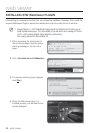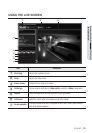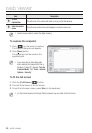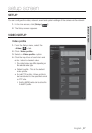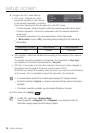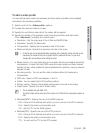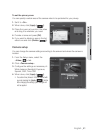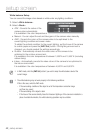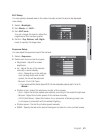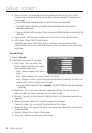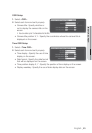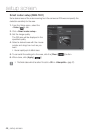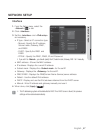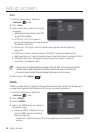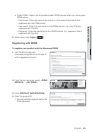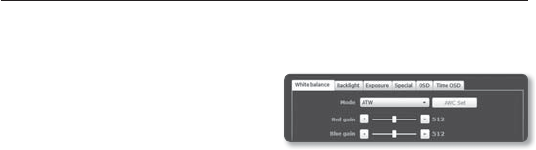
White balance Setup
You can correct the image colors based on white under any lighting conditions.
1. Select <White balance>.
2. Select <Mode>.
• ATW : Corrects the colors of the
camera video automatically.
It is available in the color temperature of between 1,800°K and 10,500°K.
• Manual : You can adjust the red and blue gains of the camera video manually.
• AWC : Corrects the colors of the camera video to be optimized to the
current lighting condition and screen mode.
To obtain the optimal condition for the current lighting, put the focus of the camera
to a white paper and press the [AWC Set] button. If the lighting environment is
changed, you should readjust the settings accordingly.
• Outdoor : Automatically corrects the video colors of the camera to be
optimized to the outdoor environment.
It is available in the color temperature of between 1,800°K and 10,500°K. (including
natrium lamp)
• Indoor : Automatically corrects the video colors of the camera to be optimized to
the indoor environment.
It is available in the color temperature of between 4,500°K and 8,500°K.
M
In AWC mode, click the [AWC Set] button if you want to keep the white balance level of the
current image.
J
The white balancing may not work properly in the following conditions:
If this is the case, switch to AWC mode.
-
If the surrounding condition of the object is out of the temperature correction range
ex) Clear sky, sunset
-
If the surrounding of the object is dark
-
If the focus of the camera directly faces the florescent lighting or if the camera is installed in a
place of variable illumination, the white balancing operation may be unstable.
setup screen
42_ setup screen