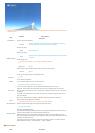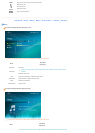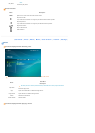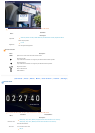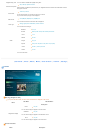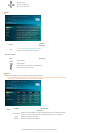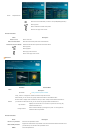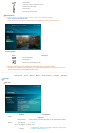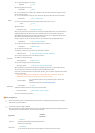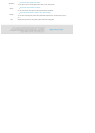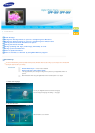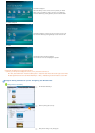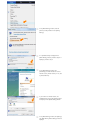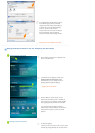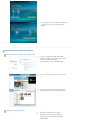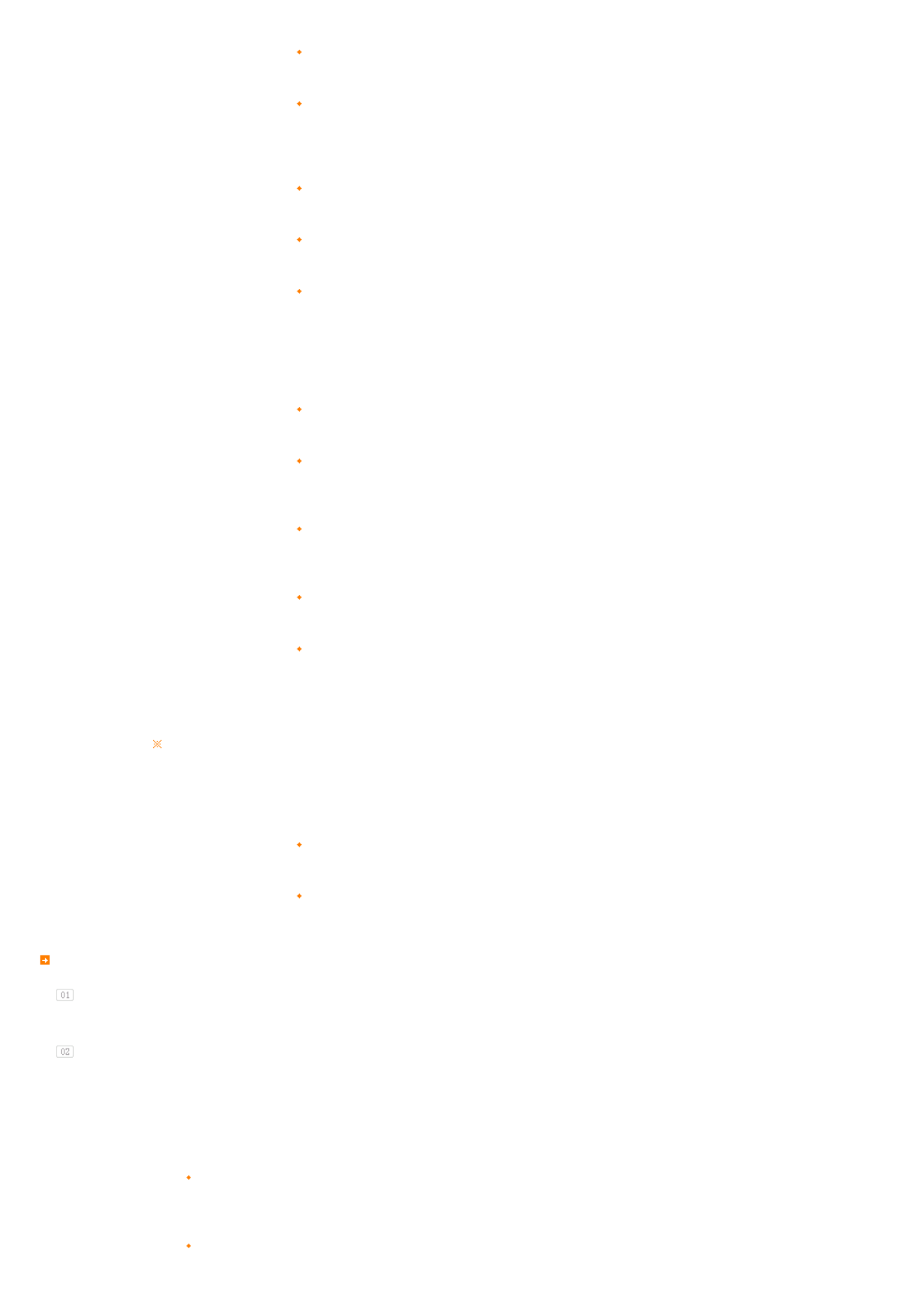
Options
You can select the language for the product.
Brightness
0~100
Adjusts the brightness of the screen.
Auto Rotation
Off, On
Off : If you set the frame on its edge during a SlideShow, even if the sensor detects the change, the picture
does not rotate accordingly.
On : If you set the frame on its edge, the sensor detects the change and rotates the picture automatically.
Button Sound
Off, Low, Medium, High
You can turn the button operating sound heard when operating the product on or off.
Volume
0~100
Adjusts the volume.
Frame Memory Copy
Original Size, Resized
When copying a photo from an external memory storage device (SD/MS, USB memory) to the Frame Memory,
if [Settings]-[Options]-[Frame Memory Copy] is set to [Resized], the size (screen quality) of the photo is
automatically reduced before saving it, so that it can be fit to the screen of your digital photo frame, and the
EXIF (camera related information) saved in the photo is removed.
Therefore, make sure to only use the photos saved on the Frame Memory with the digital photo frame.
Preferences
Starting Mode
Home, Last Mode, Slideshow
You can select the first screen to be displayed when the power is turned on.
Screen Saver
Slideshow, Clock
You can select the screensaver type.
If no button is pressed for ten (10) minutes, the screensaver is activated.
OSD Color Theme
Violet Style, Blue Style, Green Style, Orange Style
You can select a color theme for the menu background screen.
The default color theme is Blue Style.
Home Background
Default, Custom
You can set the background of the main menu screen.
Auto Picture On/Off
Activation, Hours, Minutes, am/pm, Repeat
When the [Off Time] is reached, other operations are stopped and the screen is turned off. When the [On
Time] is reached, the screen is turned on and the previous operating status persists.
If the screen is turned off as the time has reached the [Off Time], press any button except the Power button to
display the screen again.
If the product is being used as a Mini-Monitor or a Mass Stora
g
e device connected to your PC via a
USB cable, the screen will not be turned off even if the Off Time is reached.
Update/Reset
Firmware Update
You can update the product by using a USB memory stick or memory card
(SD/MS).
For the latest firmware file, visit www.samsung.com.
Reset Settings
Yes, No
Initializes the settings except for the time and the network settings.
Product Information
Model, Firmware Version, Copyright
You can check the product information.
Web Configuration
Connect to the address (URL) in the [Web Configuration Address] item on the [Settings]-[Network] page of the Digital
Photo Frame using Internet Explorer.
If connected, the Welcome page is displayed.
Enter the password in the [Web Configuration Password] item of the [Settings]-[Network] page of the Digital Photo Frame in
the [Password] item on the Welcome page. Then click the [sign in] button.
Upper Menu
Sub Menu
Description
Welcome
Password
Enter the password displayed in Management Password.
Enables case-sensitive mode.
Photo Frame
Now Playing
You can monitor the photos which are being displayed in the slide show at the same time.