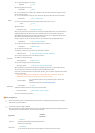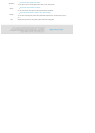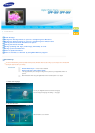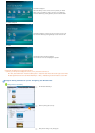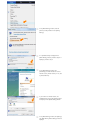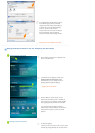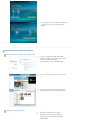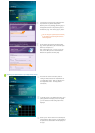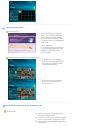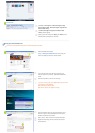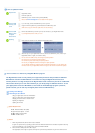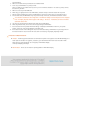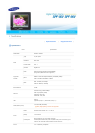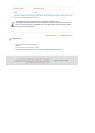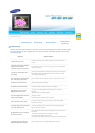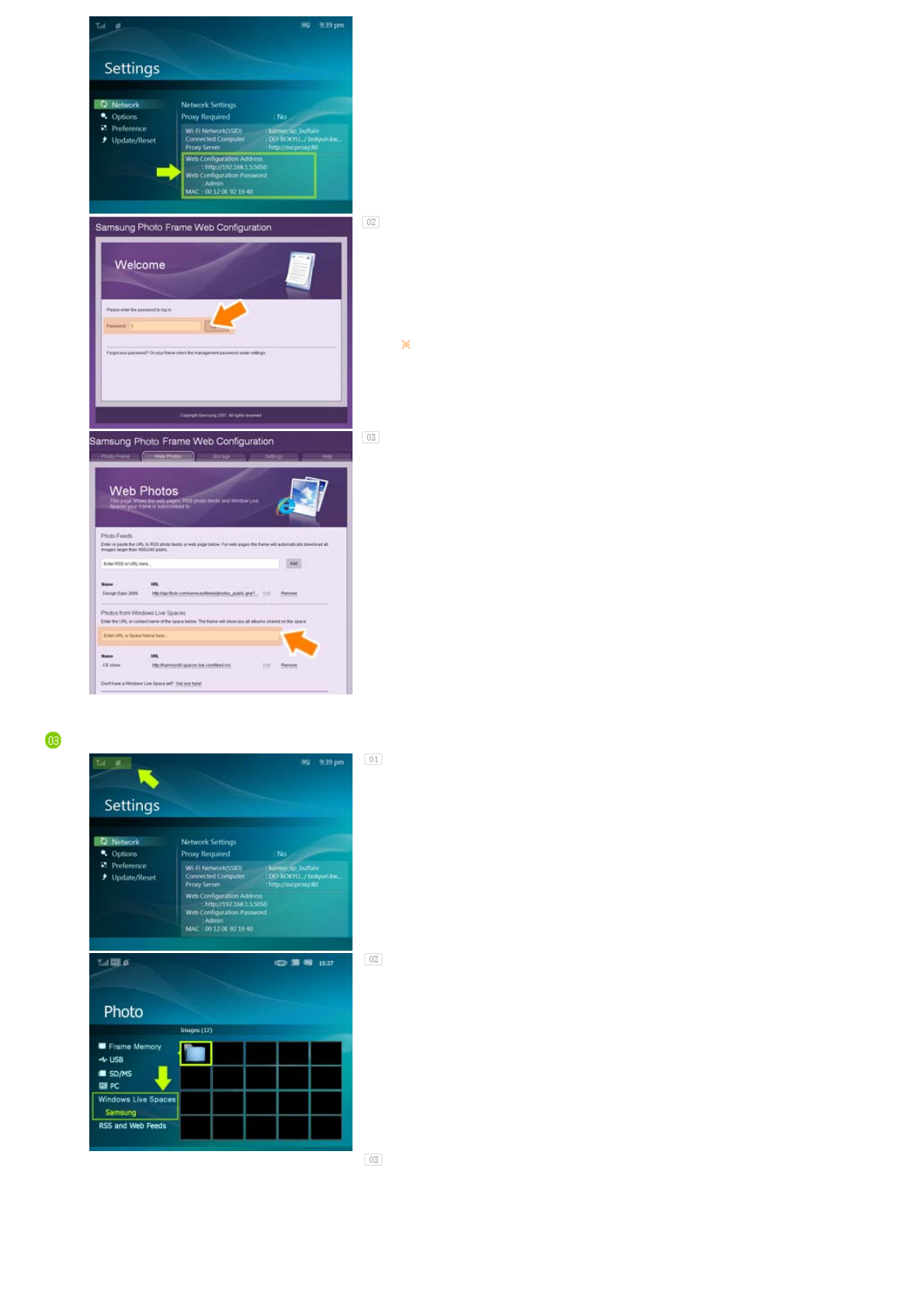
If connected, the welcome page is displayed. Enter
the password in the [Remote Configuration
Password] item of the [Settings]-[Network] page of
the Digital Photo Frame in the [Password] item on
the Welcome! page. Then click the [sign in] button.
You can change the password (default: Admin)
in the Settings of the Samsung Photo Frame
Web Configuration.
On the Samsung Photo Frame Web Configuration
page, click the [Web Photos] tab and add the space
address (for example, if it is
'http://test.space.live.com', you have only to type
'test'.) to the URL input box for the Photos From
Windows Live Spaces list and click [Add].
Checking your Space Photos on your Digital Photo Frame
First check the network connections. (Refer to
Viewing the Photos Shared from Vista Windows on
your Digital Photo Frame - What You Should Do on
Your Digital Photo Frame - Checking Network
Connections.)
In the Main screen of your Digital Photo Frame, go to
[Photo]-[Windows Live Space]. A list of the spaces
you have added to the Web Configuration will be
displayed.
Select a space. A list of albums in the selected space
will be displayed. Select an album, and thumbnails for
the photos in the selected album will be displayed on
the right.