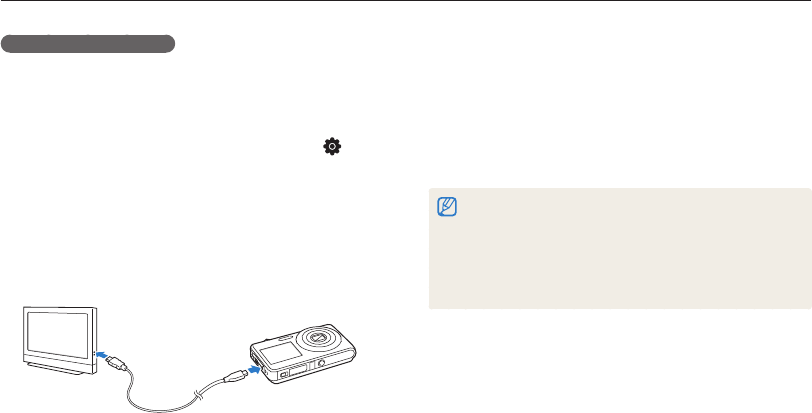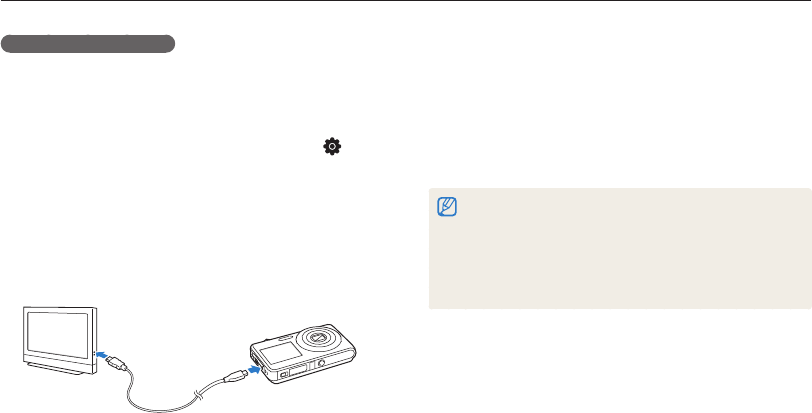
Playback/Editing
88
Viewing files on a TV or HDTV
Turn on your camera.
6
The HDTV will be powered on automatically and the camera
•
screen will be displayed.
If you turn Anynet+ off, the HDTV does not turn on
•
automatically.
View files using a remote control of your camera or
7
HDTV.
If your HDTV supports the Anynet+(CEC) profile, turn the Anynet+ on
•
in the settings menu (p.101) to control all connected Samsung A/V
devices with the TV remote control.
Connection time to a HDTV may vary with the type of microSD
•
TM
or
microSDHC
TM
card used. A faster microSD
TM
or microSDHC
TM
card
will not necessarily result in a faster HDMI transfer, due to the main
function of the card is to improve transfer rate during shooting.
Viewing files on an HDTV
You can view high-quality and uncompressed photos or videos
on an HDTV using the optional HDMI cable. HDMI (High Definition
Multimedia Interface) is supported by most HDTVs.
For details, see the HDMI Kit manual.
In Shooting or Playback mode, select
1
M
.
Select
2
.
(twice) HDMI Size.
Select an HDMI resolution.
3
Turn off your camera and HDTV.
4
Connect your camera to your HDTV using an optional
5
HDMI cable.