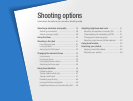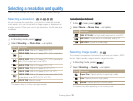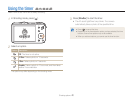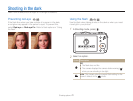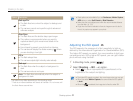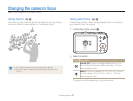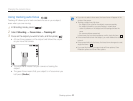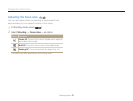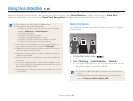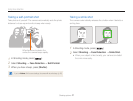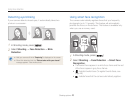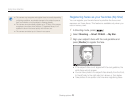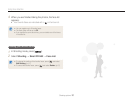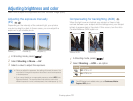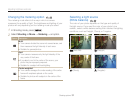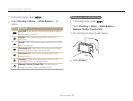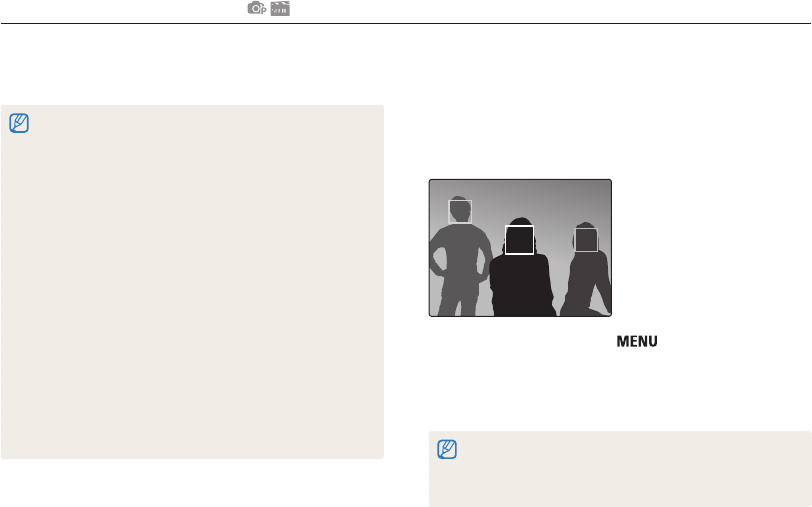
Shooting options
46
Using face detection
If you use face detection options, your camera can automatically detect a human face. When you focus on a human face, the camera
adjusts the exposure automatically. Take photos quickly and easily by using Blink Detection to detect closed eyes or Smile Shot to
capture a smiling face. You can also use Smart Face Recognition to register faces and prioritize the focus on them.
Detecting faces
Your camera automatically detects human faces (up to 10 faces
in one scene).
1
In Shooting mode, press [ ].
2
Select Shooting → Face Detection → Normal.
• The nearest face appears in a white focus frame and the rest
of the faces appear in gray focus frames.
•The closer you are to the subject, the quicker your camera detects
faces.
•The detected faces may not be registered if you set burst options
such as Continuous, Motion Capture, AEB.
•The camera automatically tracks the registered face.
•Face detection may not be effective when:
- the subject is far from the camera (The focus frame will appear
orange for Smile Shot and Blink Detection.)
- it is too bright or too dark
- the subject is not facing the camera
- the subject is wearing sunglasses or a mask
- the subject is in backlit or the lighting condition is unstable
- the subject’s facial expression changes remarkably
•Face detection is not available when using a smart filter effect, or
image adjustment option or when used with Tracking AF.
•Depending on the face detection option you selected, the timer or
some timer options are not available.
•Depending on the face detection option you selected, some burst
options are not available.
•When you take photos of detected faces, they will be registered in
the face list.
•You can view registered faces in order of priority in Playback mode.
(p. 61) Even though faces are registered successfully, they may not
be classified in Playback mode.
•The detected face in Shooting mode may not appear in the face list
or Smart Album.