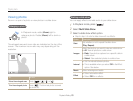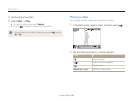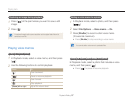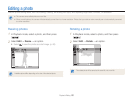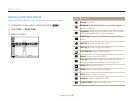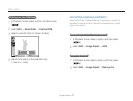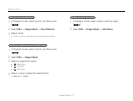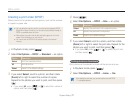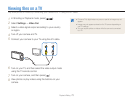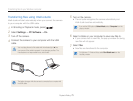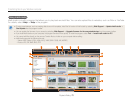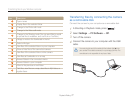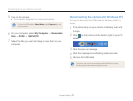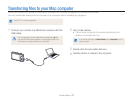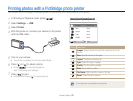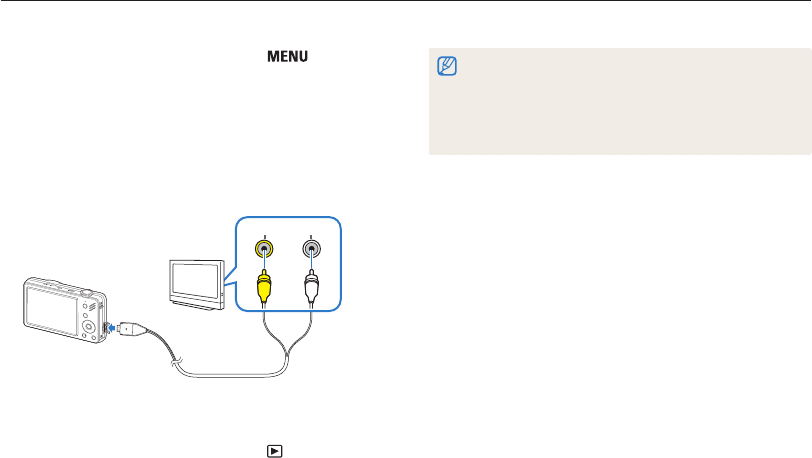
Playback/Editing
73
Viewing files on a TV
Play back photos or videos by connecting your camera to a TV using the A/V cable.
•On some TVs, digital noise may occur or part of an image may not
appear.
•Images may not appear centered on the TV screen depending on
your TV settings.
•You can capture photos or videos while the camera is connected
to a TV.
1
In Shooting or Playback mode, press [ ].
2
Select Settings → Video Out.
3
Select a video signal output according to your country
or region.
4
Turn off your camera and TV.
5
Connect your camera to your TV using the A/V cable.
Video Audio
6
Turn on your TV, and then select the video output mode
using the TV remote control.
7
Turn on your camera, and then press [ ].
8
View photos or play videos using the buttons on your
camera.