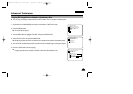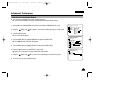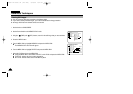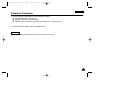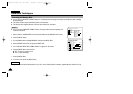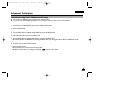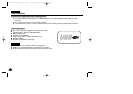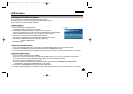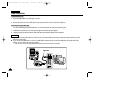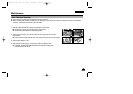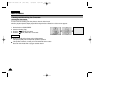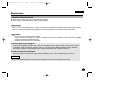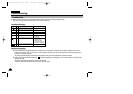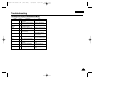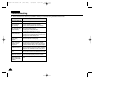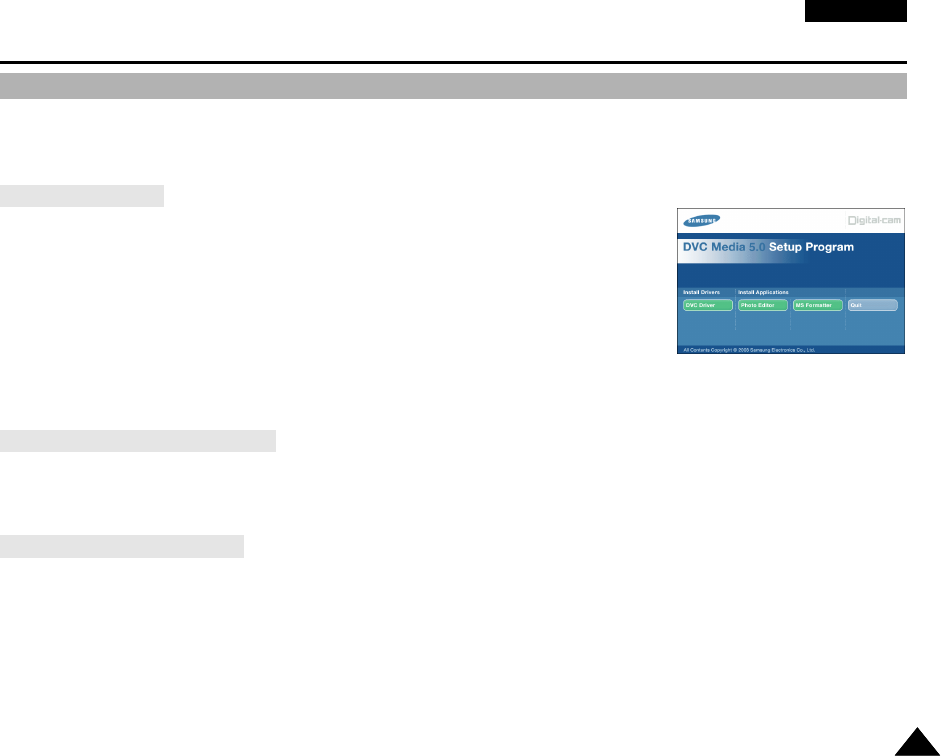
ENGLISH
117117
USB Interface
✤ Do not connect the camcorder to PC before installing the program.
✤ If another camera or scanner is connected, please disconnect it in advance.
✤ This explanation is based on Windows
®
98SE OS.
Program installation
1. Insert the software CD into CD-ROM drive.
-
Installation selection screen appears in the monitor.
2. If the installation selection screen does not appear after inserting the CD
click “Run” on the Windows “Start” menu and execute SETUP.EXE file to begin installation.
-
When CD-ROM drive is set to “D:drive”, type “D:\setup.exe” and press Enter.
3. Click one of the icons listed below to install the selected software.
(The program automatically check and install the driver which the PC is needed)
■
DVC Driver: USB removable Disk Driver (Windows
®
98SE only)
USB PC CAMERA Driver
■
Editing Software
Using the “removable Disk” function
✤ You can easily transfer data from a memory stick to a PC without additional add-on cards via a USB connection.
1. Set the device to CAMERA and set the Power Switch to REC mode or MEMORY PLAY mode.
2. Connect one end of the USB cable to the USB jack on the camcorder and the other end to the USB connector on your computer.
Using the “PC camera” function
✤ You can use this camcorder as a PC CAMERA.
✤ When you connect to a Web site that can provide video chatting functions, you can use your camcorder for such functions.
✤ Using the camcorder with PC installed Net-meeting program, you can conduct video conference.
✤ The screen size of PC CAMERA is 160✕ 120 Pixel.
✤ If PC is connected with the USB to the camcorder, the buttons which excepts the POWER SWITCH, MODE SWITCH,
ZOOM SWITCH, and NIGHT-CAPTURE SWITCH are not operated.
1. Set the device to CAMCORDER and set the power switch to REC mode.
2. Connect one end of the USB cable to the USB jack on the camcorder and the other end to the USB connector on your computer.
Installing the DVC Media 5.0 Program
1.
00655E VP-D5000 UK (110~129) 8/18/03 1:01 PM Page 117