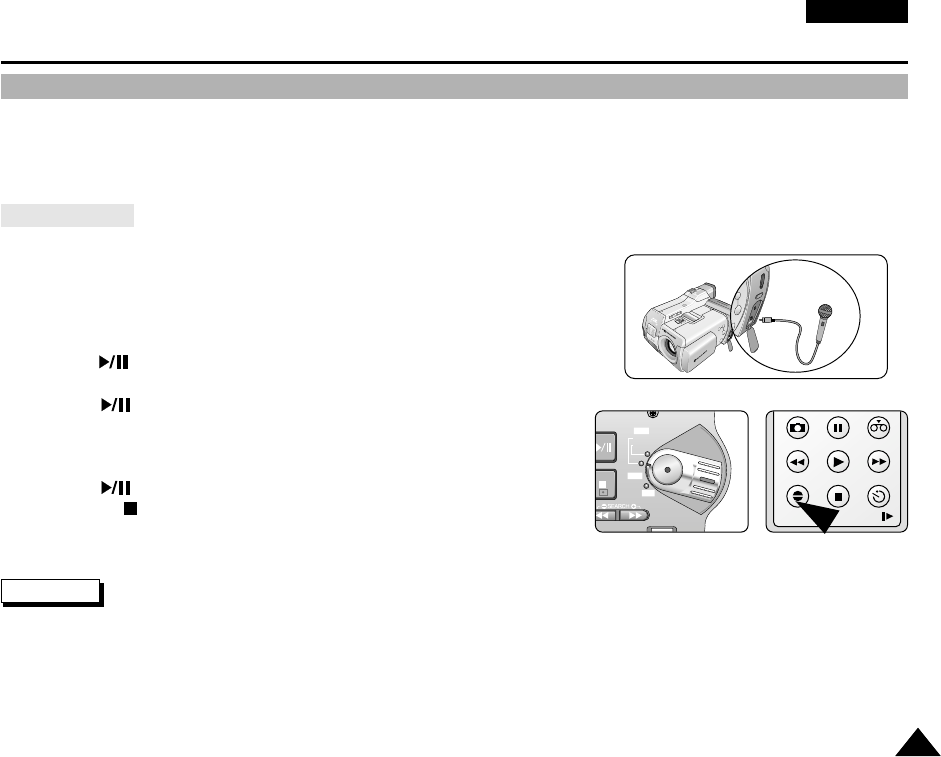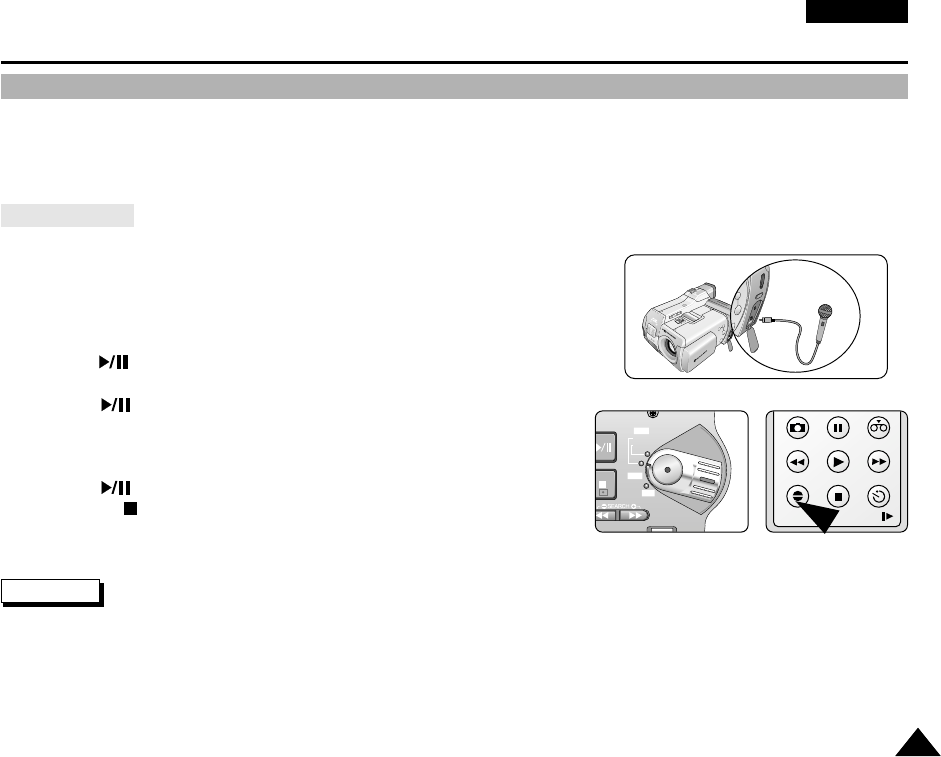
ENGLISH
7171
Using the CAMCORDER - Advanced Recording
✤ The AUDIO DUBBING function only works in PLAYER Mode.
✤ You can add sound to the original sound on a pre-recorded tape, recorded in SP mode with 12bit sound.
✤ Use the internal and external microphones or other audio equipment.
✤ The original sound will not be erased.
Dubbing Sound
1. Set the device to CAMCORDER.
■
If you want to use an external microphone, connect the microphone to
the external MIC input jack on the camcorder.
2. Set the power switch to PLAY mode.
■
If you want to use an external microphone, connect the microphone to the
external MIC input jack on the camcorder.
3. Press the (PLAY/STILL) button and find the time frame of the scene to
be dubbed.
4. Press the (PLAY/STILL) button to pause the scene.
5. Press the A.DUB button on the Remote Control.
■
A.DUB will be displayed on the LCD.
■
The camcorder is in a ready-to-dub state for dubbing.
6. Press the (PLAY/STILL) button to start dubbing.
■
Press the (STOP) button to stop the dubbing.
Notes
■
You can not use the audio dubbing function while playing a write protected video tape.
■
When you wish to dub using the External A/V input, you must connect the Multi-AV cable to the audio system from which you
wish to record. (VP-D5000i only)
■
You can not dub sound on a pre-recorded tape in LP mode or 16 bit mode.
Audio Dubbing
PHOTO
REW/RPS
A.DUB STOP SELF TIMER
SLOW
PLAY FF/FPS
STILL ZERO MEM.
FAD E
S.SHOW
BLC
REV FWD
TAPE
MEMORY
P
L
A
Y
R
E
C
O
F
F
00655E VP-D5000 UK (070~109) 8/18/03 1:00 PM Page 71