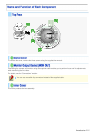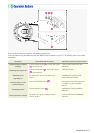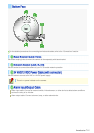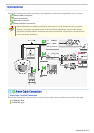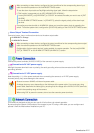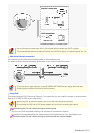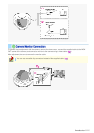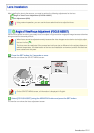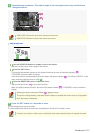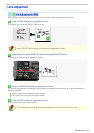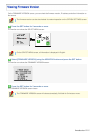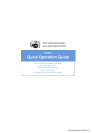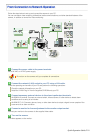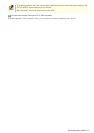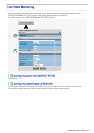3 Adjust the lens orientation. Then adjust angle of view using the zoom ring, and the focus
using the buttons.
PEAK HOLD: Shows the value of the maximum focus level.
INDICATOR: Shows the value of the current focus level.
Adjusting focus
1 Use the NEAR/FAR button to roughly focus on the subject.
Adjust by monitoring the video image on the monitor.
2 Press the SET button.
The camera automatically focuses on the subject. Note that the color of the status indicator ( A )
“FOCUSING” turns from black to orange.
If the camera fails to automatically focus on the object, the status indicator ( A ) will indicate “ERROR”. In this
case, manually adjust the focus (in Step 3 ).
3 Press the NEAR/FAR button to adjust the focus.
Adjust to set the FA bar ( B ) to the maximum level.
When the subject comes into focus, the color of the status indicator ( A ) “FOCUSING” turns from black to
orange.
Pressing the button causes the FB bar ( C ) gauge to move.
The position changes step by step each time the button is pressed and continuously at a high speed
when the button is held down.
4 Press the SET button for 2 seconds or more.
The focus adjustment screen will close.
The focus adjustment screen will also close automatically if left idle for 5 minutes or more.
If video is out of focus in either color or black-and-white mode, adjust the focus in respective modes.
Introduction 13
/
15