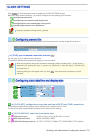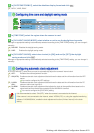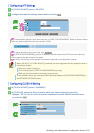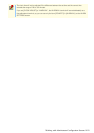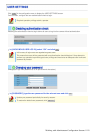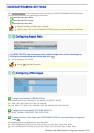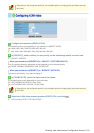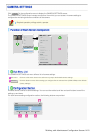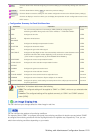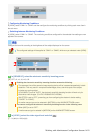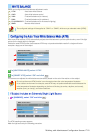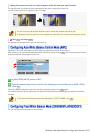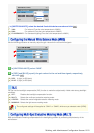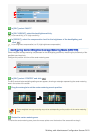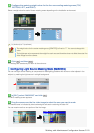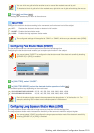1 SET : Click this button when finished configuring the camera settings you accessed by clicking each sub menu
item.
2 CANCEL : Click this button before clicking SET to restore the previous settings.
3 DEFAULT : Click this button to reset the settings on the camera configuration screen to the defaults (factory settings).
4 HELP: Click this to display a menu from which you can display the explanation of each configuration screen on the
HELP screen.
Configuration Summary for Each Sub Menu Item
Sub Menu Operation Application
1
VIEW You can have two patterns of view settings (CAM1/CAM2) by configuring the
monitoring conditions through sub menu items “2 IRIS” to “11 PRIVACY MASK”.
VIEW
2
IRIS Configure the lens iris. VIEW
3
WHITE
BALANCE
Adjust the white balance. VIEW
4 BLC Configure the backlight compensation function. VIEW
5 SHUTTER Configure the electronic shutter. VIEW
6
AGC Configure the gain of the video signal. VIEW
7
DAY/NIGHT Configure the Day/Night function that automatically switches the camera between color
and black-and-white video modes depending on the luminance of the target.
( (This function is supported only by VDC-HD3300P/VDC-HD3300.))
VIEW
8
APERTURE Configure the contour compensation function. VIEW
9
VIVID COLOR
EFFECT
Configure the color saturation compensation function. VIEW
10 GAMMA Configure the gamma correction level. VIEW
11 DNR Configure the noise reduction function. VIEW
12
FOCUS ASSIST Configure the focus assist function to adjust the focus. Common
13 MIRROR Configure the mirror function to flip the subject on the monitor. Common
14
PRIVACY MASK Configure the privacy mask settings to mask portions of the subject you want to hide
for privacy protection.
Common
“Application” in the above table means the following:
VIEW: The configured settings will be applied to “CAM1” or “CAM2”, whichever you selected under
[VIEW].
Common: The configured settings will be applied commonly to “CAM1” and “CAM2” selected
under [VIEW].
You can view how your changes affect the video image in real time.
You can configure two patterns of monitoring conditions.
For example, select “CAM1” to configure the normal live monitoring conditions for daytime use and select “CAM2”
to configure the monitoring conditions with the Day/Night function for nighttime use, respectively. Thus, you can
switch the monitoring conditions depending on your needs.
W
orkin
g
with Administrator Confi
g
uration Screens 15
/
50