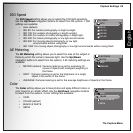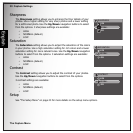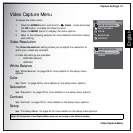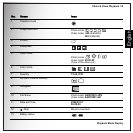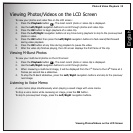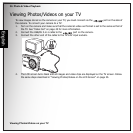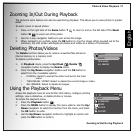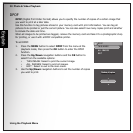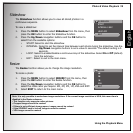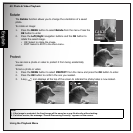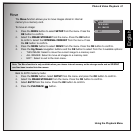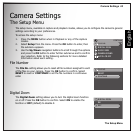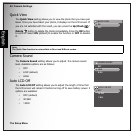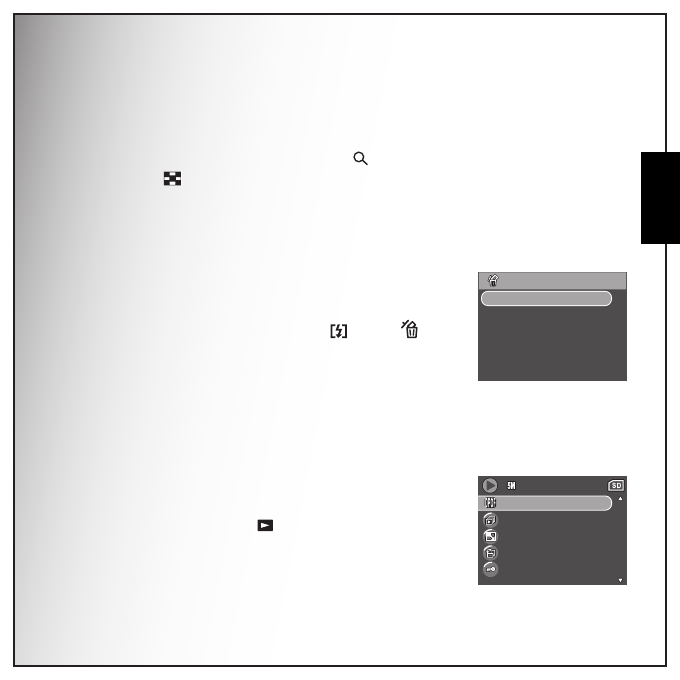
Photo & Video Playback 37
Zooming In/Out During Playback
English
Zooming In/Out During Playback
The camera’s zoom feature can also be used during playback. This allows you to view photos in greater
detail.
To zoom in/out on saved photos:
1. Press on the right side of the Zoom button T to zoom in and on the left side of the Zoom
button W to zoom out of the photo.
2. Use the 4-way navigation buttons to pan across the image.
3. When zoomed in on a photo, press the OK button to crop the image. When zoomed out to the
minimum, the LCD screen will display all photos and videos as a series of thumbnails.
Deleting Photos/Videos
The Delete function allows you to remove unwanted files stored on
internal memory or a memory card.
To delete a photo/video:
1. In Playback mode, press the Up/Flash /Delete
navigation button to display the Delete menu.
2. Press the Up/Down navigation buttons and the OK button to
select from the 3 available options:
• CANCEL: Select to cancel the action and exit to the main
menu.
• THIS IMAGE / VIDEO: Select to delete the current image or video.
• ALL IMAGES: Select to delete all images.
Using the Playback Menu
Access the playback menu to view further information, configure printing
settings, view a slideshow, or delete photos or movies.
To access the playback menu:
1. Press the Playback button .
2. Press the MENU button to display the menu options. Use the Up/
Down navigation to select the function from the menu, and press
the OK button to enter.
3. Use the Up/Down navigation buttons to highlight an option and
press the OK button to confirm.
DELETE
CANCEL
THIS IMAGE
ALL IMAGES
DPOF
SLIDESHOW
RESIZE
ROTATE
PROTECT
2/140
2/140
2/140