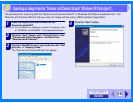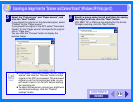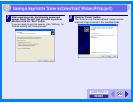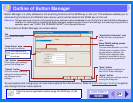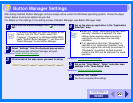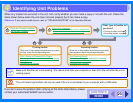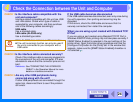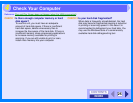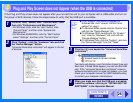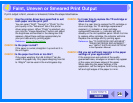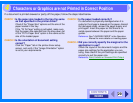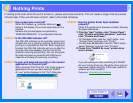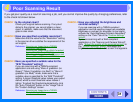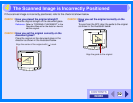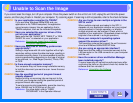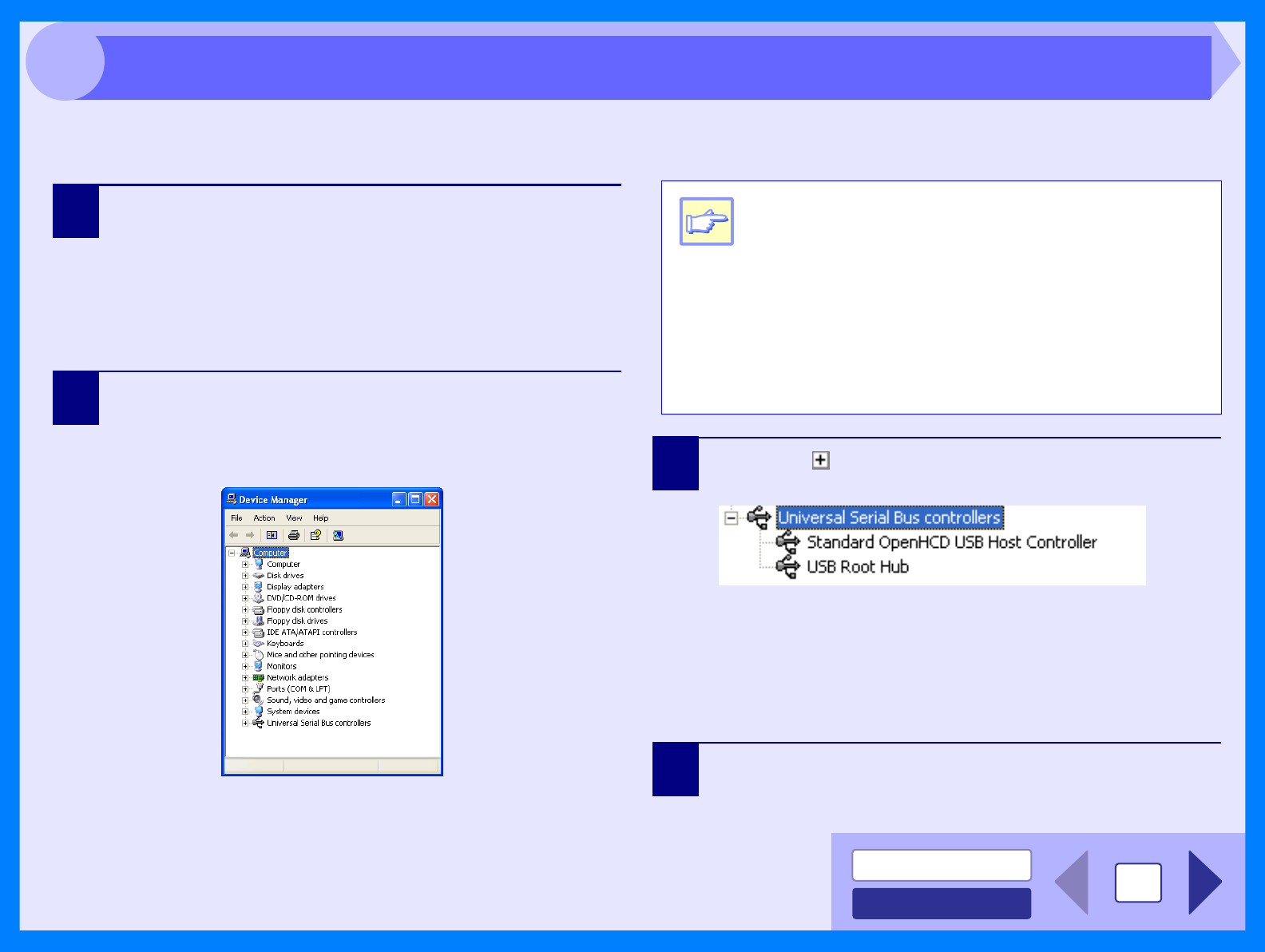
INDEX
CONTENTS
26
4
If the Plug and Play screen does not appear after you connect the unit to your computer with a USB cable and turn on
the power of both devices, follow the steps below to verify that the USB port is available.
1
Click the "start" button, click "Control Panel", and
then click "Performance and Maintenance".
• On Windows Vista, click the "start" button, click
"Control Panel", and then click "System and
Maintenance".
• On Windows 98/Me/2000, click the "Start" button,
select "Settings", and then click "Control Panel".
2
Click "System", click the "Hardware" tab, and click
the "Device Manager" button.
"Universal Serial Bus controllers" will appear in the list
of devices.
3
Click the ( ) icon beside the "Universal Serial Bus
controllers".
Two items will display, your Controller chipset type and
Root Hub. If these items appear, you can use the USB
port. If the "Universal Serial Bus controllers" shows a
yellow exclamation point or does not appear, you must
check your computer manual for USB troubleshooting
or contact your computer manufacturer.
4
When you make sure that the USB port is enabled,
install the software, referring to "INSTALLING THE
SOFTWARE" in the Operation Manual.
Note
z If the "System" icon does not appear on
Windows Me, click "view all Control Panel
options" to view it.
z
On Windows 98/Me, double-click the "System" icon
and click the "Device Manager" tab.
z On Windows 2000, double-click the "System"
icon, click the "Hardware" tab, and click the
"Device Manager" button.
z On Windows Vista, click the "System", and click
the "Device Manager" from the "Tasks".
Plug and Play Screen does not Appear (when the USB is connected)