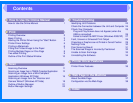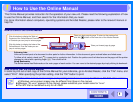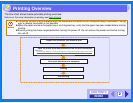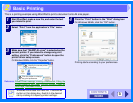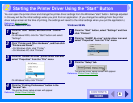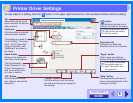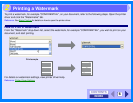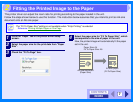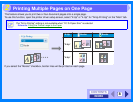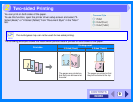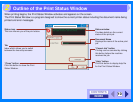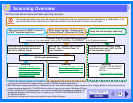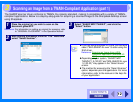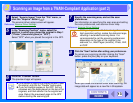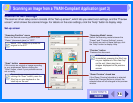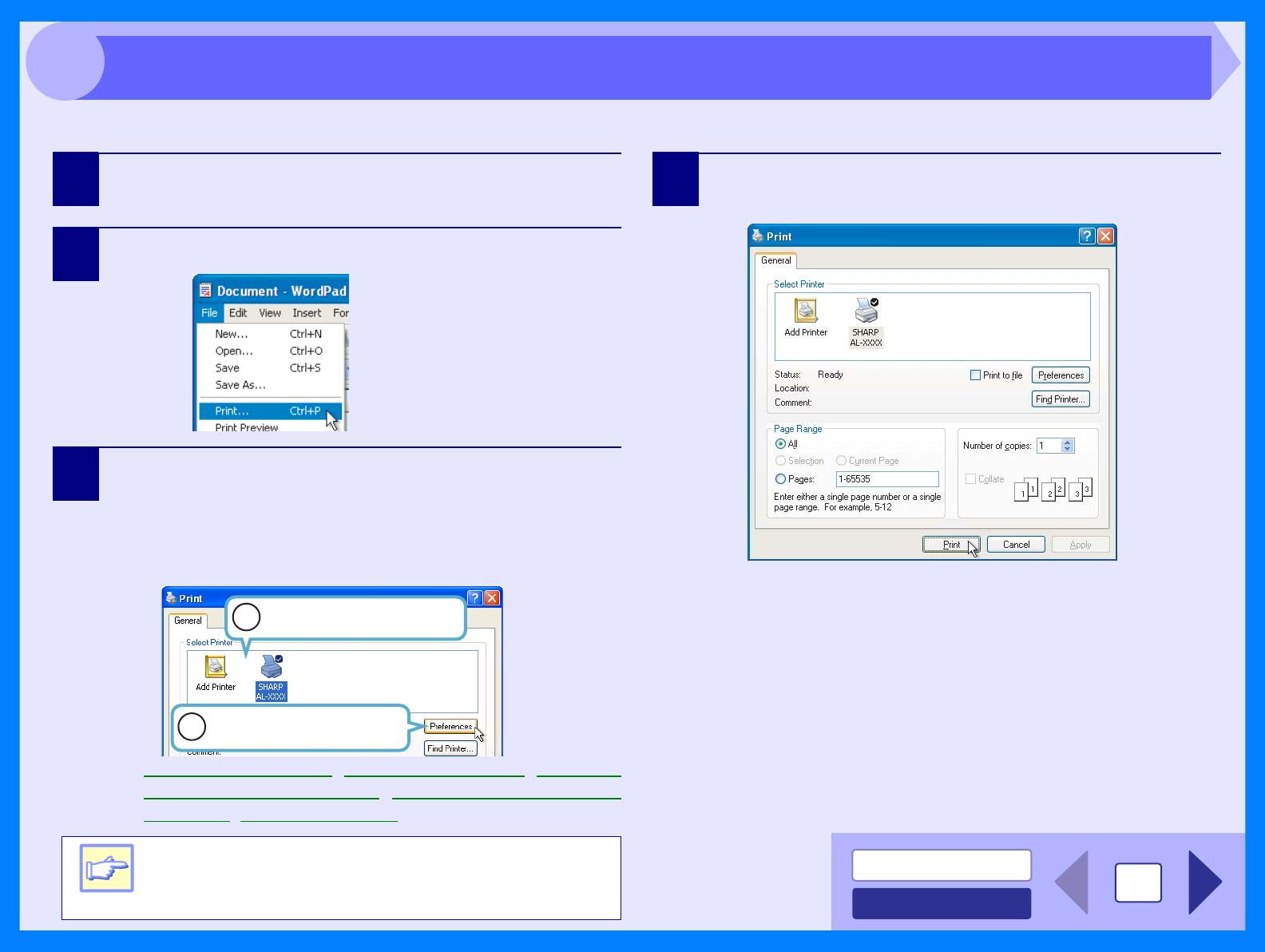
INDEX
CONTENTS
3
2
This is a printing example using WordPad to print a document onto A4 size paper.
1
Start WordPad, make a new file, and enter the text
you intend to print.
2
Select "Print" from the application's "File" menu.
3
Make sure that "SHARP AL-xxxx" is selected as the
current printer. If you intend to change any print
setting, click the "Preferences" button to open the
printer driver setup screen.
On Windows 98/Me, click the "Properties" button.
Reference: Printer Driver Settings, Printing a Watermark, Fitting the
Printed Image to the Paper, Printing Multiple Pages on
One Page, Two-sided Printing
4
Click the "Print" button in the "Print" dialog box.
On Windows 98/Me, click the "OK" button.
Printing starts according to your preferences.
Note
Windows 2000 does not have the "Preferences"
button on this dialog box. Switch to the desired
tab by clicking it to specify printer settings.
Identify the current printer
in this box.
1
2
Click this button to change
any print preference.
Basic Printing