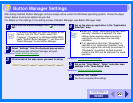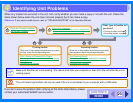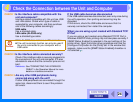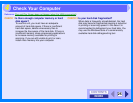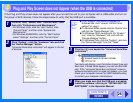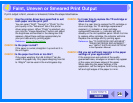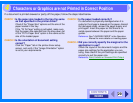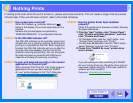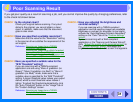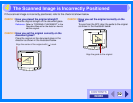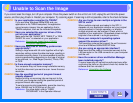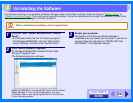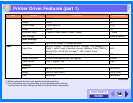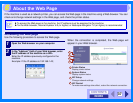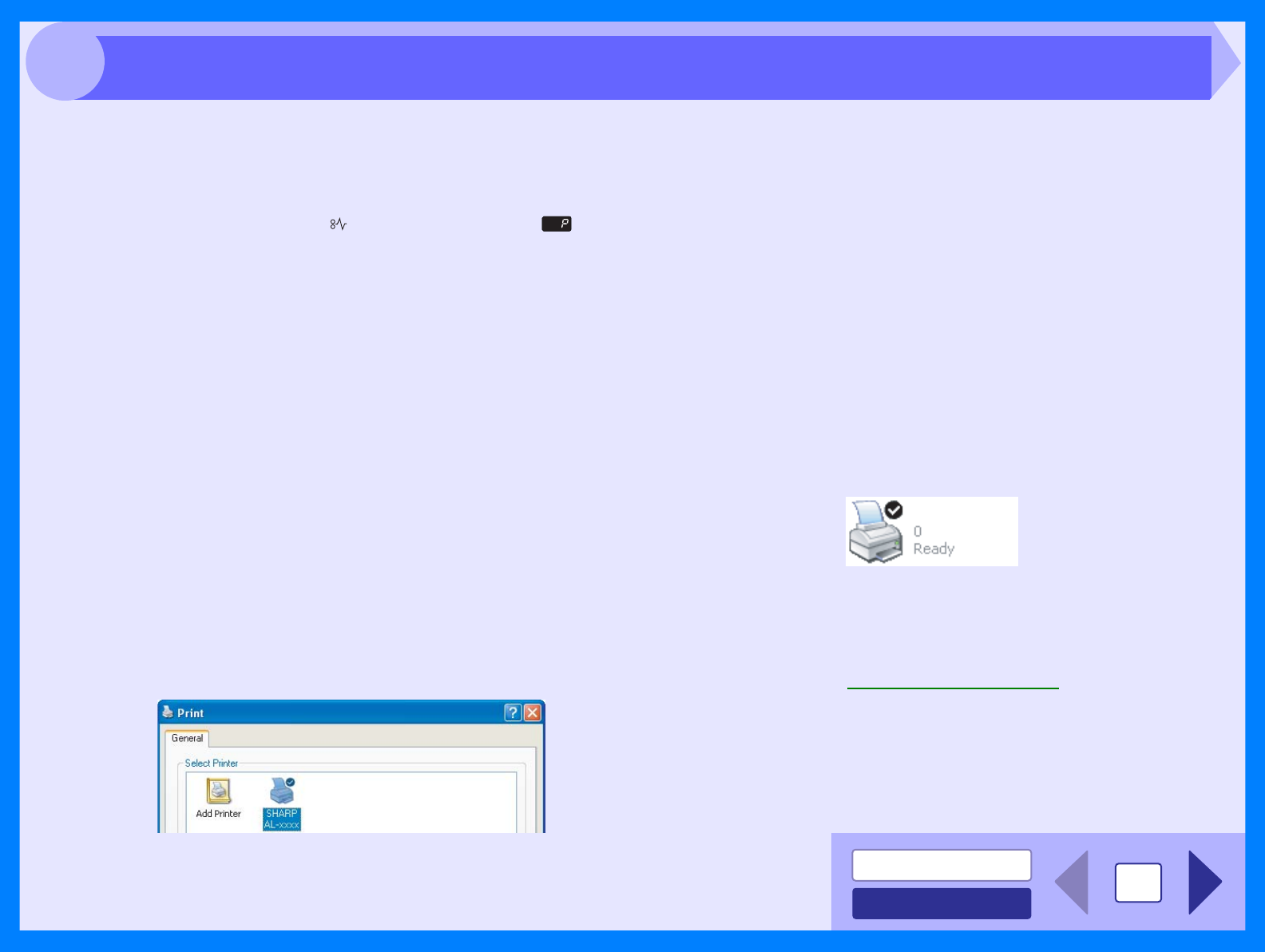
INDEX
CONTENTS
30
4
If nothing prints even when the unit is turned on, please wait a few moments. The unit needs a longer time to process
intricate data. If the unit still does not print, refer to the check list below.
CHECK 1 Has a paper jam occurred?
When the misfeed ( ) indicator blinks or ( )
blinks in the display, the unit will stop because of a
misfeed.
Remove the jammed paper as explained in
"MISFEED REMOVAL" in the Operation Manual.
CHECK 2 Is the ON LINE indicator off?
The ON LINE indicator on the operation panel turns
off while the unit is used for copying. Scanning and
printing is not possible at this time. When copying is
finished, the ON LINE indicator will turn on after the
set auto clear time elapses, and the unit will be
ready for scanning and printing. You can also press
the clear key twice or press the ON LINE key to
make the unit ready for scanning or printing.
CHECK 3 Is your unit selected correctly in the current
application for the print job?
When choosing "Print" from the "File" menu located in
applications, be sure you have selected "SHARP
AL-xxxx" printer displayed in the "Print" dialog box.
CHECK 4 Has the printer driver been installed
properly?
Check if the printer driver has been installed, following
the steps listed below.
1 Click the "start" button, click "Control Panel",
click "Printers and Other Hardware", and then
click "Printers and Faxes".
• On Windows Vista, click the "start" button, click
"Control Panel" and then click "Printer".
• On Windows 98/Me/2000, click the "Start" button,
select "Settings" and then click "Printers".
2 Check if the "SHARP AL-xxxx" printer driver
icon is shown.
If you still cannot print after confirming the "SHARP
AL-xxxx" printer driver icon, the printer driver may not
have been installed correctly. In this case, delete the
software and then reinstall it.
Reference: Uninstalling the Software
SHARP AL-xxxx
Nothing Prints