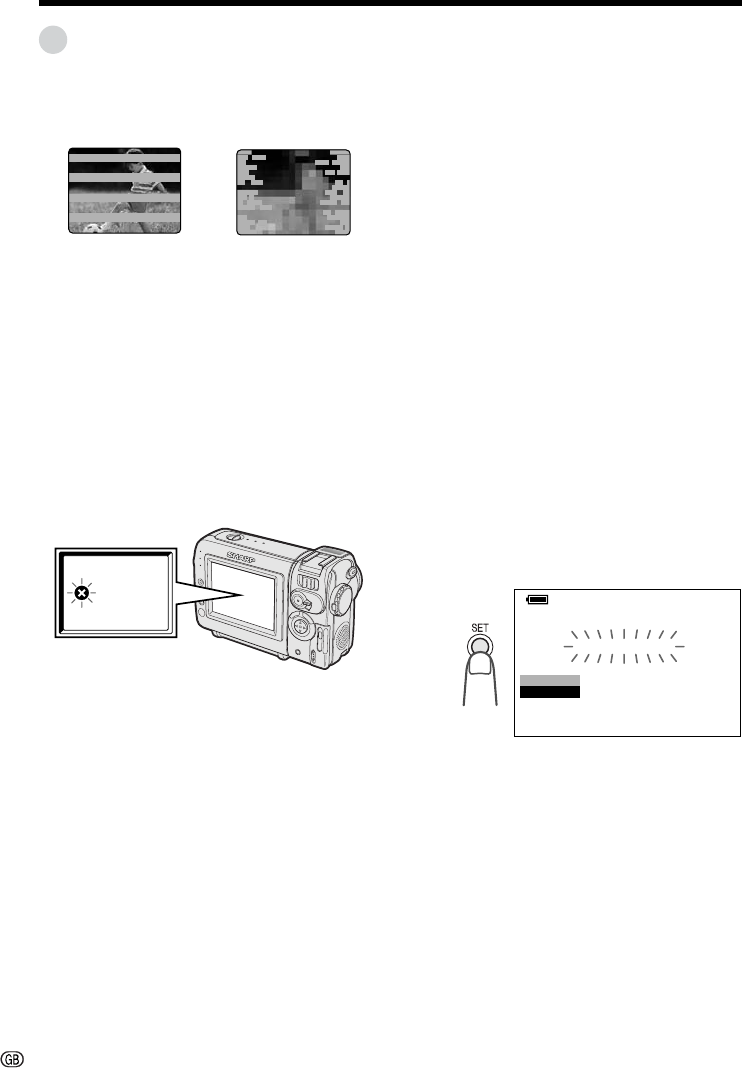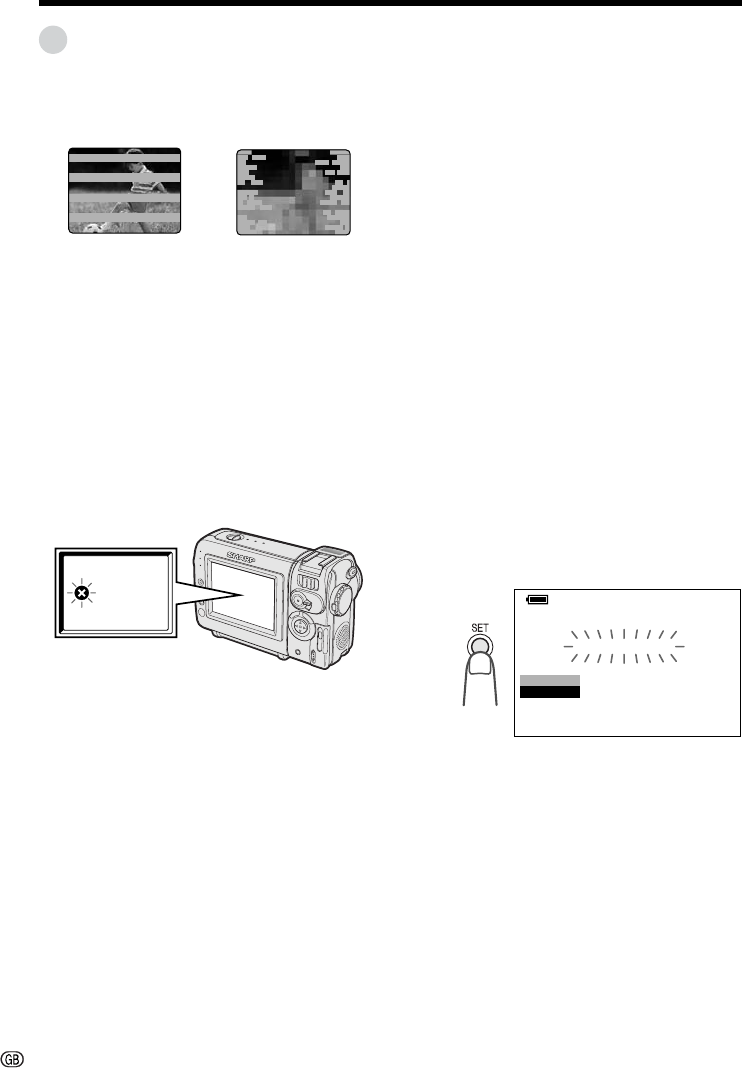
ix
Dirty Video Heads
When the video heads have become clogged
with dirt (dust and tape coating particles),
• mosaic-like noise appears on the playback
picture. (see above illustration)
• playback pictures do not move.
• during playback, the whole screen becomes
blue.
Using a Cleaning Tape (Commercially
Available)
Available mode: TAPE-VCR
You can clean the video head with a commer-
cially available cleaning tape.
Notes:
• Excessive use of the cleaning tape may cause
damage to the video heads. Please read the
instructions accompanying the cleaning tape
carefully before using it.
• The fast forward and rewind functions cannot be
used when the cleaning tape is in the
camcorder.
• If the video heads again become clogged with
dirt soon after cleaning, this might be caused by
a damaged tape. In this case, stop using that
cassette immediately.
1 Insert a cleaning tape into the
camcorder.
2 Set the camcorder to TAPE-VCR mode.
• The video head cleaning screen
appears.
3 Press the SET button to begin video
head cleaning.
• “NOW CLEANING” flashes during
cleaning.
• After about 20 seconds, video head
cleaning automatically finishes, and
“EJECT THE CASSETTE.” displays.
4 Remove the cleaning tape.
CLEANING
STOP
START
CLEANINGNOW
Causes of video head clogging
• High-temperature and high-humidity environ-
ment
• A lot of dust in the air
• Damaged tape
• Worn tape
• Long-time use
• Dew formation
If the video heads become clogged, the
v indicator appears on the screen. Contact
the nearest SHARP service centre or your
dealer for further advice.
To cancel cleaning, press the SET button.
Precautions
Mosaic noiseStriped noise