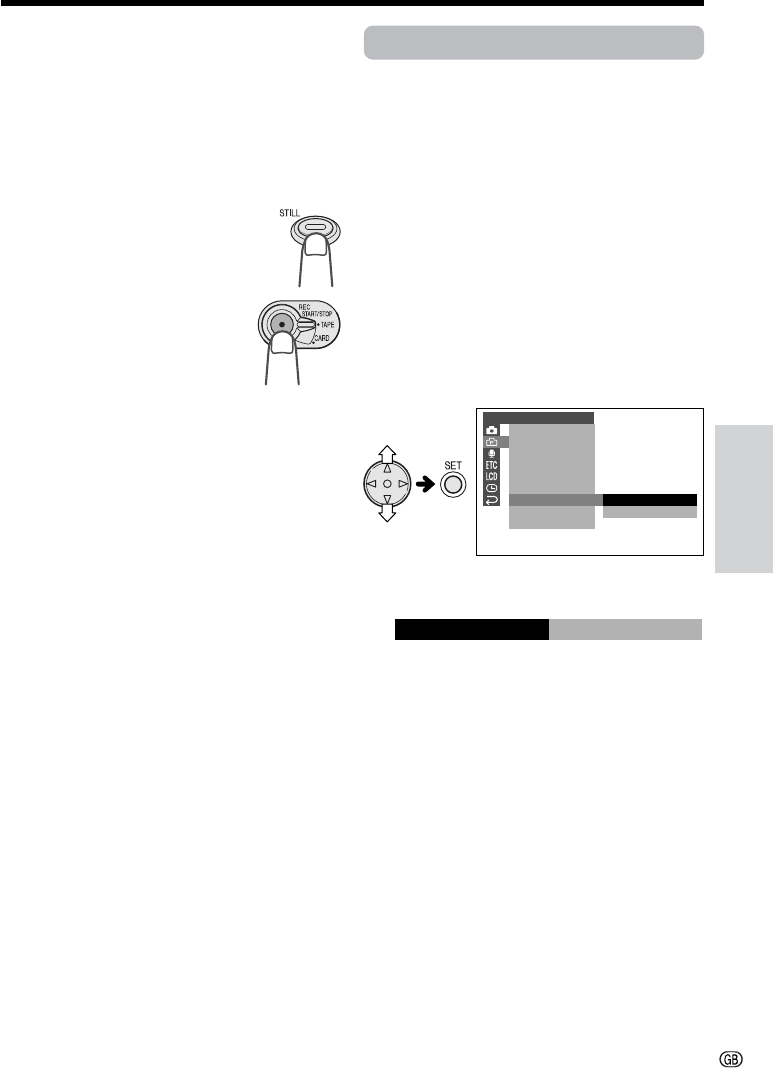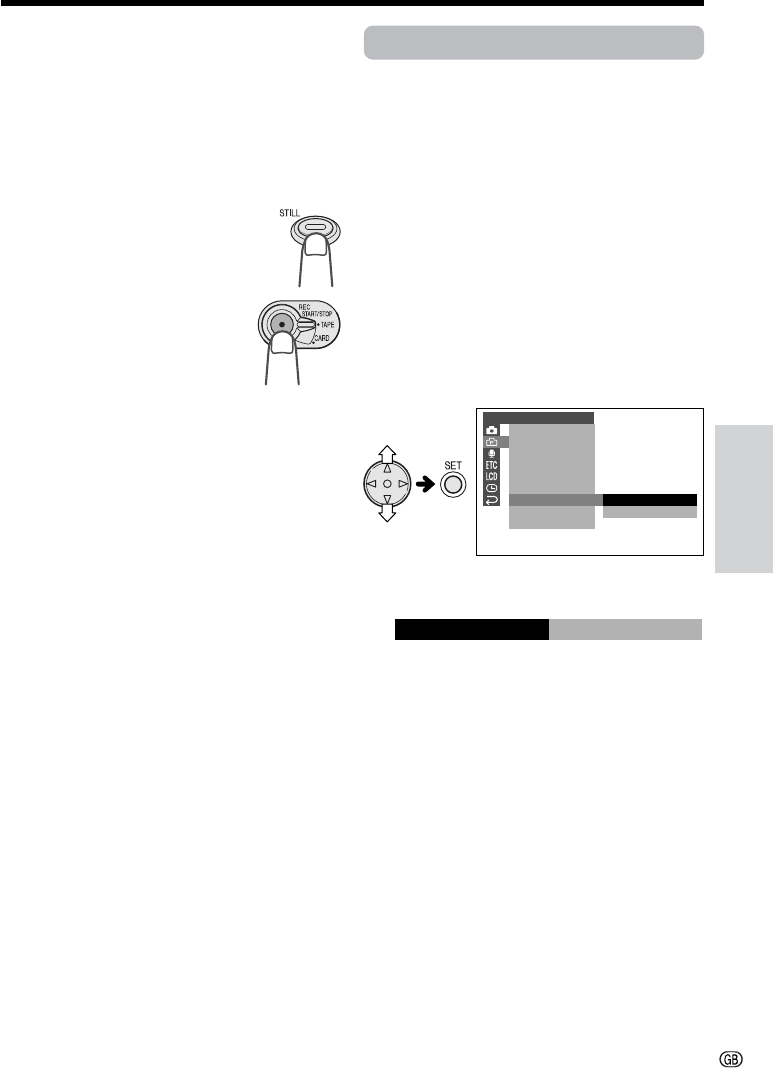
Useful Features
36
Using Still Recording
TAPE-CAMERA mode
1 Set the camcorder to TAPE-CAMERA
mode.
2 Select the still recording mode and
effect.
3 In Recording Standby mode,
press the STILL button fully.
• A still image of the subject is
displayed.
4 Press the REC START/
STOP button.
• The still image of the
subject will be recorded.
• In SNAP mode, the
camcorder returns to Recording
Standby mode after recording a still
image for 6 seconds.
To pause recording
Press the REC START/STOP button.
CARD-CAMERA mode
See page 67.
Notes:
• Still Recording can also be used during
recording by pressing the STILL button fully.
• The picture quality in Still Recording function will
be slightly lower than normal pictures.
• You can use PHOTO SHOT without the sound
effect of a camera shutter closing by setting the
SOUND menu item to “OFF” (see page 83).
To cancel the still image
In SNAP mode, press the STILL button fully
while the camcorder is in Recording Standby
mode.
In STILL mode, press the STILL button fully.
CAMERA
PHOTO SNAP
SNAP EFF.
DGTL ZOOM
TAPE SPEED
REC
16 9:
M
OTION
RETURN
GUIDE
SET
ON
OFF
OFF
M
OT ION
Recording a Still Life
Available modes:
TAPE-CAMERA, CARD-CAMERA
You can record a clearer still life image with this
camcorder.
• The example screens shown are for TAPE-
CAMERA mode.
1 In TAPE-CAMERA or CARD-CAMERA
mode, press the MENU button until the
menu screen appears.
2 Press l or m on the operation button
to select Y, then press the SET button.
3 Press l or m to select “MOTION”, then
press the SET button.
4 Press l or m to select “OFF”, then
press the SET button.
5 Press the MENU button to turn off the
menu screen.
6 Follow the steps in “Still Recording”
(beginning on the previous page) to
record still images.
Notes:
• Set MOTION menu item to “ON” after recording
still life images. If left “OFF” and you record a still
image of a moving subject, the image will blur.
• When you set the MOTION menu item to “OFF”
to record a still life image, it is recommended to
attach the camcorder to a tripod to prevent
image shakes.