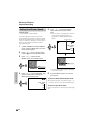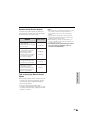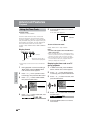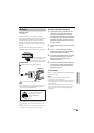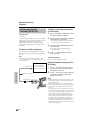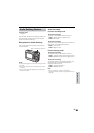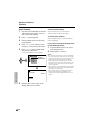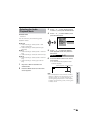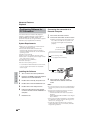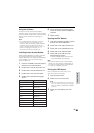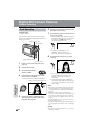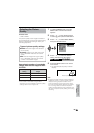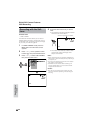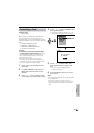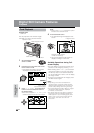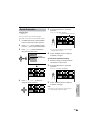Advanced Features
Playback
Advanced Features
65
Configuring Software for
PC Connection
This camcorder can transfer still playback
images in TAPE-VCR mode or still images in
TAPE-CAMERA and CARD modes to a
personal computer by using the Video Capture
Software (only supplied with VL-NZ10).
Connecting the camcorder to a
Personal Computer
1 Turn off the camcorder and PC.
2 Connect the camcorder as shown below.
• Before connecting the camcorder to the
PC, make sure that the PC power is off
to insure that images are transferred
properly.
3 Turn on the PC, then turn on the
camcorder in the desired camcorder
mode.
Notes:
• It is recommended to use the AC adapter/battery
charger as a power source for extended periods
of use.
• Images with the following functions cannot be
transferred to a personal computer.
—TAPE-VCR/CARD-VCR mode: Picture Effect
Playback
—TAPE-CAMERA/CARD-CAMERA mode: Digital
Picture Effects
• Using a commercially available PC card adapter,
it is possible to directly transfer still images on a
card to a PC (see page 79).
• To edit still images transferred with the Video
Capture Software, use a commercially available
image editing software.
System Requirements
• IBM PC/AT or compatible with Intelb Pentiumb
133 MHz or faster processor
• Microsoft Windowsb 95B, Windowsb 95C,
Windowsb 98, Windowsb 98 Second Edition,
Windowsb 2000 Professional*, or Windowsb Me
operating system
• 32 MB or more of RAM
• 9 MB minimum of available hard-disk space
• SVGA (800 K 600 pixels) colour display monitor
with 16-bit colour or higher
• CD-ROM drive (for installation)
• RS-232C serial port
• Mouse or other pointing device
* In the Windowsb 2000 Professional environment,
only the system administrator has installation
access rights.
Installing the Software
1 Turn on the PC and start up Windows.
2 Insert the CD-ROM of the Video Capture
Software into the CD-ROM drive.
3 Double click on the “My Computer” icon.
4 Double click on the CD-ROM drive icon.
5 Double click on the “Setup.exe” file.
6 Follow the instructions as they appear
on the PC monitor until the installation is
complete.
7 Restart the PC.
To PC connection jack
To RS-232C port
(D-sub 9-pin port)
PC connecting cable
(only supplied with VL-NZ10)