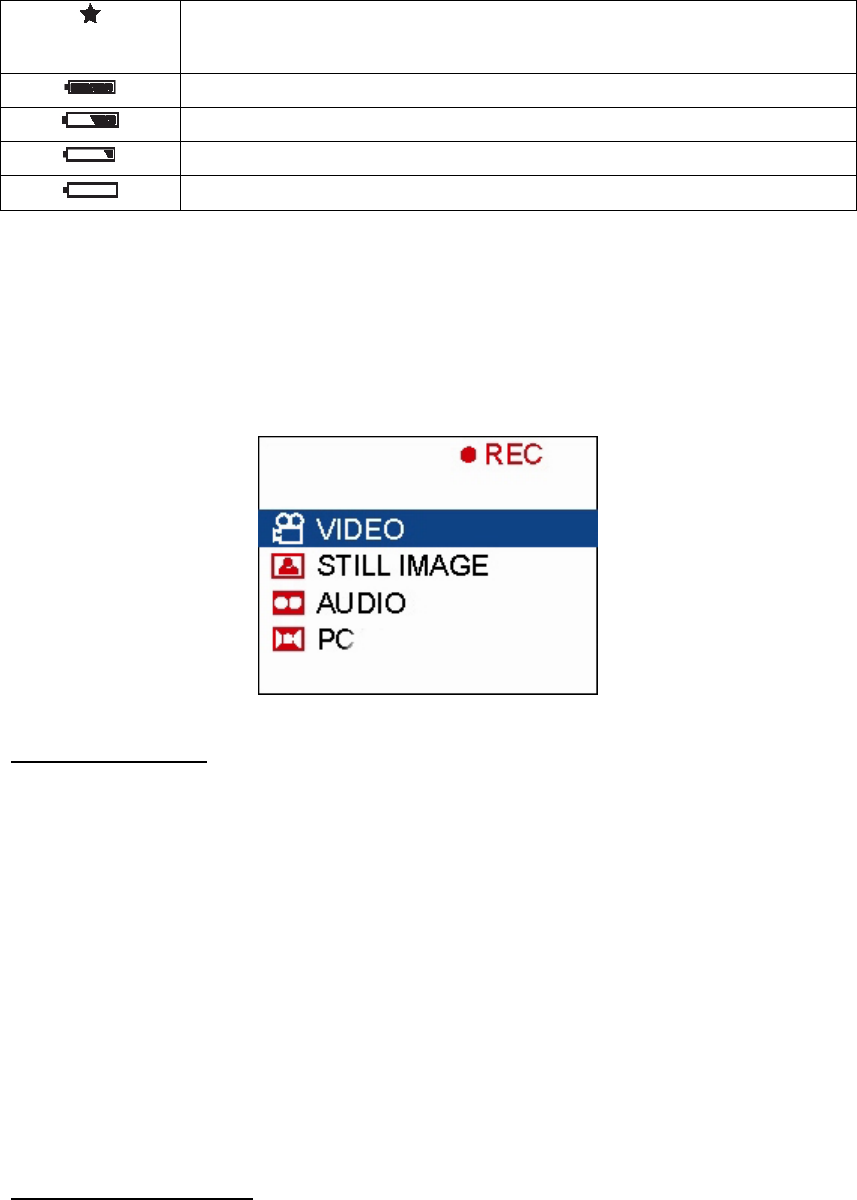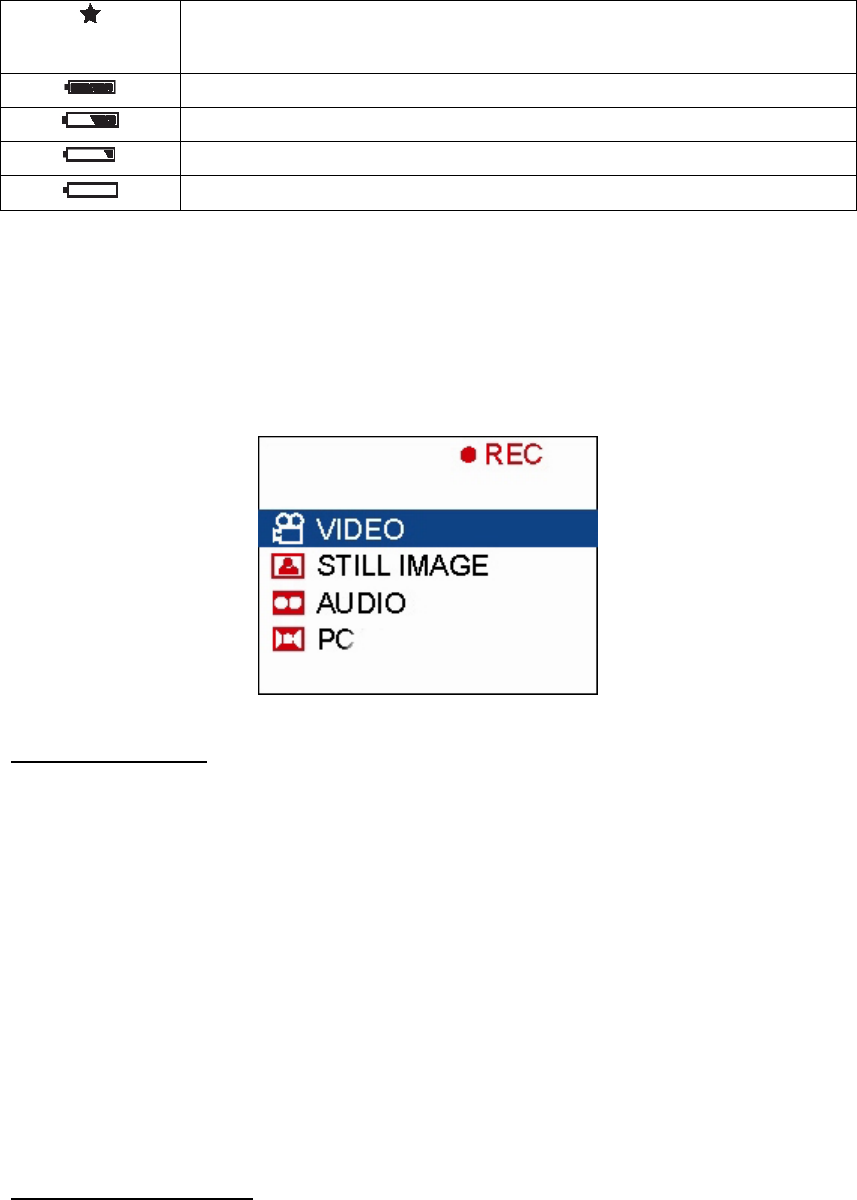
6
Economy resolution
• 160x120 (video)
• 640x480 (still image)
Battery indicator – full
Battery indicator – 50% full
Battery indicator – almost empty (have extra sets of batteries available)
Battery indicator – empty (will not record any more image or video)
Capturing Digital Video, Still Image & Audio Files
The StyleCam DV100 allows you to capture digital video, digital still images, and digital audio on
the built-in 8MB or on SD/MMC memory cards. Please follow the instructions below to learn how
to record video, image, or audio.
CAPTURE MODE – MAIN MENU
Capture Mode - Video
Set the Capture/Playback switch to Capture mode (upward). Open the LCD screen, and press
the Power button to power on the camera. The Capture mode main menu will appear (shown
above).
To take a digital video, use the Navigation buttons to highlight “VIDEO” and press the OK
button.
The LCD will display the subject that you’re aiming at. The video icon and the image counter
are shown in blue. To begin capturing a digital video, press the Shutter button once. The
capture icon and the counter icon will change to red, and the video counter will start counting
in seconds.
Note: You only need to press the Shutter button once. Do not hold down on the button.
To stop recording your digital video, press the Shutter button again. The video icon and
counter will change back to blue, and the counter will stop counting.
Capture Mode – Still Image
The StyleCam DV100 can take digital still images at 1.3 Mega Pixels. From the Capture main
menu shown above, use the Navigation up/down buttons to highlight “STILL IMAGE” and
press the OK button.