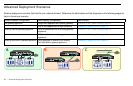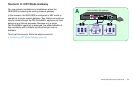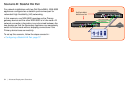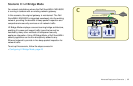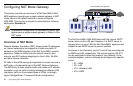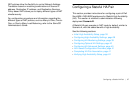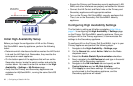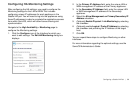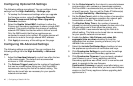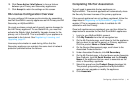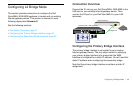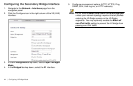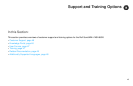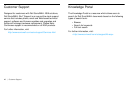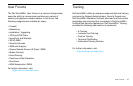40 | Configuring a Stateful HA Pair
Configuring Optional HA Settings
The following settings are optional. You can configure these
settings from the High Availability > Settings page.
1. To backup the firmware and settings when you upgrade
the firmware version, select the Generate/Overwrite
Backup Firmware and Settings When Upgrading
Firmware checkbox.
2. Select the Enable Virtual MAC checkbox to allow the
Primary and Secondary appliances to share a single MAC
address. This greatly simplifies the process of updating
network ARP tables and caches when a failover occurs.
Only the WAN switch that the two appliances are
connected to needs to be notified. All outside devices will
continue to route to the single shared MAC address.
3. Click Apply to save any of the settings on this page.
Configuring HA Advanced Settings
The following settings are optional. You can configure the
following settings from the High Availability > Advanced
page.
1. Adjust the Heartbeat Interval to control how often the two
units communicate. The default and recommended
minimum is 1000 milliseconds.
2. The Failover Trigger Level sets the number of heartbeats
that can be missed before failing over. Dell SonicWALL
recommends leaving this field at its default setting. This
field can be tuned later as necessary for your specific
network environment.
3. Set the Probe Interval for the interval in seconds between
communication with upstream or downstream systems.
Dell SonicWALL recommends that you set the interval for
at least 5 seconds. You can set the Probe IP Address(es)
on the High Availability > Monitoring screen.
4. Set the Probe Count, which is the number of consecutive
probes before the appliance considers the network path
unreachable or broken. The default count is 3.
5. The Election Delay Time is the number of seconds
allowed for internal processing between the two units in the
HA pair before one of them takes the primary role.
Dell SonicWALL recommends leaving this field at its
default setting. This field can be tuned later as necessary
for your specific network environment.
6. Enable the Active / Idle Failover only when ALL
aggregate links are down checkbox to treat the
aggregated link as down (causing a failover) only if all
member links are down.
7. Select the Include Certificates/Keys checkbox to have
the appliances synchronize all certificates and keys.
8. Click Synchronize Settings to synchronize the settings
between the Primary and Secondary appliances.
9. Click Synchronize Firmware if you previously uploaded
new firmware to your Primary appliance while the
Secondary appliance was offline, and it is now online and
ready to upgrade to the new firmware.
Synchronize Firmware is typically used after taking your
Secondary appliance offline while you test a new firmware
version on the Primary appliance before upgrading both
appliances to it.