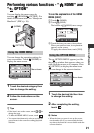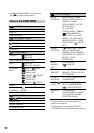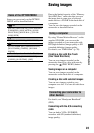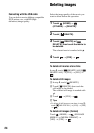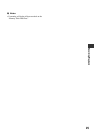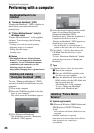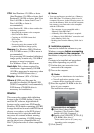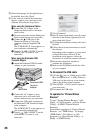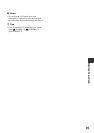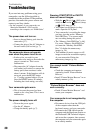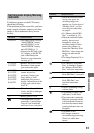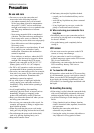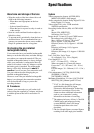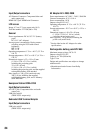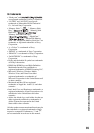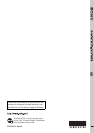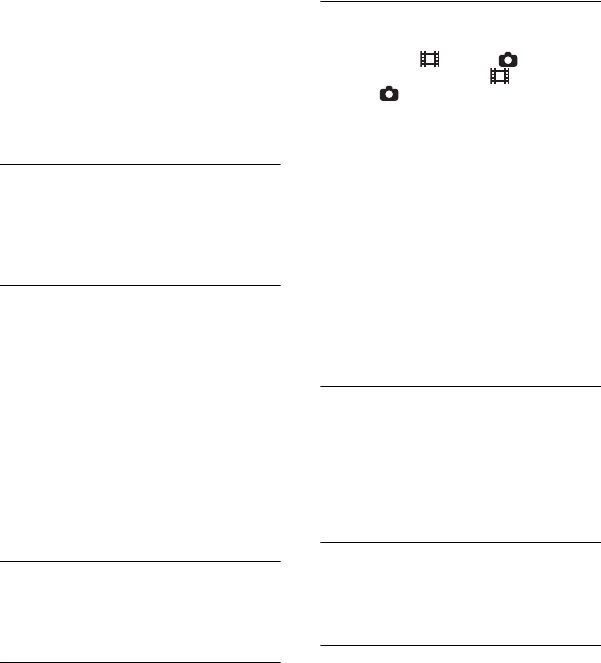
30
Troubleshooting
Troubleshooting
If you run into any problems using your
camcorder, use the following table to
troubleshoot the problem. If the problem
persists, disconnect the power source and
contact your Sony dealer.
• For the symptoms of your camcorder, see
“Handycam Handbook” (PDF) and for
connecting to the computer, see “PMB Guide.”
The power does not turn on.
• Insert a charged battery pack into the
camcorder (p. 7).
• Connect the plug of the AC Adaptor to
the wall outlet (wall socket) (p. 7).
The camcorder does not operate
even when the power is set to on.
• It takes a few seconds for your
camcorder to be ready to shoot after the
power is turned on. This is not a
malfunction.
• Disconnect the AC Adaptor from the
wall outlet (wall socket) or remove the
battery pack, then reconnect it after
about 1 minute. If the functions still do
not work, press the RESET button
(p. 17) using a pointed object. (If you
press the RESET button, all settings,
including the clock setting, are reset.)
Your camcorder gets warm.
• This is because the power has been
turned on for a long time. This is not a
malfunction.
The power abruptly turns off.
• Turn on the power again.
• Use the AC Adaptor.
• Charge the battery pack (p. 7).
Pressing START/STOP or PHOTO
does not record images.
• Slide the (Movie)/ (Still) select
switch to turn on the (Movie) lamp
or (Still) lamp (p. 13).
• You cannot record images in sleep
mode. Open the LCD panel.
• Your camcorder is recording the image
you have just shot on the “Memory
Stick PRO Duo.” You cannot make
new recording during this period.
• The “Memory Stick PRO Duo” is full.
Use a new “Memory Stick PRO Duo”
or format the “Memory Stick PRO
Duo.” Or delete the unnecessary
images (p. 24).
• Total number of movie scenes or still
images exceeds the recordable capacity
of your camcorder. Delete the
unnecessary images (p. 24).
You cannot install “Picture Motion
Browser.”
• Check the computer environment
required to install “Picture Motion
Browser.”
• Install “Picture Motion Browser” in an
orderly manner (p. 26).
“Picture Motion Browser” does not
work correctly.
• Finish “Picture Motion Browser” and
restart your computer.
Your camcorder is not recognized by
the computer.
• Disconnect devices from the USB jack
of the computer other than the
keyboard, mouse, and your camcorder.
• Disconnect the USB cable from the
computer and the Handycam Station or
the Dedicated USB Terminal Adaptor,
and restart the computer, then connect
the computer and your camcorder again
in an orderly manner.