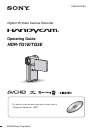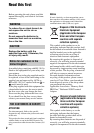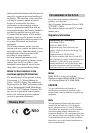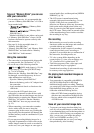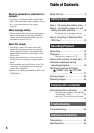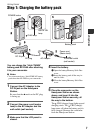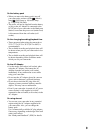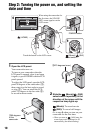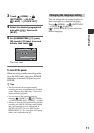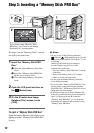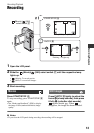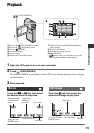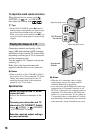5
Types of “Memory Stick” you can use
with your camcorder
• For recording movies, it is recommended that
you use a “Memory Stick PRO Duo” of 1 GB or
larger marked with:
– (“Memory Stick
PRO Duo”)*
– (“Memory Stick
PRO-HG Duo”)
* Marked with Mark2 or not, either can be used.
• A “Memory Stick PRO Duo” of up to 16 GB
has been confirmed to operate correctly with
this camcorder.
• See page 14 for the recordable time of a
“Memory Stick PRO Duo.”
• “Memory Stick PRO Duo” and “Memory Stick
PRO-HG Duo” are both called as “Memory
Stick PRO Duo” in this manual.
Using the camcorder
• The camcorder is not dustproofed, dripproofed
or waterproofed. See “Precautions” (p. 32).
• Do not do any of the following when the
(Movie)/ (Still) mode lamps (p. 10), the
access lamp (p. 12) or the QUICK ON lamp
(p. 7) is lit or flashing.
Otherwise, the “Memory Stick PRO Duo” may
be damaged, recorded images may be lost or
other malfunctions could occur.
– Eject the “Memory Stick PRO Duo”
– Remove the battery pack or AC Adaptor from
the camcorder.
– Apply mechanical shock or vibration to the
camcorder.
• If you close the LCD panel when your
camcorder is connected to other devices with
the USB cable, the recorded images may be lost.
• When inserting or ejecting the “Memory Stick
PRO Duo,” be careful so that the “Memory
Stick PRO Duo” does not pop out and drop
(p. 12).
• When connecting your camcorder to another
device with a cable, be sure to insert the
connector plug in the correct way. Pushing the
plug forcibly into the terminal will damage the
terminal and may result in a malfunction of your
camcorder.
• If you repeat recording/deleting images for a
long time, fragmentation of data occurs on the
media. Images cannot be saved or recorded. In
such a case, save your images on some type of
external media first, and then perform [MEDIA
FORMAT] (p. 24).
• The LCD screen is manufactured using
extremely high-precision technology, so over
99.99% of the pixels are operational for
effective use. However, there may be some tiny
black points and/or bright points (white, red,
blue, or green in color) that appear constantly on
the LCD screen. These points are normal results
of the manufacturing process and do not affect
the recording in any way.
On recording
• Before starting to record, test the recording
function to make sure the image and sound are
recorded without any problems.
• Compensation for the contents of recordings
cannot be provided, even if recording or
playback is not possible due to a malfunction of
the camcorder, recording media, etc.
• TV color systems differ depending on the
country/region. To view your recordings on a
TV, you need a PAL system-based TV.
• Television programs, films, video tapes, and
other materials may be copyrighted.
Unauthorized recording of such materials may
be contrary to the copyright laws.
On playing back recorded images on
other devices
• Your camcorder is compatible with MPEG-4
AVC/H.264 High Profile for HD (high
definition) image quality recording. Therefore,
you cannot play back images recorded with HD
(high definition) image quality on your
camcorder with the following devices;
– Other AVCHD format compatible devices
which are not compatible with High Profile
– Devices which are not compatible with the
AVCHD format
Save all your recorded image data
• To prevent your image data from being lost,
save all your recorded images on other media. It
is recommended that you save the image data on
a disc such as DVD-R using your computer, etc.
Also, you can save your image data using a
VCR, or a DVD/HDD recorder (p. 23).
• It is recommended that you save your image
data periodically, after recording.