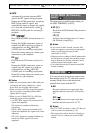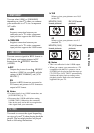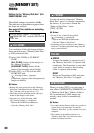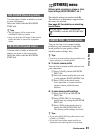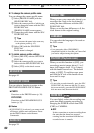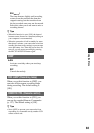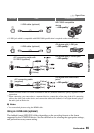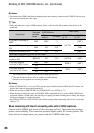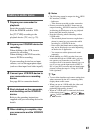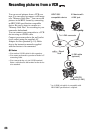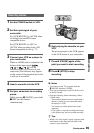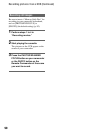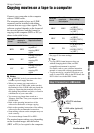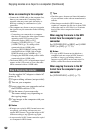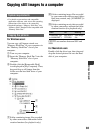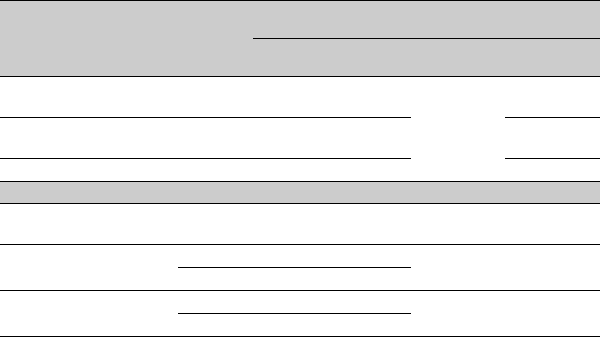
86
b Notes
• Disconnect the i.LINK cable before changing these menu settings, otherwise the VCR/DVD device may
not correctly identify the video signal.
z Tips
• This camcorder has a 4-pin i.LINK terminal. Select a cable that fits the terminal on the device to be
connected.
b Notes
• When [VCR HDV/DV] is set to [AUTO], and the signal switches between HDV and DV formats, the
picture and sound are interrupted temporarily.
• When the recorder is HDR-FX1000, set [VCR HDV/DV] to [AUTO] (p. 77).
• When the player and the recorder are both HDV1080i compatible devices such as HDR-FX1000 and
connected with the i.LINK cable, after pausing or stopping and then resuming the recording, the images
will be a bit choppy or rough at that point.
• Set [DISP OUTPUT] to [LCD PANEL] (the default setting) when connecting with an A/V connecting
cable (
p. 77).
When connecting with the A/V connecting cable with S VIDEO (optional)
Connect with S VIDEO jack instead of the video plug (yellow). This connection produces
pictures more faithfully. This connection produces higher quality DV format pictures. The
audio will not be output when you connect with the S
VIDEO cable alone.
Copy format
Camcorder
recording
format
Format supported by the
VCR/DVD device
Menu setting
HDV
format*
1
DV format
[VCR HDV/DV]
(p. 77)
[i.LINK CONV]
(p. 79)
Copy HDV recording as
HDV
HDV HDV –*
3
[AUTO]
[OFF]
Convert HDV recording to
DV
HDV DV DV [ON]
Copy DV recording as DV DV DV DV [OFF]
When tape is recorded in both HDV and DV format
Convert both HDV and DV
format to DV
HDV/DV DV DV [AUTO] [ON]
Copy only portions
recorded in HDV format
HDV HDV –*
3
[HDV] [OFF]
DV –*
2
–*
3
Copy only portions
recorded in DV format
HDV –*
2
–*
2
[DV] [OFF]
DV DV DV
*
1
Recording device compliant with the HDV1080i specification.
*
2
The tape advances, but no video or sound is recorded (blank).
*
3
Picture is not recognized (no recording is made).
Dubbing to VCR, DVD/HDD device, etc. (Continued)