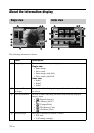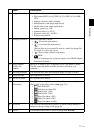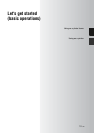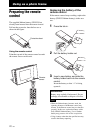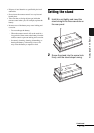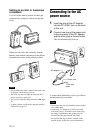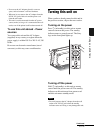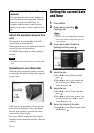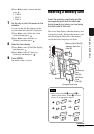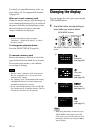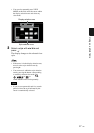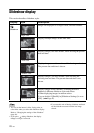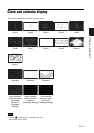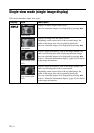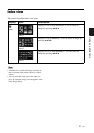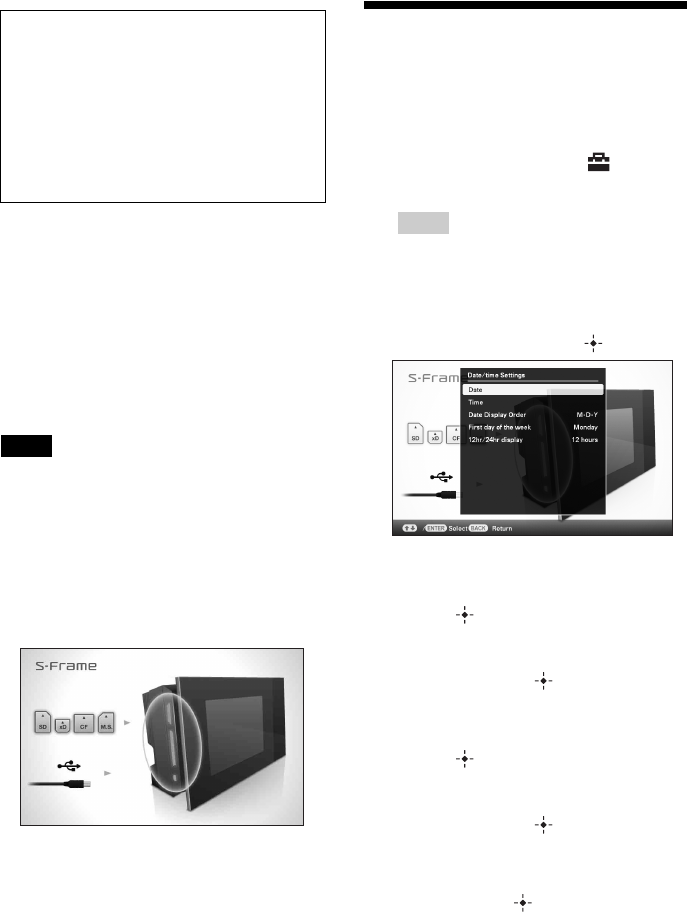
24
GB
About the operation area on this
unit
The operation area on the right of the LCD
screen lights up when touched.
If the operation area is not touched for about 30
seconds, it turns off automatically.
The PRINT button lights up when printing is
enabled.
Notes
• The buttons on the operation area only work when
lit up.
Operations in an initial state
When this unit is turned on without a memory
card inserted, the initial display below appears
on the screen.
If this unit is not operated for 10 seconds, the
demo mode is displayed. If any other button
than the power button is pressed, the screen
returns to the initial display.
First, press MENU during the initial display,
and then set the current date and time. (See next
section)
Setting the current date
and time
1 Press MENU.
2 Press B/b to select the
(Settings) tab.
Tips
• You can only use the B/b buttons when the
clock and calendar settings item (page 29)
is not selected.
3 Press
v
/V
to select [Date/time
Settings] and then press .
4
Adjust the date.
1Press v/V to select [Date] and then
press .
2Press B/b to select year, month, and
day, and then press v/V to select a
value, then press .
5
Adjust the time.
1Press v/V to select [Time] and then
press .
2Press B/b to select hour, minute, and
second, and then press v/V to select a
value, then press .
6 Select the format of the date.
1Press
v
/V
to select [Date Display Order]
and then press
.
About descriptions in this
manual
The operations described in this manual are
based on remote control operation. When an
operation is performed differently, for
example, with the remote control and the
buttons on this unit, it will be explained in a
tip.