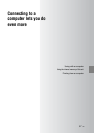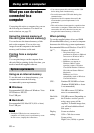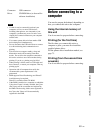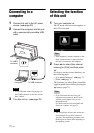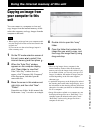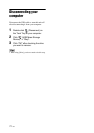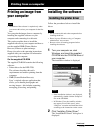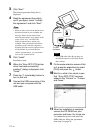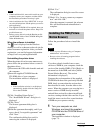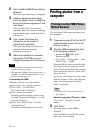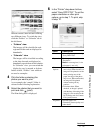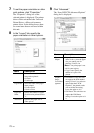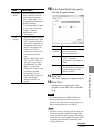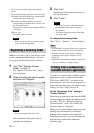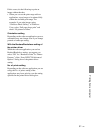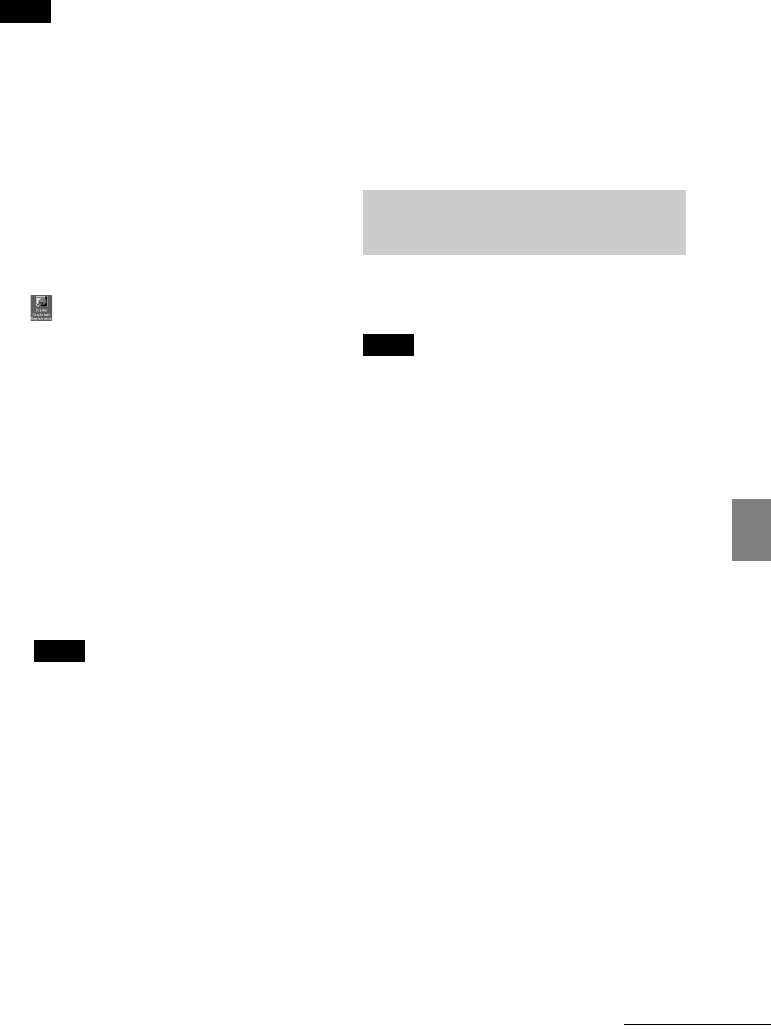
75
GB
Printing from a computer
Notes
• If the installation fails, remove this unit from your
computer, restart your computer, and then follow
the installation procedures from step 1 again.
• After installation, the “Sony DPP-F700” is not yet
set as the default printer. Set the printer you use for
each application.
• The supplied CD-ROM will be required when you
uninstall or re-install the printer driver. Keep it for
possible future use.
• Before you use this unit, read the Readme.txt file
(the README folder of the CD-ROM c English
folder c Readme.txt).
When the software is installed
The icon is displayed on the Windows
desktop, as well as a shortcut to the web site for
printer customer registration. After you finish
registration, you can find support information
at: http://www.sony.net/registration/di/
Uninstalling the printer driver
When the printer driver becomes unnecessary,
please follow the procedures below to remove
the printer driver:
1Disconnect the USB cable from this unit and
the computer.
2Insert the supplied CD-ROM into the
CD-ROM drive of your computer.
The installation window is displayed.
Notes
• If the installation window is not displayed
automatically, double-click the “Setup.exe”
file on the CD-ROM.
3
Click “Installing Printer Driver.”
The “InstallShield Wizard” dialog box is
displayed.
4Click “Next.”
The license agreement dialog box is
displayed.
5Read the agreement thoroughly, and if you
agree, check “I accept this agreement” and
click “Next.”
The confirmation dialog box used for
removing the software is displayed.
6Click “Yes.”
The confirmation dialog box used for restart
is displayed.
7Check “Yes, I want to restart my computer
now” and click “OK.”
After the computer is restarted, the relevant
files will be deleted and uninstallation is
complete.
Follow the procedures below to install the
PMB.
Notes
• Please log on to Windows using a “Computer
administrator” user account.
• Be sure to close all running programs before
installing the software.
If you have already installed one or more
versions of PMB on your computer, check the
version of the installed PMB. (Click [Help] on
the menu bar of the PMB, and select [About
Picture Motion Browser]. The version
information is displayed.)
Compare the version number of the supplied
CD-ROM with that of the previously installed
PMB, check to ensure that the versions have
been installed in order, from the older to the
newer. When the computer you are using has a
newer version of PMB already installed,
uninstall that version first, then reinstall both
versions, starting with the older one first. If you
install the newer version first, some functions
of PMB may not operate correctly.
1 Turn your computer on, start
Windows, and insert the supplied
CD-ROM into the CD-ROM drive of
your computer.
The installation window is displayed
(page 73).
Installing the PMB (Picture
Motion Browser)
Continued