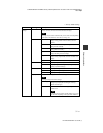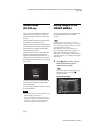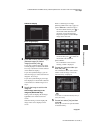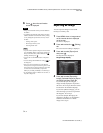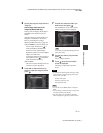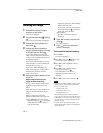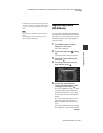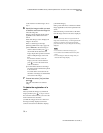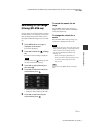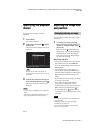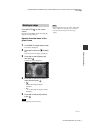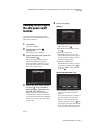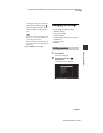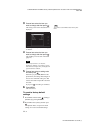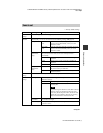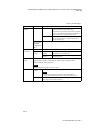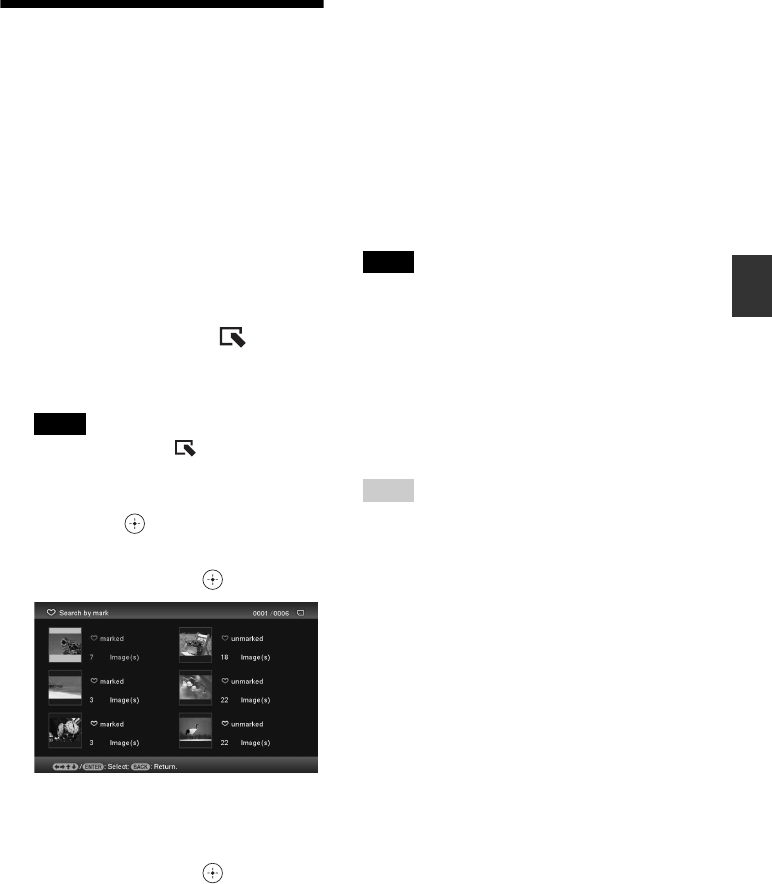
C:\#WORK\@DPF\DPF-A72N\Writer-OP\06_FinalDelivery\GB\4155760111\4155760111DPF-A.E.D.72NCEK\050C03.fm
Master: Right
DPF-A72N/E72N/D72N 4-155-760-11 (1)
39
GB
Advanced operations
Searching for an image
(Filtering) (DPF-D72N only)
You can search for an image which is stored in
internal memory or on a memory card. You can
filter an image using various criteria, such as
the folder in which the image is saved, or mark,
etc.
1 Press MENU when an image is
displayed on the screen.
The menu is displayed.
2 Press B/b to select the (Editing)
tab.
The screen used for editing is displayed.
Note
You cannot select the (Editing) tab when
the clock and calendar are displayed.
3 Press v/V to select [Search] and
then press .
4 Press v/V to select the criteria you
want and then press .
• [Search by folder]: Filters by the folder.
• [Search by mark]: Filters by the mark.
5 Press v/V to select the item you
want and then press .
To cancel the search for an
image
Press the MENU button when an image is
displayed on the screen and then select [Exit
search (show all photo)].
To change the criteria for a
search
Press the BACK button when an image you
searched for is displayed on the screen.
Notes
• Do not turn off the power, remove the memory card
during a searching. Doing so may damage the photo
frame or memory card, or damage the data.
• The search is cancelled automatically in the
following cases.
– When you change the playback device
– When you search for an image which is stored
on a memory card and then remove that
memory card
Tip
You can also use the MENU button on the photo
frame.