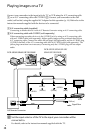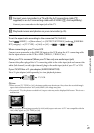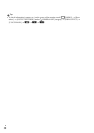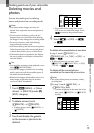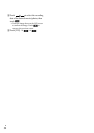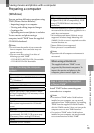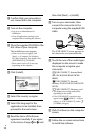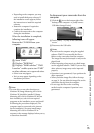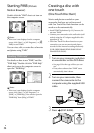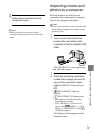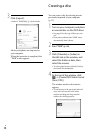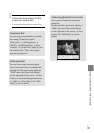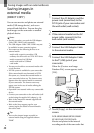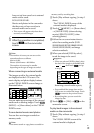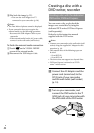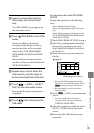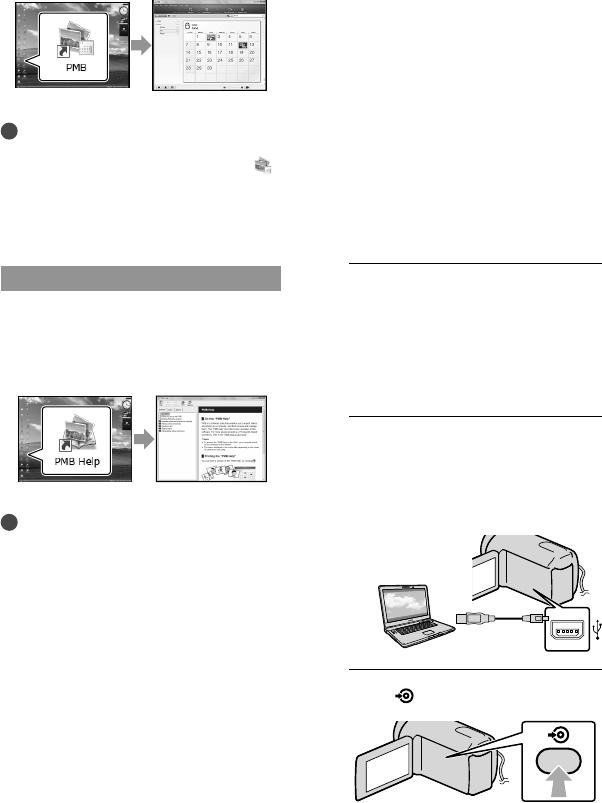
36
GB
Creating a disc with
one touch
(One Touch Disc Burn)
Movies and photos recorded on your
camcorder that have not yet been saved
with One Touch Disc Burn function can be
saved on a disc automatically.
Install “PMB” beforehand (p. 33), however, do
not start “PMB.”
Connect your camcorder to the wall outlet (wall
socket) using the AC Adaptor supplied for this
o
peration (p. 14).
With One Touch Disc Burn function on your
camcorder, you can save movies and photos
recorded on the internal recording media only
(DCR-SR58E/SR68E/SR78E/SR88E/SX34E/
SX44E/SX53E/SX63E).
1
Turn on your computer, and place
an unused disc on the DVD drive.
See page 33 for the type of discs you can
use.
If any other software than “PMB” starts
automatically, shut it down.
2
Turn on your camcorder, then
connect the camcorder to the
computer using the supplied USB
cable.
3
Press (DISC BURN).
Starting PMB (Picture
Motion Browser)
Double-click the “PMB” short-cut icon on
the computer screen.
Notes
If the icon is not displayed on the computer
screen, click [Start] [All Programs] [
PMB] to start “PMB.”
You can view, edit, or create discs of movies
and photos using “PMB.”
Reading “PMB Help”
For details on how to use “PMB,” read the
“PMB Help.” Double-click the “PMB Help”
short-cut icon on the computer screen to
open the “PMB Help.”
Notes
If the icon is not displayed on the computer
screen, click [Start] [All Programs]
[PMB] [PMB Help]. You can also open the
“PMB Help” from [Help] of “PMB.”