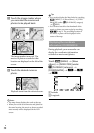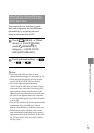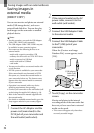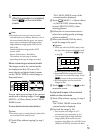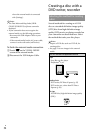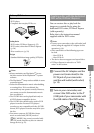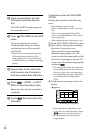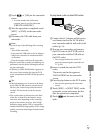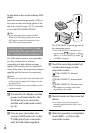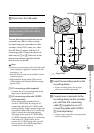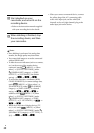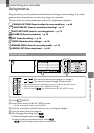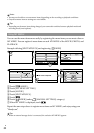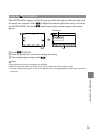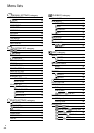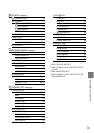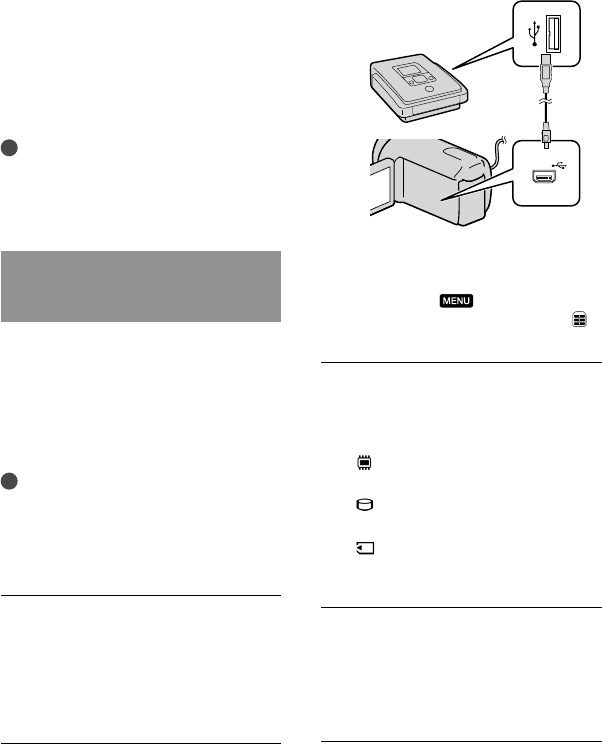
58
GB
To play back a disc on the ordinary DVD
player
Select the standard image quality (STD) on
the screen to select the image quality of the
disc to be created in step 2 of “To customize
a disc with DISC BURN OPTION.”
Tips
If you cannot play back created standard
definition (STD) image quality discs on any
DVD player, connect the camcorder to the
DVD writer, and then play back.
Creating a high definition image
quality (HD) disc with a DVD writer,
etc., other than DVDirect Express
Use USB cable to connect your camcorder
to a disc creation device, which is
compatible with high definition image
quality (HD) movies, such as a Sony DVD
writer. Refer also to the instruction manuals
supplied with the device to be connected.
Notes
Connect your camcorder to the wall outlet (wall
socket) using the supplied AC Adaptor for this
o
pera
tion (p. 14).
Sony DVD writer may not be available in some
countries/regions.
Connect the AC Adaptor and the
power cord (mains lead) to the
DC IN jack of your camcorder
and the wall outlet (wall socket)
(p.
14).
Turn on your camcorder, and
connect a DVD writer, etc. to the
(USB) jack of your camcorder
with the USB cable (supplied).
The [USB SELECT] screen appears on
the camcorder screen.
If the [USB SELECT] screen does not
appear, touch
(MENU) [Show
others] [USB CONNECT] (under
[OTHERS] category).
Touch the recording media that
contains the images on the
camcorder screen.
[ USB CONNECT]: Internal
memory
[
USB CONNECT]: Internal hard
disk
[
USB CONNECT]: Memory card
The displayed recording media differ
depending on the model.
Record movies on the connected
device.
For details, refer to the instruction
manuals supplied with the device to be
connected.
After the operation is completed,
touch [END] [YES] on the
camcorder screen.