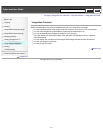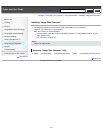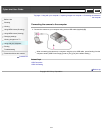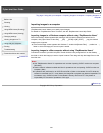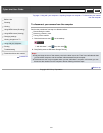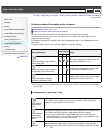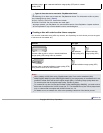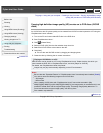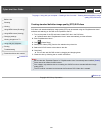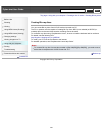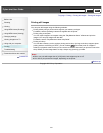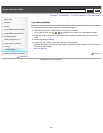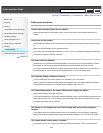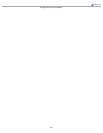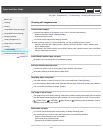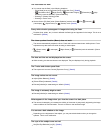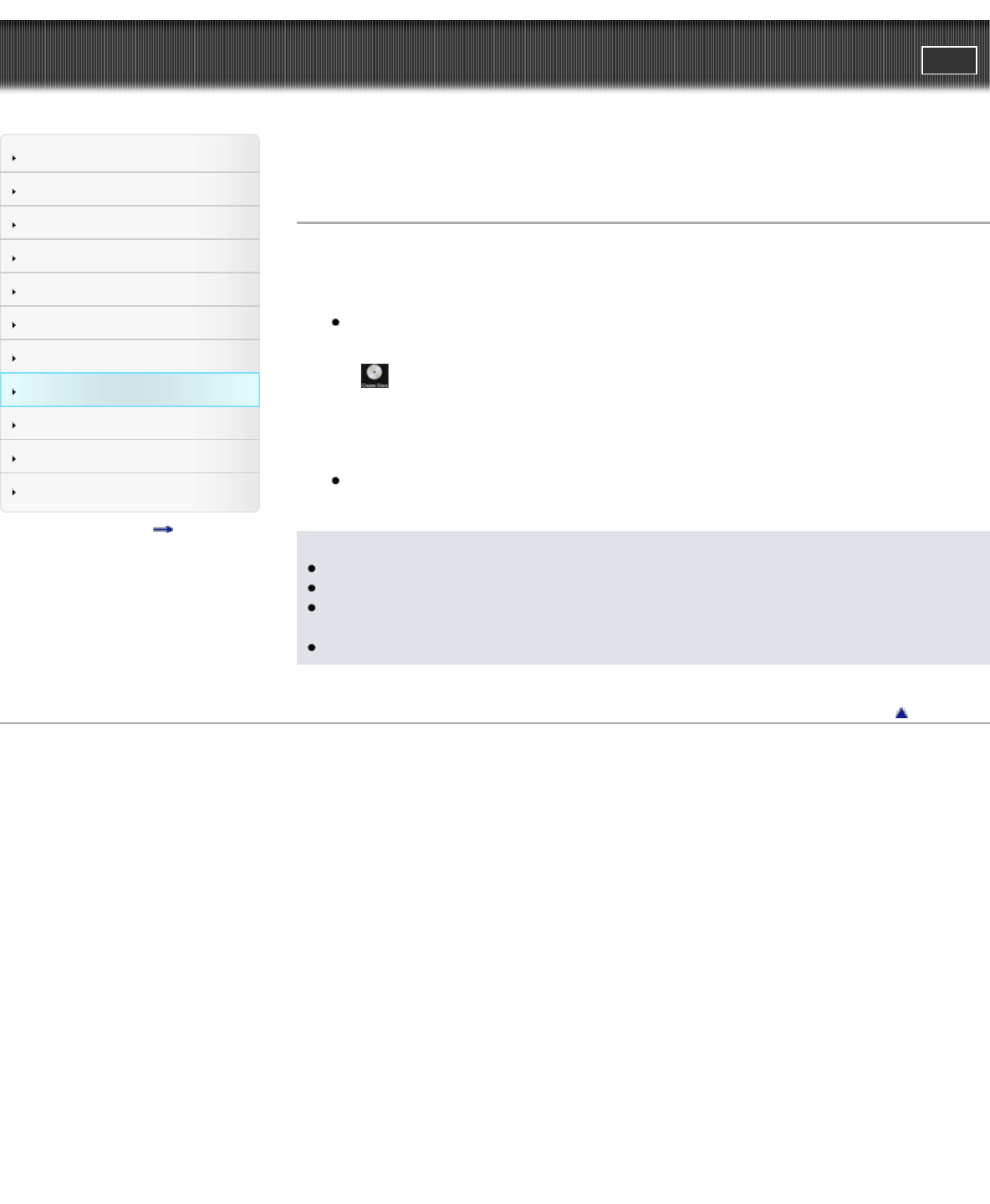
Cyber-shot User Guide
PrintSearch
Before Use
Shooting
Viewing
Using MENU items (Shooting)
Using MENU items (Viewing)
Changing settings
Viewing images on a TV
Using with your computer
Printing
Troubleshooting
Precautions/About this camera
Contents list
Top page > Using with your computer > Creating a disc of movies > Creating standard definition image
quality (STD) DVD discs
Creating standard definition image quality (STD) DVD discs
DVD discs with standard definition image quality (STD) can be created using the “PlayMemories Home”
software and selecting an AVCHD movie imported to the PC.
1. Turn on the power of the PC and insert a blank DVD disc in the DVD drive.
If software other than “PlayMemories Home” starts automatically, exit that software.
2. Start “PlayMemories Home.”
3. Click
(Create Discs).
4. Select [DVD-Video (STD)] from the disc selection drop-down list.
5. Select the AVCHD movie to be written to the disc.
6. Click [Add].
You can also add AVCHD movies by dragging and dropping them.
7. Create the disc by following the on-screen instructions.
Notes
Be sure that the “Expanded Feature” of “PlayMemories Home” has already been installed. [Details]
Discs cannot be created for MP4 movies.
Disc creation may take time due to converting the AVCHD movie to standard definition image
quality (STD).
The PC must be connected to the Internet the first time a DVD-Video disc is created.
Back to top
Copyright 2012 Sony Corporation
225
Search