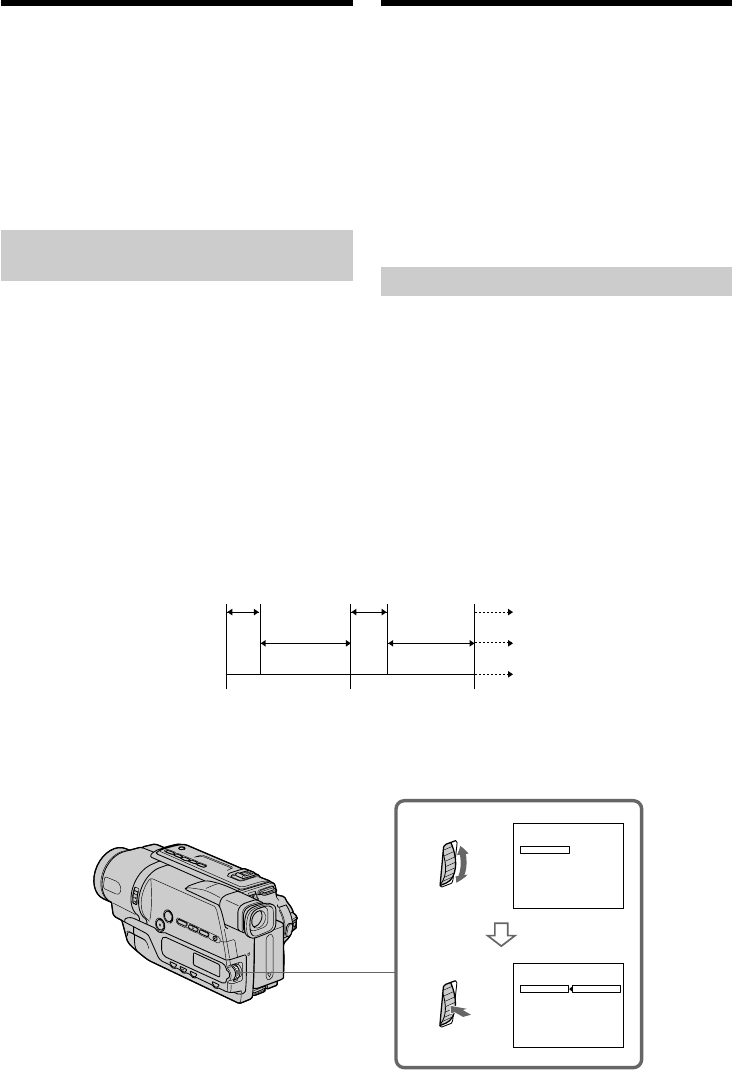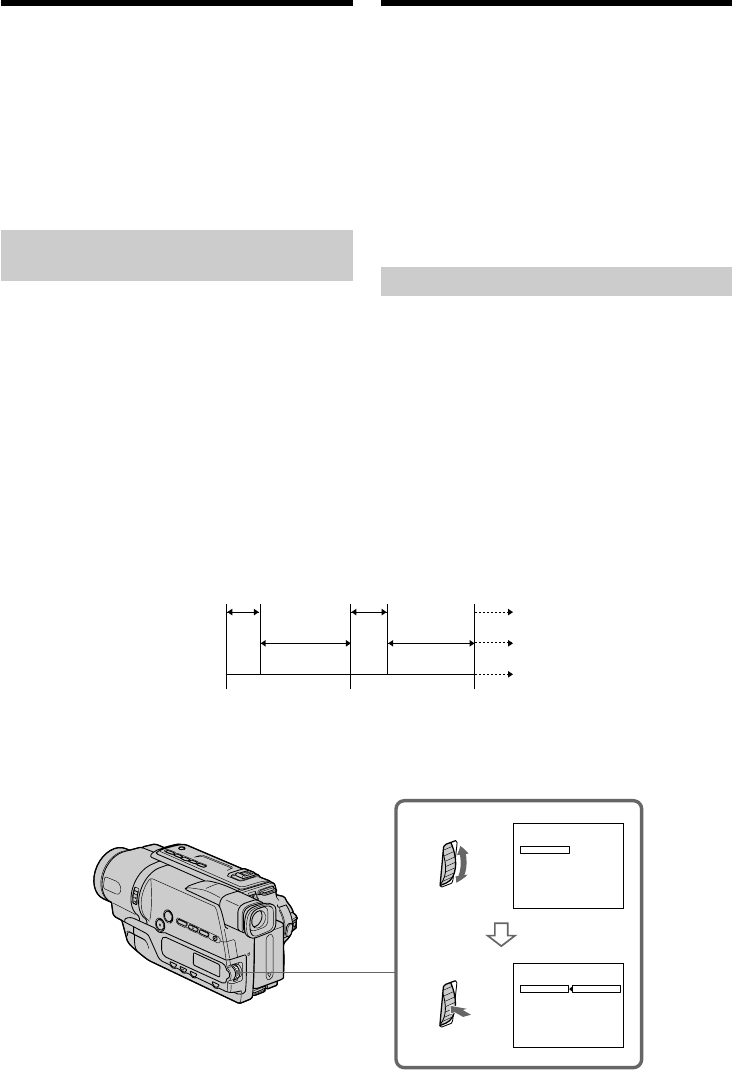
70
25 s
30 s 30 s
25 s
5 s
5 s
[a]
[b]
[c]
00:00:0
EASY DUBBING
START
TITLE SEL
MODE SEL
SETUP
EASY DUBBING
START
TITLE SEL
MODE SEL
SETUP
00:00:0
NORMAL
NORMAL
NORMAL
NORMAL
PREVIEW
1
[
EASY
]:
ENDDUB
[
EASY
]:
ENDDUB
Instelmogelijkheden voor het titelbeeld
•De beschikbare titelkleuren worden als volgt
doorlopen:
WHITE y YELLOW y VIOLET y RED y
CYAN y GREEN y BLUE
•Het formaat van de titel is als volgt te kiezen:
SMALL y LARGE
•De achtergrondkleuren worden als volgt
doorlopen:
FADE y WHITE y YELLOW y VIOLET
y RED y CYAN y GREEN y BLUE y
BLACK
Stap 4: De kopieerstand kiezen
U kunt kiezen tussen normale opname
(NORMAL) of intervalopname (PREVIEW).
(1) Draai aan de SEL/PUSH EXEC regelknop
om in te stellen op MODE SEL, en druk de
regelknop in.
(2) Draai aan de SEL/PUSH EXEC regelknop
om de gewenste kopieerstand te kiezen, en
druk de regelknop in.
– NORMAL: u kunt normaal opnemen met
de videorecorder.
– PREVIEW: u kunt met tussenpozen
kopiëren door de camcorder
automatisch achtereenvolgens
te laten overschakelen naar de
weergave- en wachtstand.
[a]: Opname (videorecorder)
[b]: Wachttijd (videorecorder)
[c]: Weergavetijd (camcorder)
Vlot een cassette kopiëren
– Easy Dubbing
Title setting
•The title colour changes as follows:
WHITE y YELLOW y VIOLET y RED y
CYAN y GREEN y BLUE
•The title size changes as follows:
SMALL y LARGE
•The background colour changes as follows:
FADE y WHITE y YELLOW y VIOLET
y RED y CYAN y GREEN y BLUE y
BLACK
Step 4: Selecting the dubbing
mode
You can choose either normal recording
(NORMAL) or interval recording (PREVIEW).
(1) Turn the SEL/PUSH EXEC dial to select
MODE SEL, then press the dial.
(2) Turn the SEL/PUSH EXEC dial to select the
mode to dub, then press the dial.
– NORMAL: you can record into the VCR
normally.
– PREVIEW: you can make a time-lapse
dubbing by setting the
camcorder to automatically
playback and standby
sequentially.
Dubbing a tape easily
– Easy Dubbing
[a]: Recording (VCR)
[b]: Waiting time (VCR)
[c]: Playback time (camcorder)