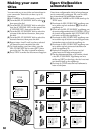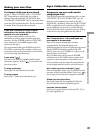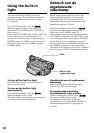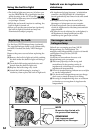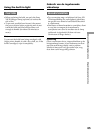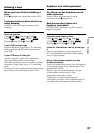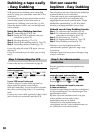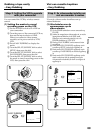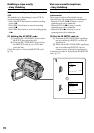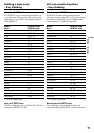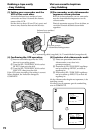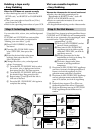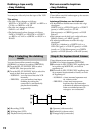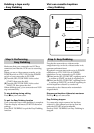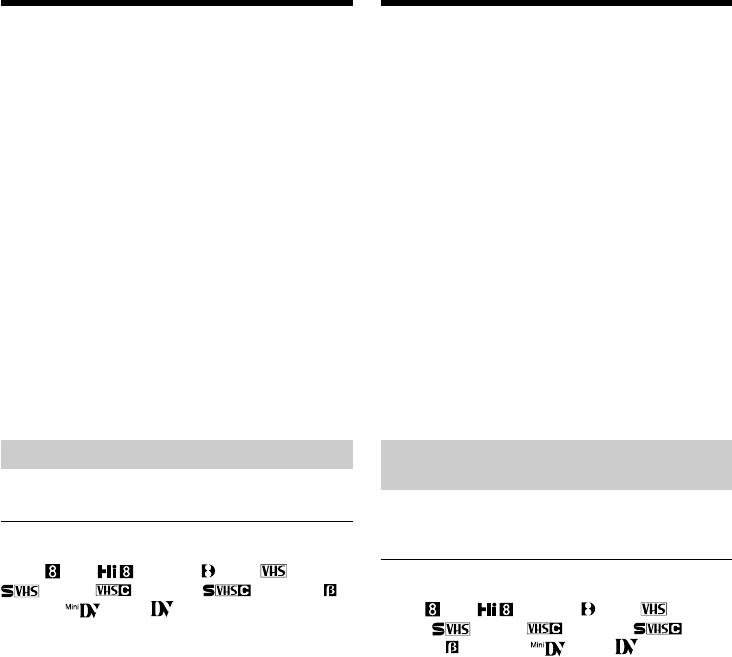
68
Om te kopiëren kan een videorecorder makkelijk
worden bediend via uw camcorder.
U kunt één van de acht vooringestelde titels en
twee eigen titels die in uw camcorder zijn
opgeslagen kiezen zoals vermeld onder “Eigen
titelbeelden samenstellen” (p. 60). Kies kleur,
formaat en achtergrondkleur voor de titels.
Gebruik van de Easy Dubbing functie
Stap 1 De videorecorder aansluiten (p. 68).
Stap 2 De videorecorder instellen om met uw
camcorder te werken (p. 69 tot 73).
Stap 3 De titel kiezen (p. 73 tot 74).
Stap 4 De kopieerstand kiezen (p. 74 tot 75).
Stap 5 Easy Dubbing verrichten (p. 75).
Wanneer u voor het kopiëren dezelfde
videorecorder opnieuw gebruikt, mag u stap
2 overslaan.
Wanneer u geen titel wenst aan te brengen, mag
u stap 3 overslaan.
Stap 1: De videorecorder
aansluiten
Sluit de apparatuur aan zoals afgebeeld op
pagina 66.
U kunt video-opnamen kopiëren met de
volgende typen videorecorders:
8 mm , Hi8 , Digital8 , VHS ,
S-VHS , VHSC , S-VHSC ,
Betamax , mini DV of DV
Als uw videorecorder beschikt over een
S video aansluitbus
Verricht de aansluiting met een (los verkrijgbaar)
S-video aansluitsnoer voor videoweergave van
uitstekende kwaliteit.
Bij deze wijze van aansluiten hoeft u de gele
(video) stekker van het audio/video-
aansluitsnoer niet aan te sluiten.
Verbind het S-video aansluitsnoer (los
verkrijgbaar) met de S video stekkerbussen van
uw camcorder en de videorecorder.
Vlot een cassette
kopiëren – Easy Dubbing
Dubbing a tape easily
– Easy Dubbing
VCR operation for dubbing can be controlled
easily by using your camcorder when the VCR is
connected.
You can select one of eight preset titles and two
custom titles stored in your camcorder as
instructed in ”Making your own titles” (p. 60).
Select the desired colour, size, and background
colour of titles.
Using the Easy Dubbing function
Step 1 Connecting the VCR (p. 68).
Step 2 Setting the VCR to operate with your
camcorder (p. 69 to 73).
Step 3 Selecting the title (p. 73 to 74).
Step 4 Selecting the dubbing mode (p. 74 to 75).
Step 5 Performing the Easy Dubbing (p. 75).
If you dub using the same VCR again, you can
skip step 2.
If you do not need to put in a title, you can skip
step 3.
Step 1: Connecting the VCR
Connect the devices as illustrated in page 66.
You can edit on VCRs that support the
following systems:
8 mm , Hi8 , Digital8 , VHS , S-VHS
, VHSC , S-VHSC , Betamax ,
mini DV or DV
If your VCR has an S video jack
Connect using an S video cable (optional) to
obtain optimum quality screen images.
With this connection, you do not need to connect
the yellow (video) plug of the A/V connecting
cable.
Connect an S video cable (optional) to the S video
jacks of both your camcorder and the VCR.