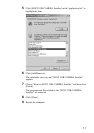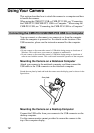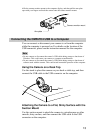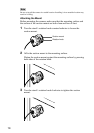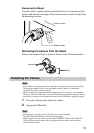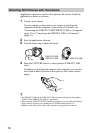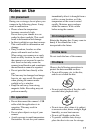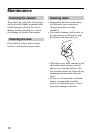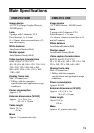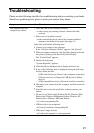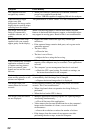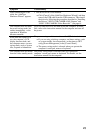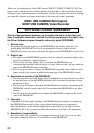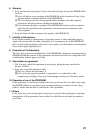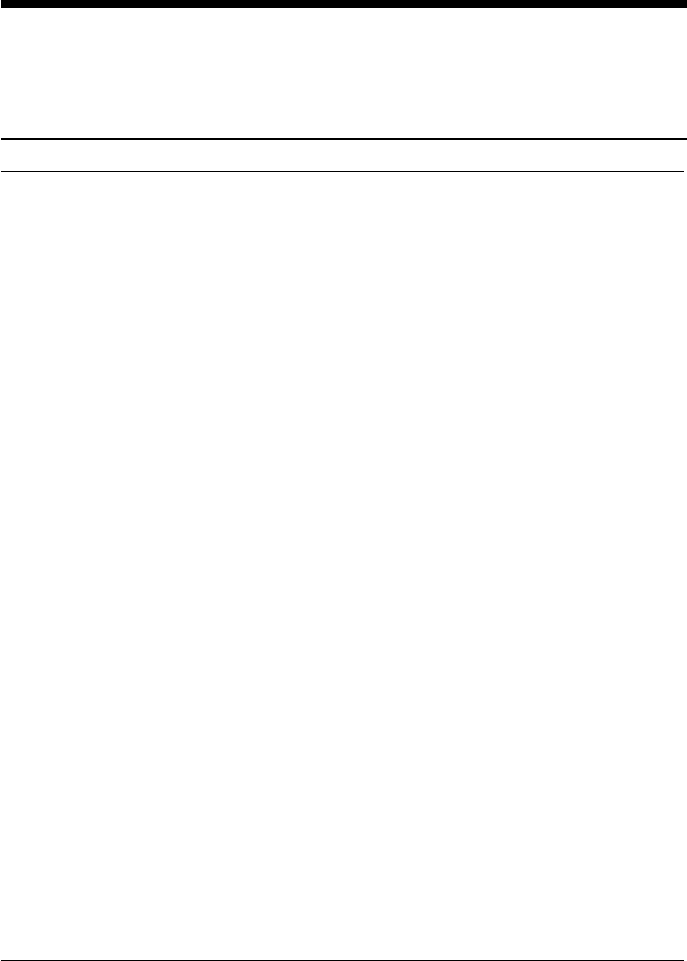
21
The computer does not
recognise my camera.
Troubleshooting
Please use the following checklist for troubleshooting before consulting your dealer.
Should any problem persist, please consult your nearest Sony dealer.
Symptom Cause/Remedy
• The USB cable is not connected correctly.
tAfter closing any running software, connect the cable
correctly.
• Driver was not installed correctly.
tOnce uninstall the driver, reboot the computer and then
attempt to install the driver again. (See page 10.)
If this fails, perform the following steps.
1 Connect your camera to the computer.
If the “Add New Hardware Wizard” appears, click [Cancel].
2 With your camera connected, click the [Start] button in the task
bar, point to [Setting], and then click [Control Panel].
The “Control Panel” appears.
3 Double-click [System].
“System Properties” appears.
4 Click the [Device Manager] tab to display the device list.
5 If any of the following items is displayed among the following
devices, delete the item.
- [USB Audio Device] in [Sound, video and game controllers]
- [Unknown device] or [Composite USB Device] in [Other
devices]
- [USB compatible device] in [Universal serial bus controller]
6 Disconnect your camera from the computer, and then restart the
computer.
7 Install the driver from the install disc, and then connect your
camera.
• OS used is not Windows98, Windows 98 SE, Windows 2000
Professional, Windows Millennium Edition, Windows XP
Professional or Windows XP Home Edition.
tUse the corresponding OS.
• USB root hub is not recognised.
tCorrectly install the corresponding OS.
• USB can no longer be used.
tConfirm the computer’s system properties.