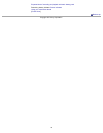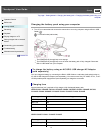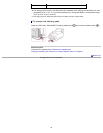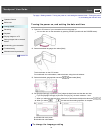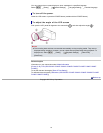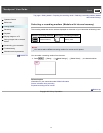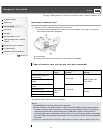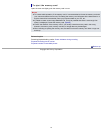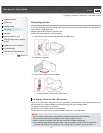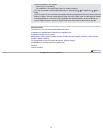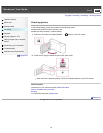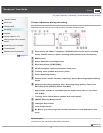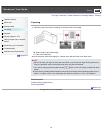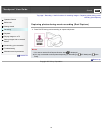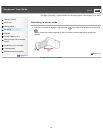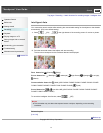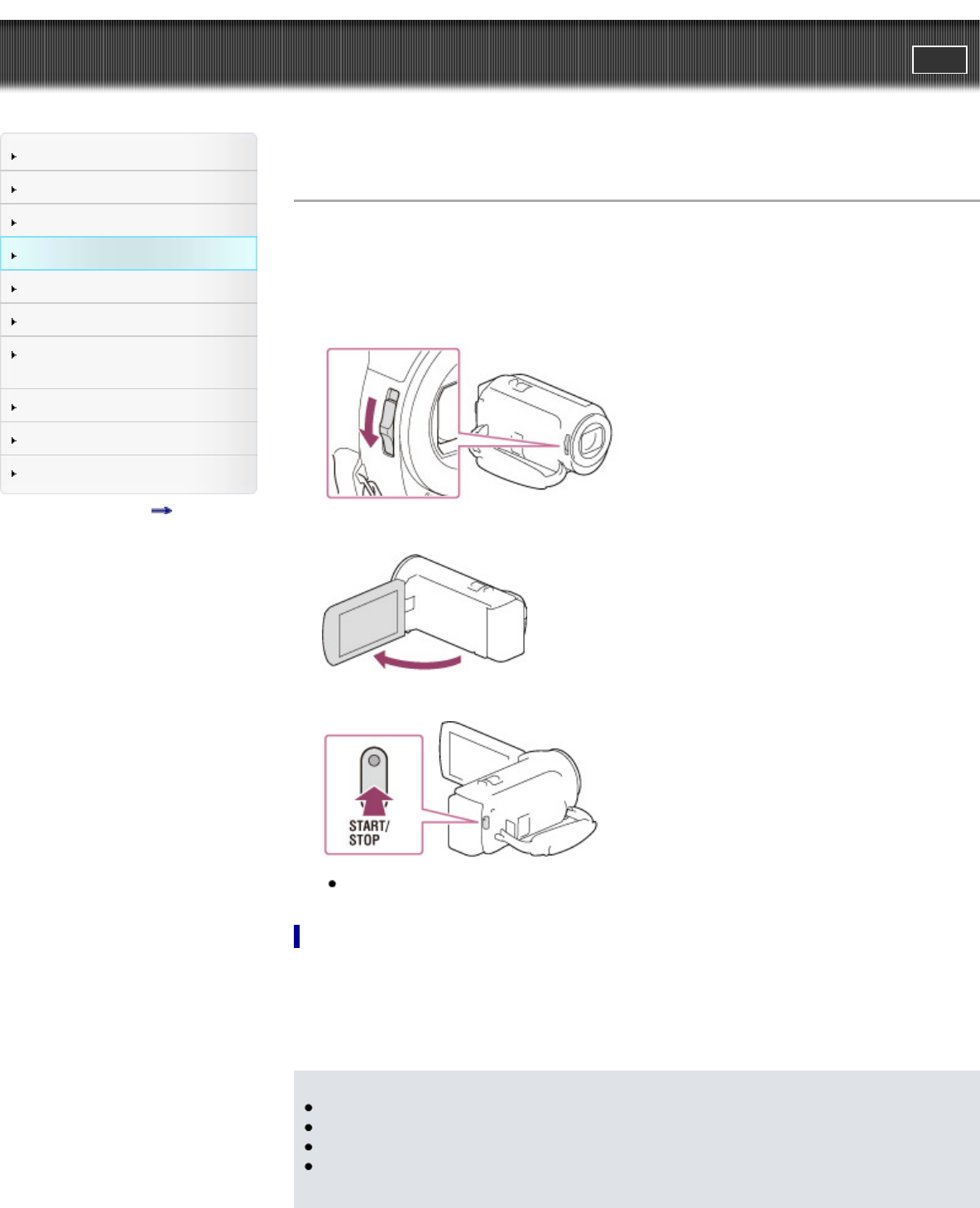
"Handycam" User Guide
PrintSearch
Operation Search
Before use
Getting started
Recording
Playback
Playing images on a TV
Saving images with an external
device
Customizing your camcorder
Troubleshooting
Maintenance and precautions
Contents list
Top page > Recording > Recording > Recording movies
Recording movies
In the default setting, movies and photos are recorded on the following media. Movies are recorded with
high definition image quality (HD).
Models without internal memory: Memory card
Models with internal memory: Internal memory
1. Open the lens cover (models with the LENS COVER switch).
2. Open the LCD screen.
3. Press START/STOP to start recording.
To stop recording, press START/STOP again.
To display items on the LCD screen
Items on the LCD screen disappear if you do not operate the camcorder for a few seconds after you turn
the camcorder on or switch between the movie recording and photo shooting modes.
To display the items again, do as follows.
Models with multi-selector: Move the multi-selector.
Models with touch panel: Touch anywhere except the buttons on the LCD screen.
Notes
If you close the LCD screen while recording movies, the camcorder stops recording.
The maximum continuous recordable time of movies is about 13 hours.
When a movie file exceeds 2 GB, the next movie file is created automatically.
The following states will be indicated if data is still being written onto the recording media after
recording has finished. During this time, do not apply shock or vibration to the camcorder, or
44