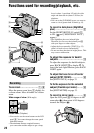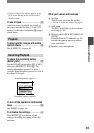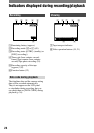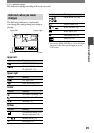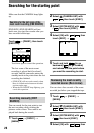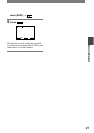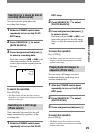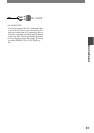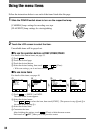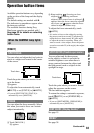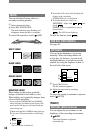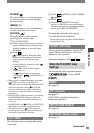29
Recording/Playback
DCR-HC17E/HC19E/HC21E/HC22E 2-586-501-11(1)
Searching for a scene by date of
recording (Date search)
You can locate the point where the
recording date changes.
1 Slide the POWER switch down
repeatedly to turn on the PLAY/
EDIT lamp.
2 Press SEARCH M.
to select
[DATE SEARCH].
3 Press (previous)/(next)
to select a recording date.
Each time you press or , your
camcorder searches for the previous
or next date from the current point on
the tape.
30min
60min
0:00:00:00
DATE
-
01
SEARCH
To cancel the operation
Press STOP
.
• The Date search will not function correctly
when there is a blank section between recorded
sections on the tape.
Searching for a still image
(Photo search)
Your camcorder can search for the still
image automatically, regardless of the
recording date.
1 Slide the POWER switch down
repeatedly to turn on the PLAY/
EDIT lamp.
2 Press SEARCH M.
to select
[PHOTO SEARCH].
3 Press (previous)/(next)
to select a photo.
Each time you press or , your
camcorder searches for the still image
before or after the current point on the
tape.
To cancel the operation
Press STOP
.
• The Photo search will not function correctly
if there is a blank section between recorded
sections on the tape.
Playing back still images in
sequence (Photo scan)
You can locate still images one after
another and display each image for 5
seconds automatically.
1 Slide the POWER switch down
repeatedly to turn on the PLAY/
EDIT lamp.
2 Press SEARCH M.
to select
[PHOTO SCAN].
3 Press (previous)/(next)
.
To cancel the operation
Press STOP
.
• The Photo scan will not function correctly
if there is a blank section between recorded
sections on the tape.