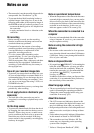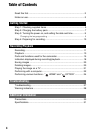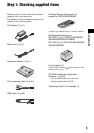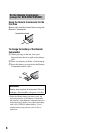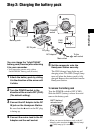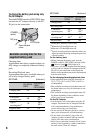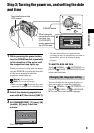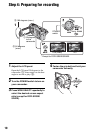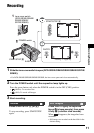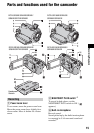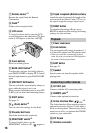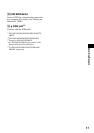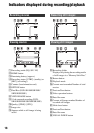11
Recording/Playback
1 Slide the lens cover switch to open (DCR-SR32E/SR42E/SR52E/SR62E/SR72E/
SR82E).
• For DCR-SR190E/SR200E/SR290E/SR300E, the lens cover opens and closes automatically.
2 Turn the POWER switch until the respective lamp lights up.
Press the green button only when the POWER switch is in the OFF (CHG) position.
• (Movie): To record movies
• (Still): To record still images
3 Start recording.
Recording
Movies Still Images
Press START/STOP A (or B).
To stop recording, press START/STOP
again.
Press PHOTO lightly to adjust the
focus A (a beep sounds), then press
it fully B (a shutter click sounds).
When disappears, the image has been
recorded.
• Still images are recorded on the hard disk in the
default setting.
START/STOP B
Lens cover switch
(DCR-SR32E/SR42E/
SR52E/SR62E/
SR72E/SR82E)
Flashing t Lights up
POWER switch
START/STOP A
[STBY] t [REC]
EASY button
PHOTO