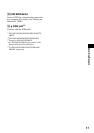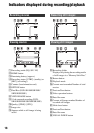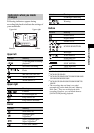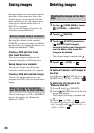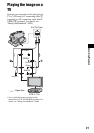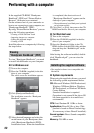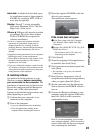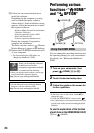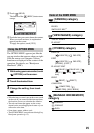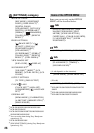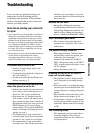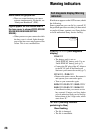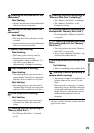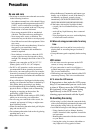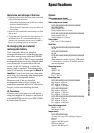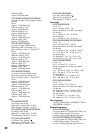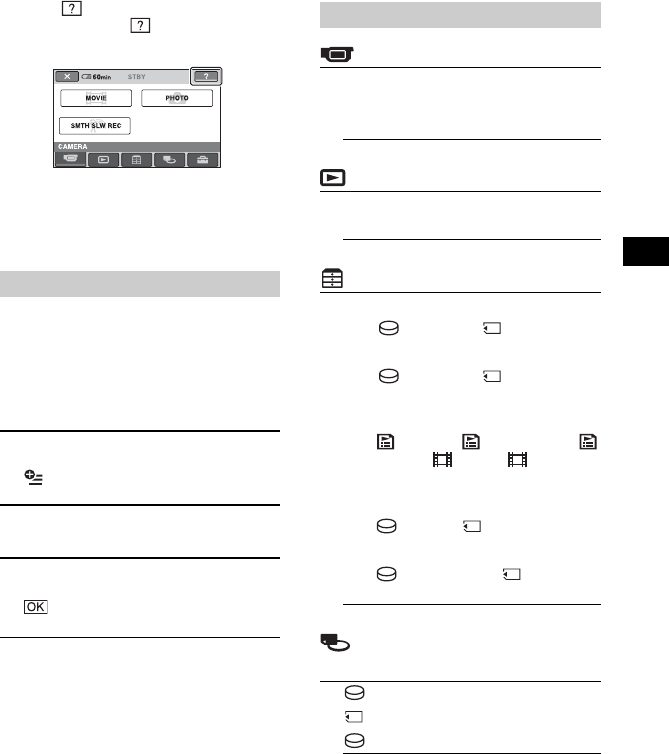
25
Recording/Playback
2 Touch (HELP).
The bottom of the (HELP) button turns
orange.
3 Touch the item you want to know the content.
When you touch an item, its explanation
appears on the screen.
To apply the option, touch [YES].
The OPTION MENU appears just like the
pop-up window that appears when you right-
click the mouse on a computer. Various
functions are displayed in the context of the
operation. For details, see “Handycam
Handbook” (PDF).
1 While using your camcorder, touch
(OPTION) on the screen.
2 Touch the desired item.
3 Change the setting, then touch
.
• When the item you want is not on the screen, touch
another tab. If you cannot find the item anywhere,
the function does not work under the situation.
• The tabs and items that appear on the screen
depend on the recording/playback status of your
camcorder at the time.
• Some items appear without a tab.
• The OPTION MENU cannot be used during Easy
Handycam operation (p.12).
Using the OPTION MENU
Items of the HOME MENU
(CAMERA) category
MOVIE
PHOTO
SMTH SLW REC*
1
(VIEW IMAGES) category
VISUAL INDEX
PLAYLIST
(OTHERS) category
DELETE
[ DELETE], [ DELETE]
EDIT
[ DELETE], [ DELETE],
[DIVIDE], [COPY]
PLAYLIST EDIT
[ ERASE], [ ERASE ALL], [
MOVE], [ ADD], [ ADD by
date]
PRINT
[ PRINT], [ PRINT]
COMPUTER
[ COMPUTER], [
COMPUTER], [DISC BURN]
(MANAGE HDD/MEMORY)
category
FORMAT
FORMAT
INFO