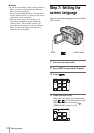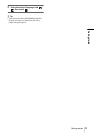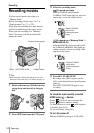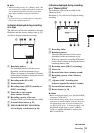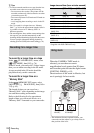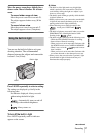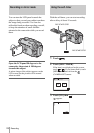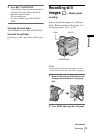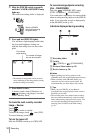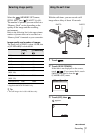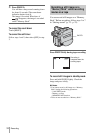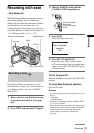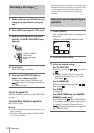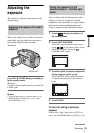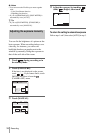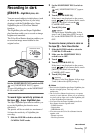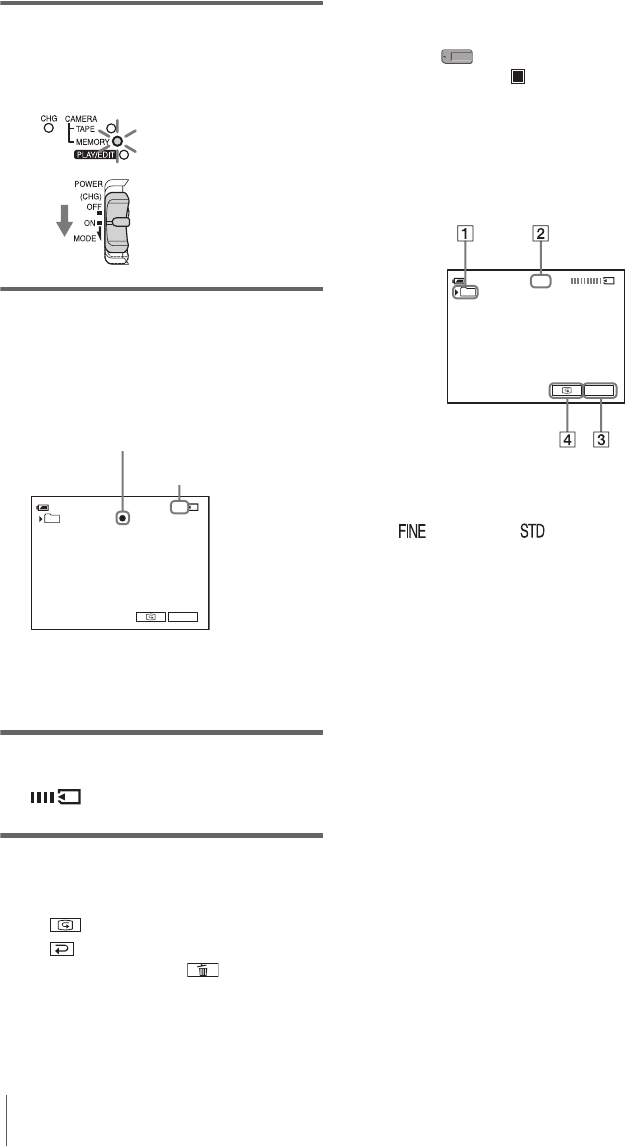
Recording
30
3 Slide the POWER switch repeatedly
until the CAMERA-MEMORY lamp
lights up.
The selected recording folder is displayed.
4 Press and hold PHOTO lightly.
You will hear a light beeping sound when
the focus and brightness settings are
adjusted. Recording does not start at this
point.
* The number of images that can be recorded
varies depending on the image quality setting
and the recording environment.
5 Press PHOTO fully.
A shutter sound is heard. When bars of
disappears, the image is recorded
on the “Memory Stick.”
To check the most recently recorded
image – Review
Touch .
Touch to return to standby.
To delete the image, touch , then [YES].
To cancel deleting, touch [NO].
To turn the power off
Slide the POWER switch up to (CHG) OFF.
To record moving subjects correcting
jitter - FIELD/FRAME
Select the (MEMORY SET) menu,
[STILL SET], then [ FLD/FRAME].
Your camcorder compensates for camera-shake
when recording moving subjects in the [FIELD]
mode. Your camcorder records in high quality
in the [FRAME] mode (p. 65).
Indicators displayed during recording
A Recording folder
B Quality
([FINE]) or ([STANDARD])
C Personal Menu button (p. 59)
D Review button (p. 30)
b Notes
• When recording fast-moving subjects in the
[FRAME] mode, the recorded image appears blurry.
• When recording in the [FRAME] mode, your
camcorder may not correct camera-shake. We
recommend that you shoot objects with a tripod.
z Tips
• When you press PHOTO on your Remote
Commander, the image displayed on the screen at
that timing is recorded.
• The recording time, date, and the camera settings
data are recorded automatically on the recording
media without being displayed on the screen. You
can view this information during playback by
selecting [DATA CODE] in the menu setting
(p. 54).
Slide the POWER
switch while pressing
the green button.
20
P-MENU
60min
FINE
101
The indicator
stops flashing.
The number of images
that can be recorded.*
P-MENU
60min
FINE
101