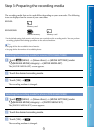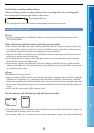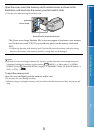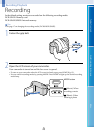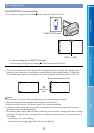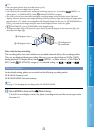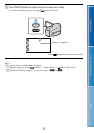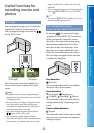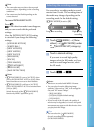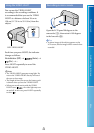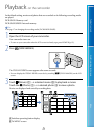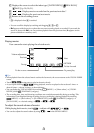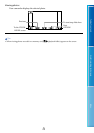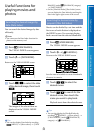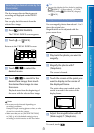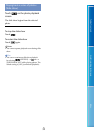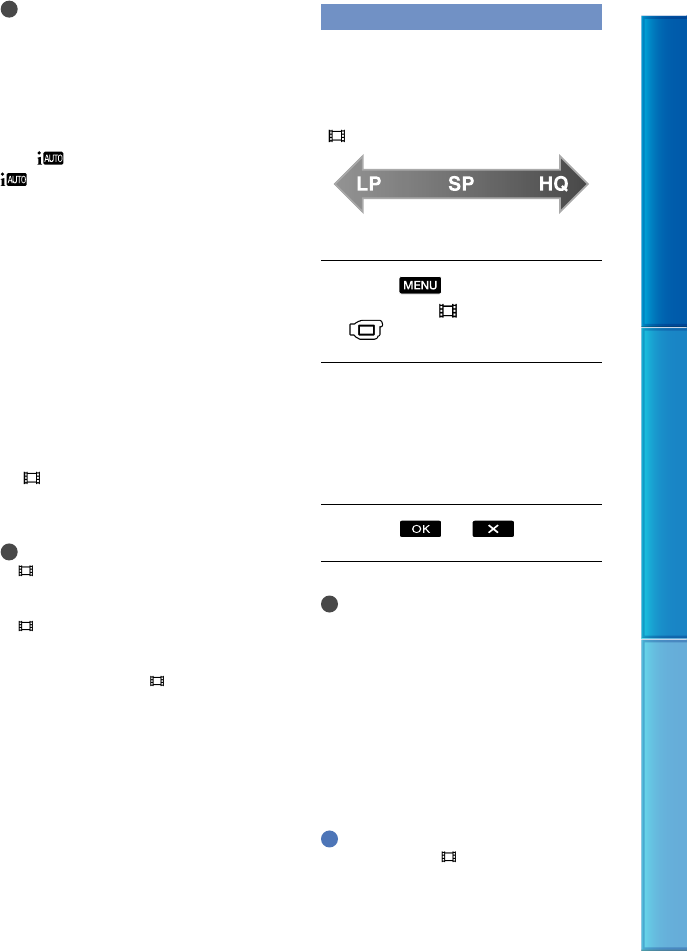
25
Table of contents Useful recording techniques Index
GB
Note
The camcorder may not detect the expected
scene or subject, depending on the recording
conditions.
You cannot use the flash depending on the
scenes detected.
To cancel INTELLIGENT AUTO
Press .
or the detection mode icons disappear,
and you can record with the preferred
settings.
Also, the INTELLIGENT AUTO setting
is canceled if you change the following
settings:
[SCENE SELECTION]
[WHITE BAL.]
[SPOT MTR/FCS]
[SPOT METER]
[SPOT FOCUS]
[EXPOSURE]
[FOCUS]
[TELE MACRO]
[
STEADYSHOT]
[BACK LIGHT]
[FACE DETECTION]
Notes
[
STEADYSHOT] is set to [ACTIVE] when
you set INTELLIGENT AUTO to [ON]. Other
items listed above are reset to their defaults.
[
STEADYSHOT] is still set to [ACTIVE]
even if INTELLIGENT AUTO is switched from
[ON] to [OFF].
Switch the mode of the [
STEADYSHOT]
function by MENU operation (p. 66).
Selecting the recording mode
You can select a recording mode to record
movies from 3 levels. The recording time of
the media may change, depending on the
recording mode. In the default setting,
[
REC MODE] is set to [SP].
Touch
(MENU) [Show
others] [ REC MODE] (under
[SHOOTING SET] category).
Touch a desired setting.
If you want to record high quality
images, select the HQ mode, or if you
want to record longer movies, select
the LP mode.
Touch
.
Notes
Movies are recorded with MPEG-2 format.
You can select from the following image
qualities. Value such as “9M” is an average bit-
rate, and “M” means “Mbps.”
[HQ] (9M (HQ))
[SP] (6M (SP))(the default setting)
[LP](3M (LP))
If you record in the LP mode, the quality of
movies may be degraded, or scenes with quick
movements may appear with block noise when
you play back the image.
Tips
You can select the [
REC MODE]
for each recording media separately
(DCR-SX65E/SX85E).
High quality
recording
Long time recording