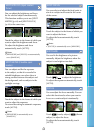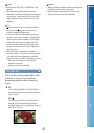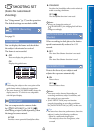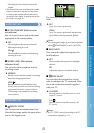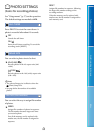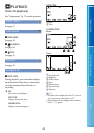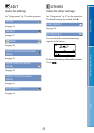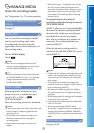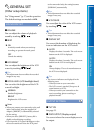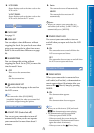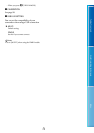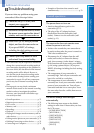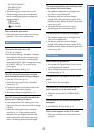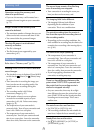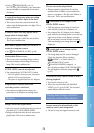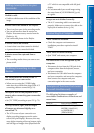72
Table of contents Useful recording techniques Index
GB
GENERAL SET
(Other setup items)
See “Using menus” (p. 57) on the operation.
The default settings are marked with .
SOUND/DISP SET
VOLUME
You can adjust the volume of playback
sound by touching
/ .
BEEP
ON
A melody sounds when you start/stop
recording, or operate the touch panel.
OFF
Cancels the melody.
LCD BRIGHT
You can adjust the brightness of the LCD
screen by touching
/ .
Tips
This adjustment does not affect the recorded
images in any way.
LCD BL LEVEL (LCD backlight level)
You can select the brightness of the LCD
screen’s backlight.
NORMAL
Standard brightness.
BRIGHT
Brightens the LCD screen.
Notes
When you connect your camcorder to the wall
outlet (wall socket) using the supplied AC
Adaptor, [BRIGHT] is automatically selected
for the setting.
When you select [BRIGHT], battery life is
slightly reduced during recording.
If you open the LCD panel 180 degrees to face
the screen outside and close the LCD panel
to the camcorder body, the setting becomes
[NORMAL] automatically.
Tips
This adjustment does not affect the recorded
images in any way.
LCD COLOR
You can adjust the color of the LCD screen
by touching
/ .
Tips
This adjustment does not affect the recorded
images in any way.
DISPLAY SET
You can set the duration of displaying the
icons or indicators on the LCD screen.
AUTO1
Displays for about 3 seconds. The rec & zoom
buttons on the LCD is displayed.
AUTO2
Displays for about 3 seconds. The rec & zoom
buttons on the LCD is not displayed.
ON
Always displays. The rec & zoom buttons on
the LCD is not displayed.
Tips
The icons or indicators are displayed in the
following cases.
When you turn on your camcorder.
The LCD screen is touched (Except rec &
zoom buttons on LCD).
When you switch your camcorder to the
movie recording, photo recording, or
playback modes.
OUTPUT SETTINGS
TV TYPE
See page 33.
DISP OUTPUT (Display output)
You can set where the screen displays are to
be output.