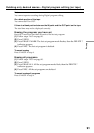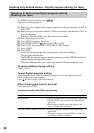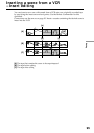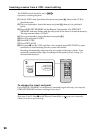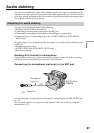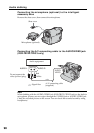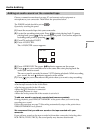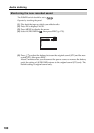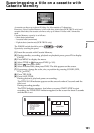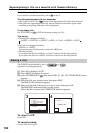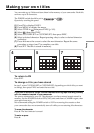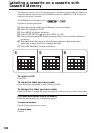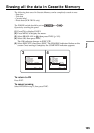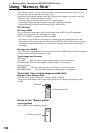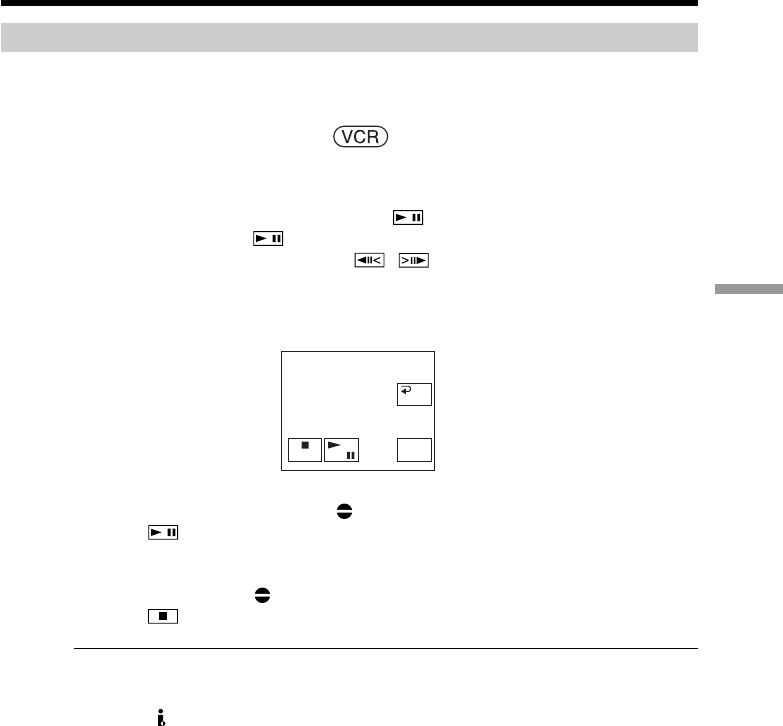
99
Editing
Adding an audio sound on the recorded tape
Choose a connection mentioned on page 97, and connect audio equipment or
microphone to your camcorder. Then follow the procedure below.
The POWER switch should be set to .
Operate by touching the panel.
(1) Insert the recorded tape into your camcorder.
(2) Locate the recording start point. Press
to start playing back. To pause
playing back, press
at the recording start point. You can fine adjust the
recording start point by pressing
/ .
(3) Press FN and select PAGE3.
(4) Press A DUB CTRL.
The A DUB CTRL screen appears.
(5) Press AUDIO DUB. The green
X indicator appears on the screen.
(6) Press
on your camcorder and at the same time start playing back the
audio you want to record.
The new sound is recorded in stereo 2 (ST2) during playback. While recording
new sound, the red
indicator appears on the screen.
(7) Press
on your camcorder at the point where you want to stop recording.
You cannot perform audio dubbing:
•On the tape recorded in the 16-bit mode
•On the tape recorded in the LP mode
•When the DV Interface is connected
•On blank portions of a tape
•When the write-protect tab of the cassette is set to lock
To add new sound to previously recorded sections more precisely
During playback, press ZERO SET MEMORY at the point where you want to stop
recording new sound.
Follow the procedure on page 75. Recording automatically stops at the point where
ZERO SET MEMORY was pressed.
We recommend that you add new sound on the tape recorded with your
camcorder
If you add new sound on the tape recorded with another camcorder (including other
DCR-TRV19/TRV22/TRV33), the sound quality may become deteriorated.
REC
PAUSE
RET.
REC
PAUSE
RET.
REC
PAUSE
RET.
REC
PAUSE
RET.
REC
PAUSE
RET.
REC
PAUSE
RET.
REC
PAUSE
RET.
A DUB CTRL
RET.
REC
START
REC
START
REC
START
REC
START
REC
START
REC
START
REC
START
AUDIO
DUB
Audio dubbing