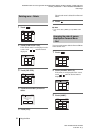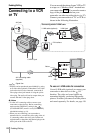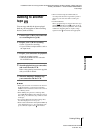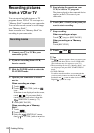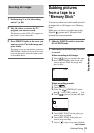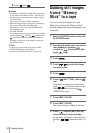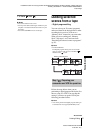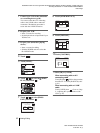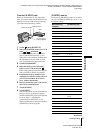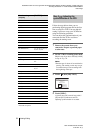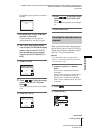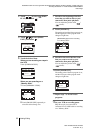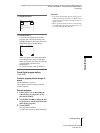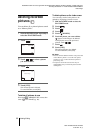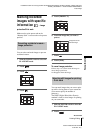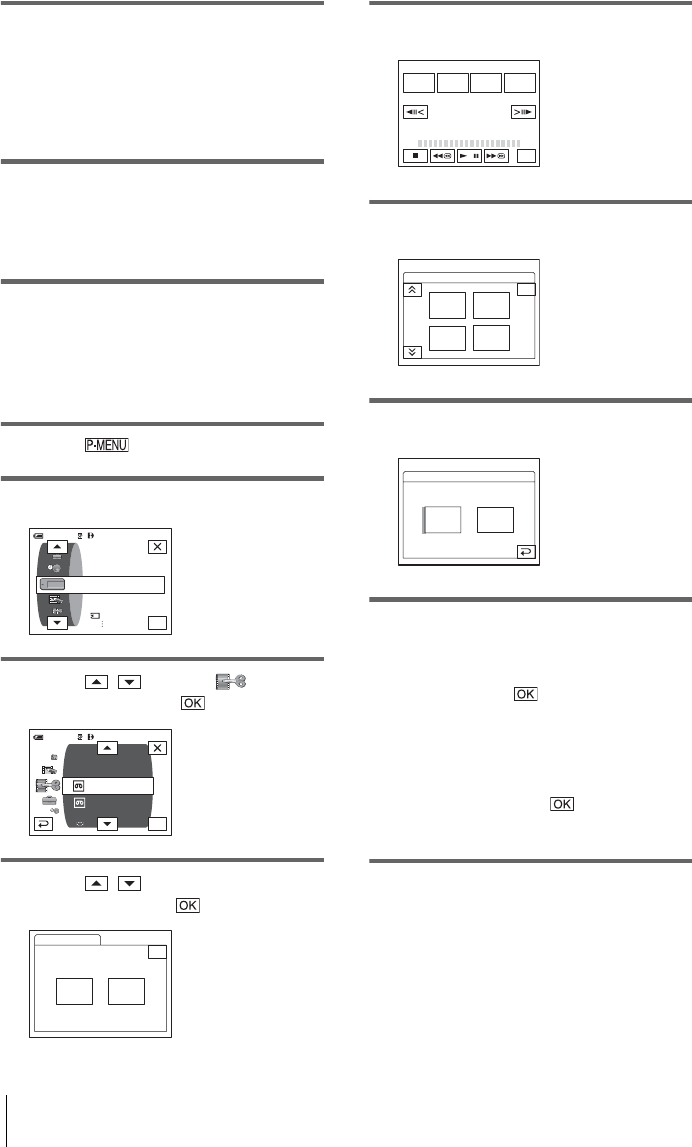
DCR-TRV360/TRV361/TRV460
3-087-921-11(1)
D:\##SAGYO\DTP-shanhai-agari\824719S DCRTRV360-US\824719S DCR-TRV360_US\824719S DCR-
TRV360_US\3087921111 DCR-TRV360\01GB07DABB.fm
master:Right
Dubbing/Editing
92
1 Connect your VCR to the camcorder
as a recording device (p. 86).
You can use either the A/V connecting
cable or the i.LINK cable to make the
connection. The dubbing procedure is
easier with the i.LINK connection.
2 Prepare your VCR.
• Insert a cassette for recording.
• Set the input selector to input mode if your
VCR has one.
3 Prepare your camcorder (playing
device).
• Insert a cassette for editing.
• Slide the POWER switch to select the
PLAY/EDIT mode.
4 Touch .
5 Touch [MENU].
6 Touch / to select (EDIT/
PLAY), then touch .
7 Touch / to select [PROG.
EDIT], then touch .
8 Touch [OTHER DEVICE].
9 Touch [EDIT SET].
10Touch [CONTROL].
11Select [IR] or [i.LINK].
When connecting with an A/V
connecting cable
Touch [IR], then . Follow the procedure
described in “To set the [IR SETUP] code”
(p. 93).
When connecting with an i.LINK
cable
Touch [i.LINK], then . Go on to “Step
2 : Adjusting the synchronization of the
VCR” (p. 94).
OK
60min
STILL SET
MEMORY SET
MOVIE SET
ALL ERASE
0:00:00:00
0:00:00:0060min
VAR. SPD PB
PRINT
PICT. EFFECT
REC CTRL
D. EFFECT
REC CTRL
PROG. EDIT
OK
PROG. EDIT
Select the media.
0:00:00:00
END
OTHER
DEVICE
MEMORY
STICK
PROG. EDIT 0:00:00:00
START UNDO
MARK
IN
EDIT
SET
END
TOTAL
SCENE
0:00:00:00
0
EDIT SET
0:00:00:00
ADJ
TEST
CON–
TROL
CUT–
OUT
CUT–
IN
PROG. EDIT
END
1/2
CONTROL
PROG. EDIT
IR
i. LINKIR
0:00:00:00