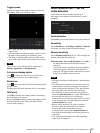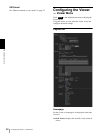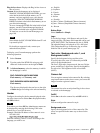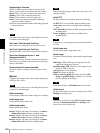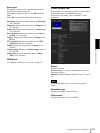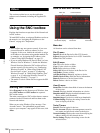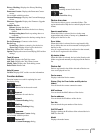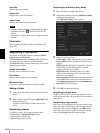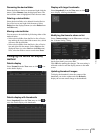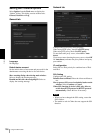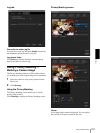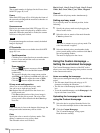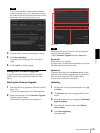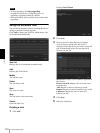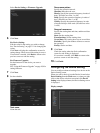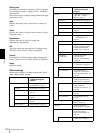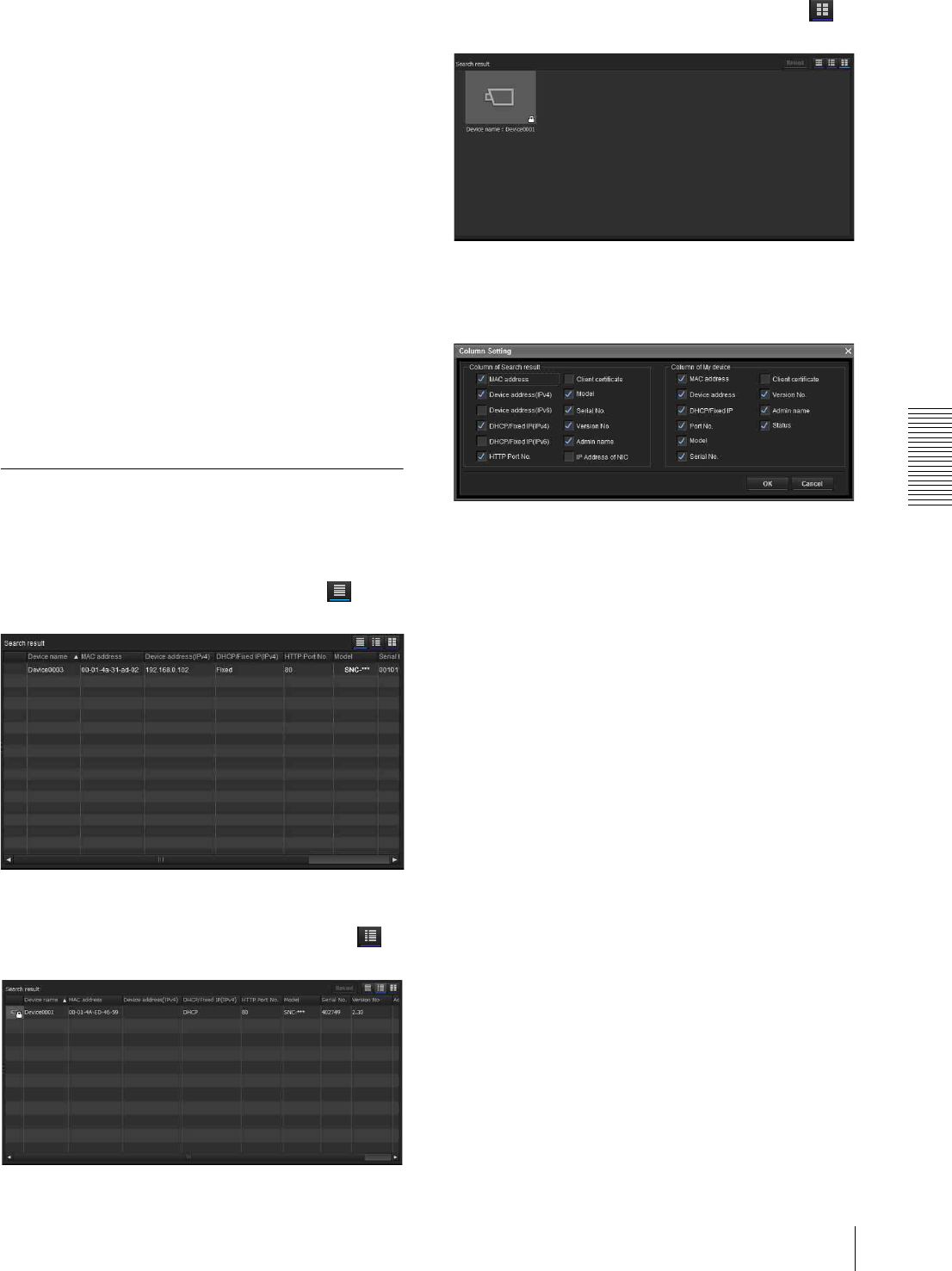
Others
Using the SNC toolbox
105
Renaming the device/folder
Select the folder or device to rename and right click the
mouse. Select Rename from the displayed menu. The
device/folder name is highlighted. Enter the new name.
Deleting a device/folder
Select the device/folder to be deleted from the Device
list or Device tree and right click the mouse. Select
Delete from the displayed menu (or select Delete from
the Edit menu).
Moving a device/folder
You can move a device/folder by following either of the
methods below:
• Select a device/folder from the Device list or Device
tree and drag & drop in the folder to move it to, which
will move the device/folder.
• Select a device/folder from the Device list or Device
tree and right click the mouse. Select Cut from the
displayed menu (or select Cut from the Edit menu).
Next, select the folder to move to and select Paste.
Changing the Device list display
method
Details display
Select Normal from the View menu or click to set
to the details display.
Details display with thumbnails
Select Snapshot(S) from the View menu or click to
set to the details display with thumbnails.
Display with large thumbnails
Select Snapshot(L) from the View menu or click to
set to display with large thumbnails.
Modifying the items to show on list
Select Column setting from the View menu to display
the “Column Setting” dialog.
Check the items you want to display and remove the
checks from items you want to hide.
Click OK after making the changes. The new setting is
reflected on the list and the display returns to the main
screen.
Updating thumbnail images
To display the thumbnail, select the camera of the
thumbnail you wish to update and click Reload to
display the current camera image as the thumbnail.