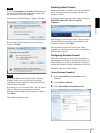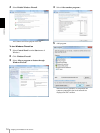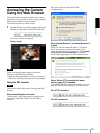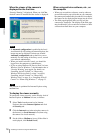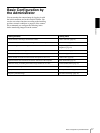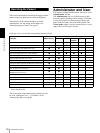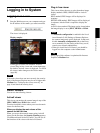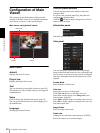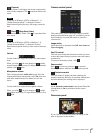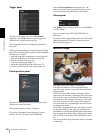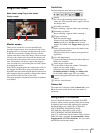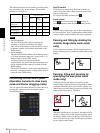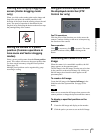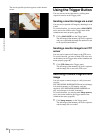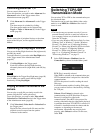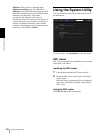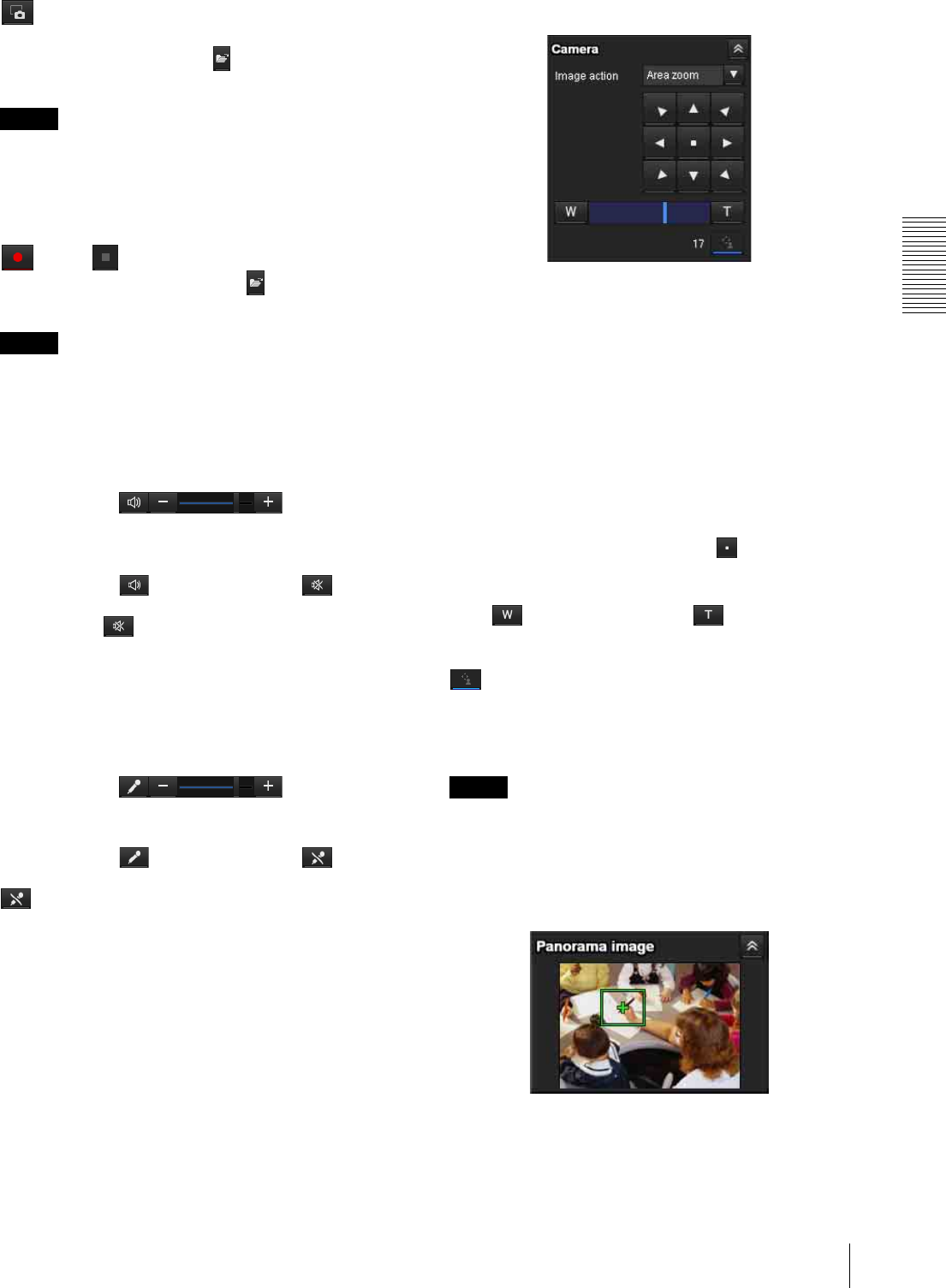
Operating the Camera
Configuration of Main Viewer
21
(Capture)
Click to capture a still image shot by the camera and to
store it in the computer. Click to open the folder to be
saved.
Note
In the case of Windows VISTA or Windows 7, if
“Enable Protected Mode” is checked in Control
Panel-Internet Option-Security, still images cannot be
shot.
(Run)/ (Stop Save Video)
Runs and stops Save Video. Click to open the folder
to be saved.
Note
In the case of Windows VISTA or Windows 7, if
“Enable Protected Mode” is checked in Control
Panel-Internet Option-Security, video content cannot be
saved.
Volume
Use the slide bar to adjust the volume for sound output
level.
When you click , the icon changes to and the
output from the speaker stops. To output sound from the
speaker, click again.
Microphone volume
This is displayed when Audio codec (page 40) in the
Common tab of the Camera menu is set to On, and a user
with audio enabled in the User Menu accesses the
device.
Use the slide bar to adjust the microphone volume.
When you click , the icon changes to and the
microphone input stops. To input the microphone, click
again.
Camera control panel
This panel allows you to control the camera’s pan/tilt/
home position and zoom (page 24). In addition, you can
obtain authority to operate the camera in exclusive
control mode.
Image action
Select the mode of operation from Off, Area zoom and
Vector dragging.
Pan/Tilt control
Click the arrow button the direction in which you want
to move the camera. Keep it pressed to move the camera
continuously.
To return to the home position, click .
Zoom control
Press to zoom out, and press to zoom in.
Zooming continues while the button remains pressed.
Exclusive control
Click this button to display the time remaining for
operation authority. However, if operation authority has
not been obtained, the waiting time is displayed.
Note
Set the Exclusive control mode in the System Tab of the
System Menu to On to perform exclusive control
(page 34).
Panorama panel
If you click on the Panorama panel, the image of that
place is displayed on the monitor.