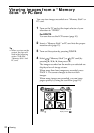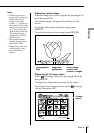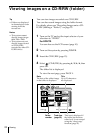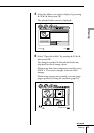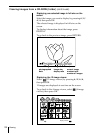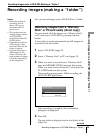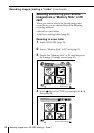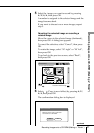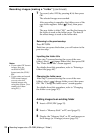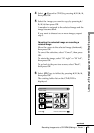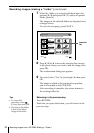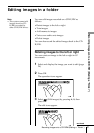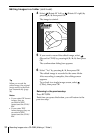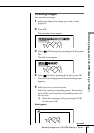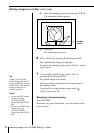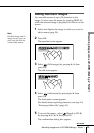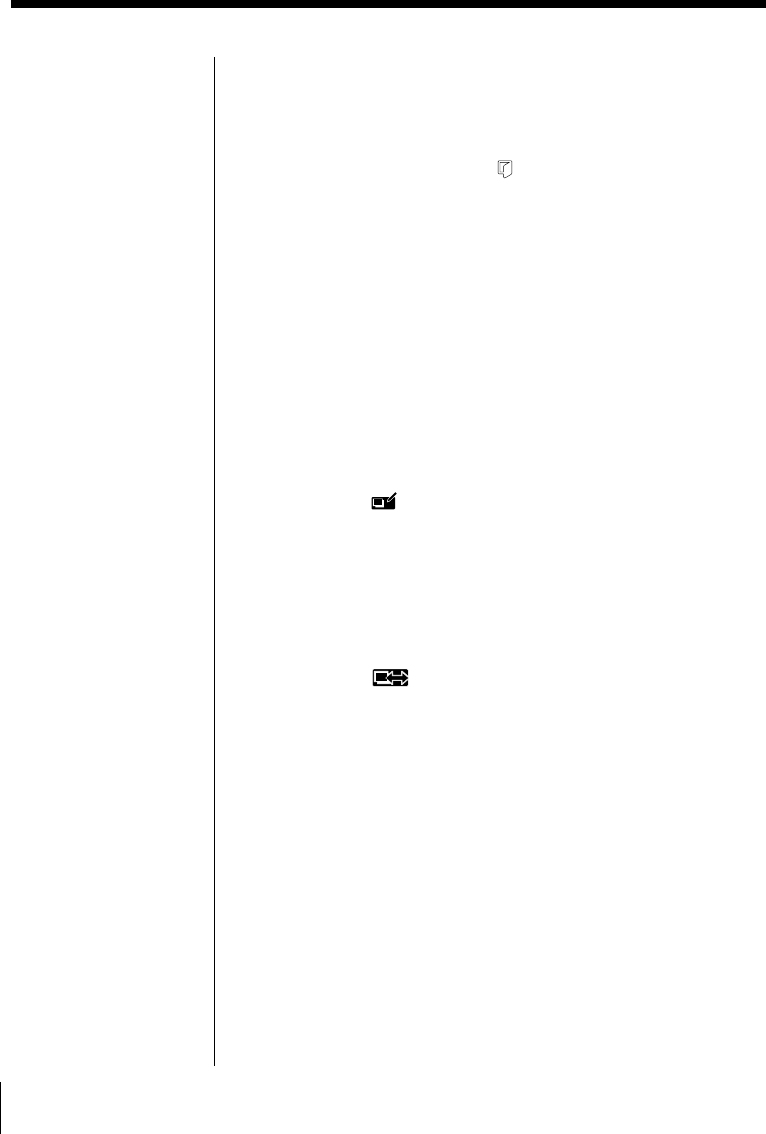
28 Recording Images onto a CD-R/RW (Making a ”Folder“)
Adding images to an existing folder
1 Insert a CD-R/RW (page 15).
2 Insert a “Memory Stick” or PC card (page 13).
3 Display the “Memory Stick” or PC card images on
the 4-image (or 12-image) viewer (page 20).
7 To record, select YES by pressing C/c, then press
OK.
The selected images are recorded.
After recording is complete, the folder cover of the
new folder appears. Select
(Close), then press
OK.
The new folder is titled “001”, and the first image in
the folder is used as the folder cover. The date of
the oldest image is used as the folder date.
Returning to the previous step
Press RETURN.
Each time you press the button, you will return to the
previous step.
Inputting the folder title
After step 7 (screen showing the cover of the new
folder), select
(change folder title), then press OK.
The “Enter folder title” screen appears.
For details about this procedure, refer to “Entering a
folder title (page 40)”.
Changing the folder cover
After step 7 (screen showing the cover of the new
folder), select
(change folder cover), then press
OK. The “Change the folder cover” screen appears.
For details about this procedure, refer to “Changing
the folder cover (page 47)”.
Notes
• If you rotate GIF format
images, they are
recorded in JPEG
format onto the CD-R/
RW.
• If you rotate and record
TIFF format images,
you can view the
rotated images only
using this system. (You
cannot view them
using PCs.)
Recording images (making a “folder”) (continued)