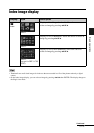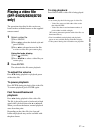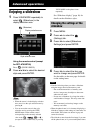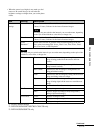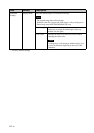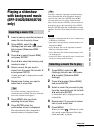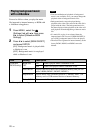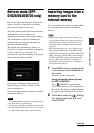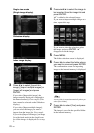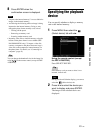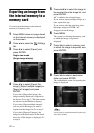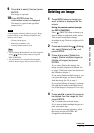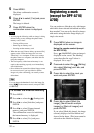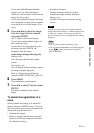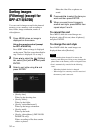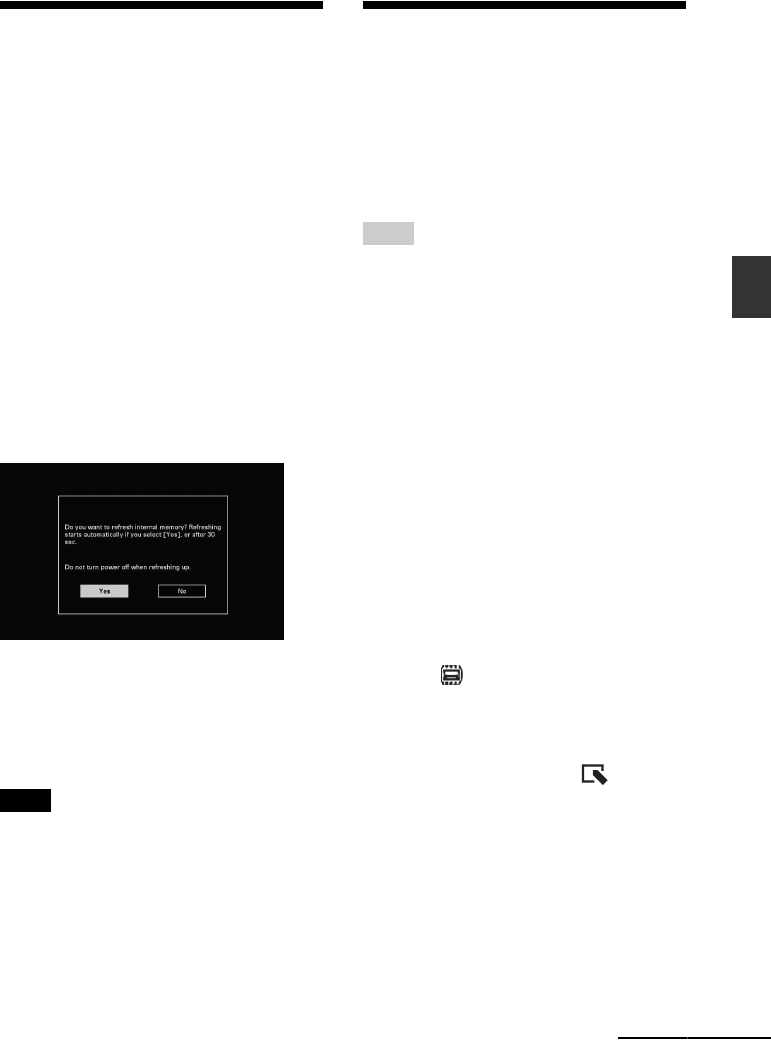
27
GB
Advanced operations
Refresh mode (DPF-
D1020/D820/D720 only)
Due to one of the characteristics of the device,
images stored for a long time or read many
times may be subject to data error.
The photo frame refreshes the internal memory
automatically to prevent these errors,
depending on the status of the internal memory.
The confirmation screen for refreshing the
internal memory is displayed automatically
when the refresh is needed.
The refresh starts automatically when you
select [Yes] or when no operation is attempted
for 30 seconds. If you select [No], the
confirmation screen for refreshing is displayed
again when the refresh is needed.
Do not turn off the photo frame while the
internal memory is being refreshed. It may
cause a malfunction.
It may take approximately 5 minutes to refresh
the internal memory.
Notes
• We recommend that you perform a backup of your
data periodically to avoid losing it.
• Avoid running a slideshow continuously with fewer
than 10 images with the interval set to 3 sec. Doing
so could corrupt image data in internal memory.
Importing images from a
memory card to the
internal memory
You can use the photo frame as a digital album
by saving important images in the internal
memory.
Tips
• When saving images to the internal memory, you
can use [Image import size] in the menu to preset
whether to resize images to the optimum size or
save them as they are without compressing them
(page 41).
• When [Image import size] is set to [Resize], up to
approximately 4000 images for the DPF-D1020/
D820/D720, 200 images for the DPF-D1010/D710/
D700, 150 images for DPF-D810, and 250 images
for DPF-A710/A700. can be saved in the internal
memory. When set to [Original], the number of
images that can be saved may vary, depending on
the original image file size.
1 Press MENU when an image stored
in the memory card is displayed on
the screen.
The menu screen is displayed.
Using the remote control (except
for DPF-A700/D700)
Press (IMPORT) when an image
stored in the memory card is displayed on
the screen. The [Import] screen described
in step 2 below is displayed. Go to step 3.
2 Press B/b to select the (Editing)
tab, select [Import] with v/V, and
press ENTER.
Continued