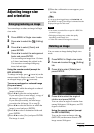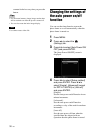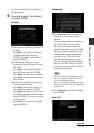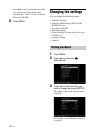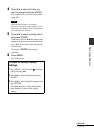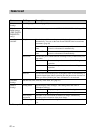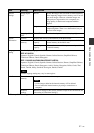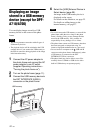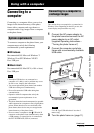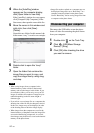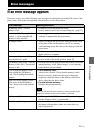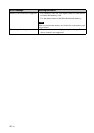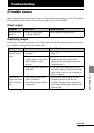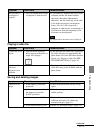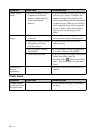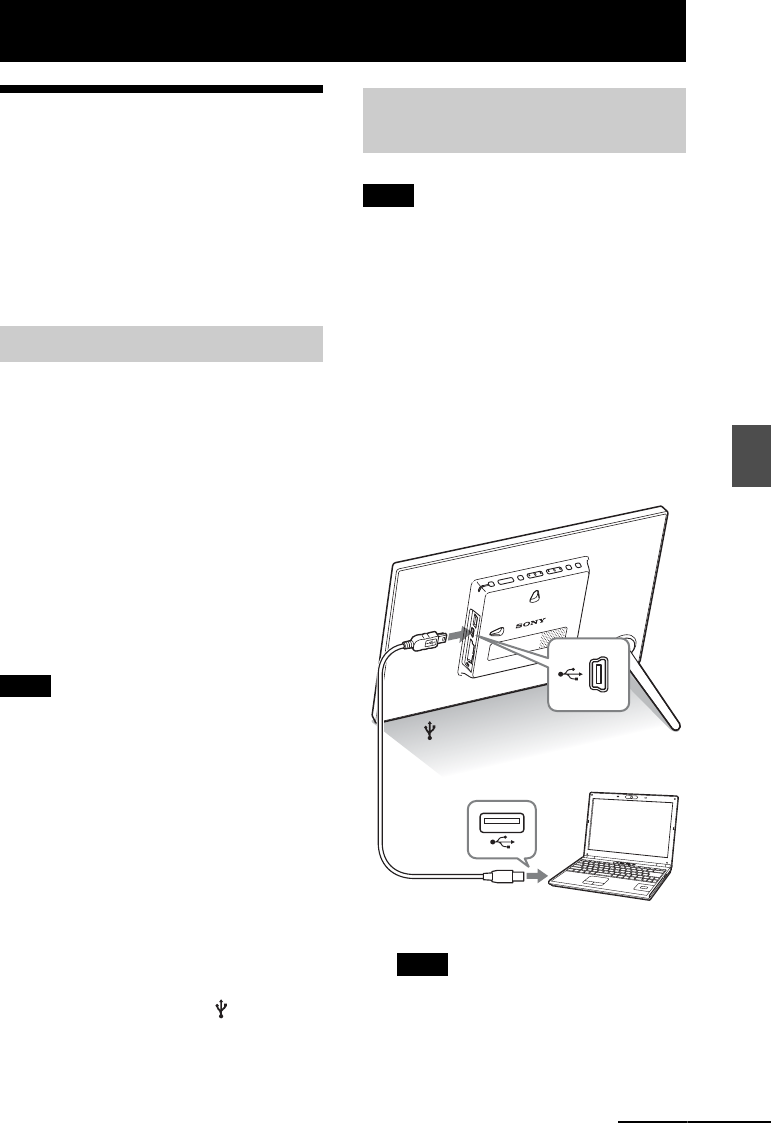
43
GB
Using with a computer
Using with a computer
Connecting to a
computer
Connecting to a computer allows you to view
images in the internal memory of the photo
frame with a computer and copy them to a
computer and to copy images from a computer
to the photo frame.
To connect a computer to the photo frame, your
computer must satisfy the following
recommended system requirements.
x Windows
Recommended OS: Microsoft Windows 7/
Windows Vista SP2 /Windows XP SP3
Port: USB port
x Macintosh
Recommended OS: Mac OS X (v10.4 or later)
Port: USB port
Notes
• If multiple USB devices are connected to a
computer or if a hub is used, a problem may occur.
In such a case, simplify the connections.
• You cannot operate the photo frame from another
USB device being used simultaneously.
• Do not disconnect the USB cable during data
communication.
• Operation with all computers that satisfy the
recommended system requirements is not
guaranteed.
• The photo frame has been demonstrated as operable
when connected to a computer or Sony digital photo
printer. When other devices are connected to the
photo frame, these devices may not recognize the
internal memory of the photo frame.
• Do not connect a computer to the USB mini B
connector on the photo frame simultaneously when
a USB memory or external device is connected to
the EXT INTERFACE (USB A) connector.
Note
This section shows an example for a connection for
Windows Vista. Depending on the OS you use, the
screen display and procedures may vary.
1 Connect the AC power adaptor to
the photo frame and connect the AC
power adaptor to an AC outlet.
(supplied Operating Instructions –
“Turning the photo frame on”)
2 Connect the computer and photo
frame with a commercially available
USB cable.
Note
Use a B-Type USB cable that is less than 3
meters long.
3 Turn the photo frame on. (page 11)
System requirements
Connecting to a computer to
exchange images
To USB mini B
connector
To USB connector
Computer
Continued