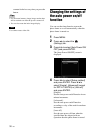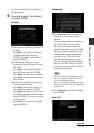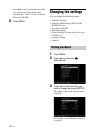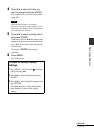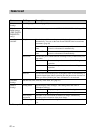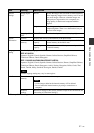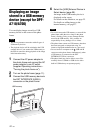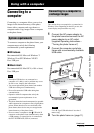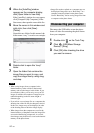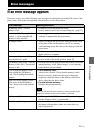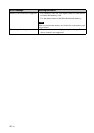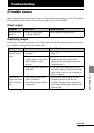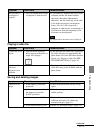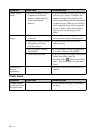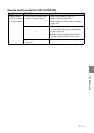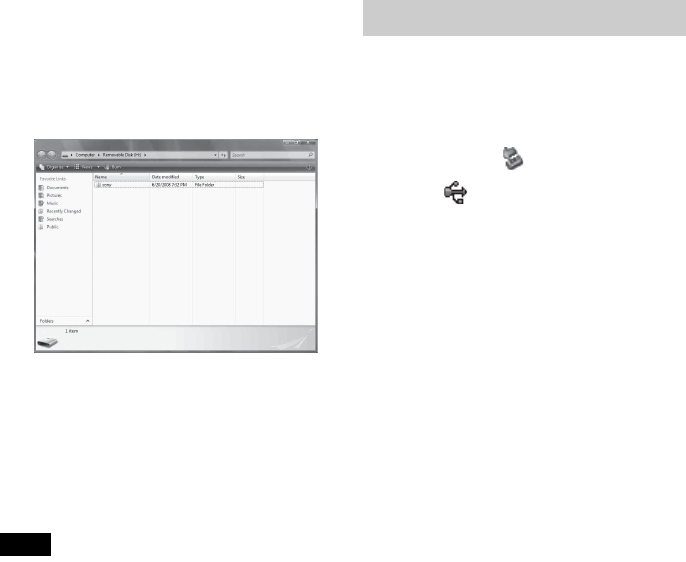
44
GB
4 When the [AutoPlay] window
appears on the computer display,
click [Open folder to view files].
If the [AutoPlay] window does not appear,
click [Computer (My Computer)] in the
Start menu, then open the removable disc.
5 Move the cursor in this window and
right-click, then click [New] -
[Folder].
Name this new folder. In this manual, the
folder name “sony” is used as an example.
6 Double-click to open this “sony”
folder.
7 Open the folder that contains the
image files you want to copy, and
copy the image files by using drag-
and-drop.
Notes
• When saving images from a computer in the
internal memory, make a folder in the internal
memory and save the images in this folder. If you
do not make a folder, you can only save up to 512
images. In addition, the number of images may be
reduced depending on the file name length or
character type.
• If you edit or save an image file on a computer, the
shooting date of the file may be changed or erased.
In this case, images may not be displayed in order
of the shooting date on the index image display.
• When images from the computer are saved in the
internal memory of the photo frame, the image files
are saved without being compressed. As a result,
fewer images may be able to be saved to the internal
memory of the photo frame.
• Image files made or edited on a computer may not
be displayed. Image files set to “Read Only” on a
computer cannot be deleted on the photo frame.
Cancel “Read Only” before saving image files from
a computer on the photo frame.
Disconnect the USB cable or turn the photo
frame off after disconnecting the photo frame
from your computer.
1 Double-click on the Task Tray.
2 Click (USB Mass Storage
Device) - [Stop].
3 Click [OK] after checking the drive
you want to remove.
Disconnecting your computer