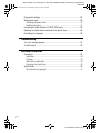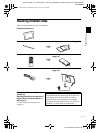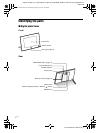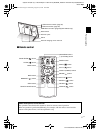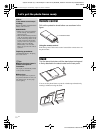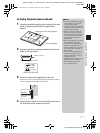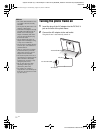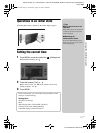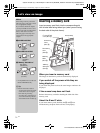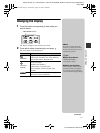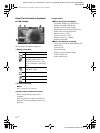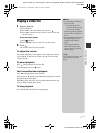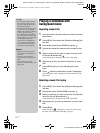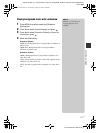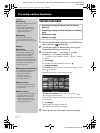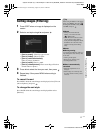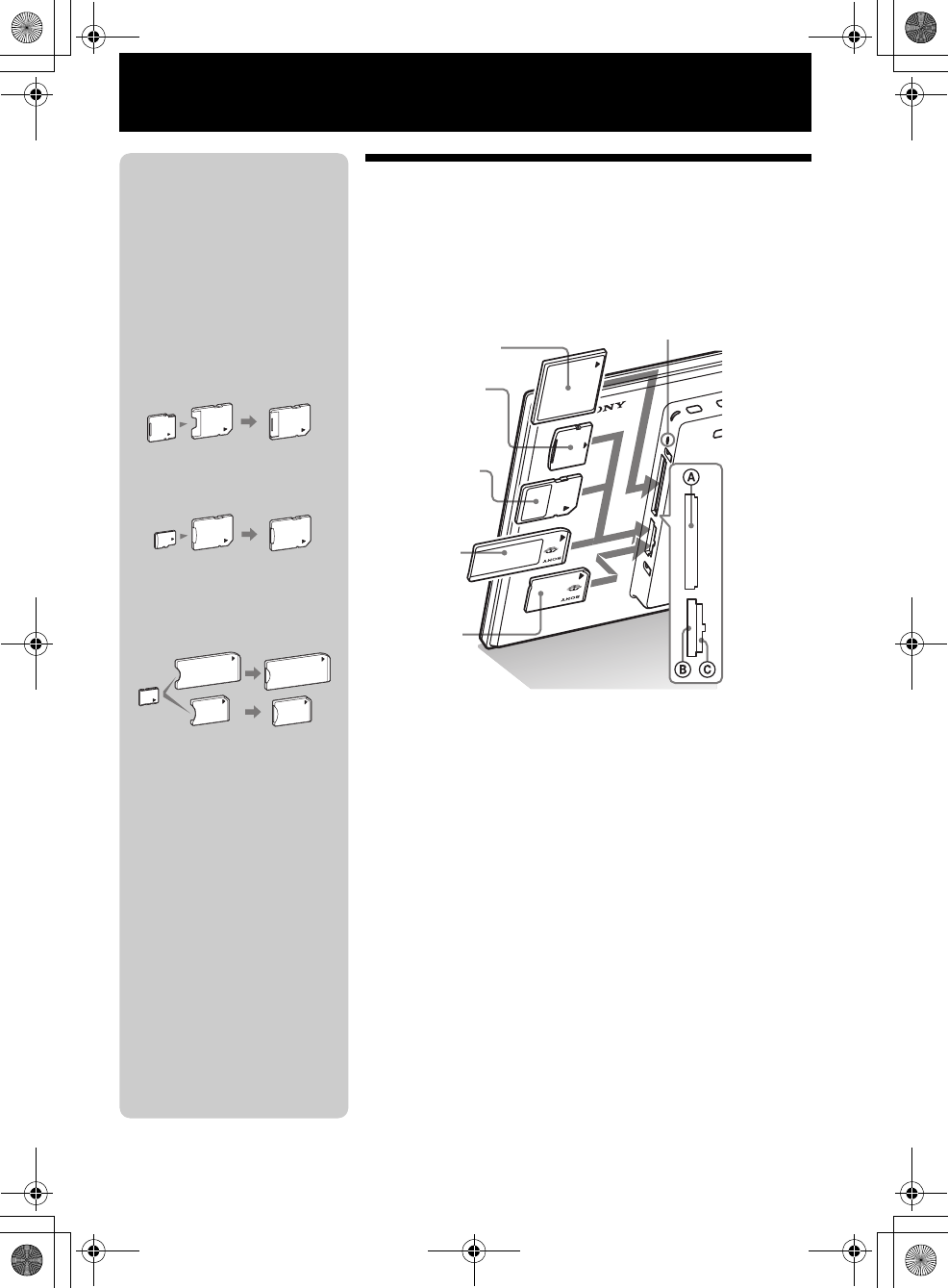
\\Miyoshi-win\data1 (k)\+++NouhinMiyoshi+++\DPF-XR100_IM\0825M_4259434111XR100.VR100_IM_GB\050C03.fm
Master: Left.L0
DPF-XR100/VR100 4-259-440-11 (1)
14
GB
Let’s view an image
Inserting a memory card
Insert a memory card firmly into the corresponding slot
with its label side facing toward you (when you are facing
the back side of the photo frame).
When you insert a memory card
The images on the memory card are automatically displayed.
If you switch off the power while they are
being displayed
If you switch the power back on, the same images continue to be
displayed.
If the access lamp does not flash
Reinsert the memory card after checking the label side of the
memory card.
About the B and C slots
If you insert memory cards both into the B and C slots
simultaneously, the photo frame will not work properly.
Access lamp
CompactFlash
card
* (Slot A)
xD-Picture
Card
(Slot B)
SD memory
card
(Slot B)
“Memory
Stick”
(Slot B)
“Memory
Stick Duo”
(Slot C)
PNote
When using a memory card of the
following types, make sure to insert
it in an appropriate adaptor.
If you insert it without an adaptor,
you may be unable to remove it. As
shown in the right-most illustration
below, make sure to insert the
following types of memory cards
with inserted in the appropriate
adaptor.
1miniSD/miniSDHC
2microSD/microSDHC
3“Memory Stick Micro”
* A CompactFlash card can be used
with the DPF-XR100 only.
z Tip
• S-Frame fails to auto rotate if:
– An image file has been shot with
a DSC which doesn’t support
Exif rotate tag recording.
– An image file is retouched and
saved with retouching software
which breaks the Exif rotate tag.
1 miniSD/
miniSDHC
adaptor
2 microSD/
microSDHC
adaptor
“M2” adaptor
(standard size)
3
“M2” adaptor
(Duo size)
010COV.book Page 14 Wednesday, August 25, 2010 12:06 PM