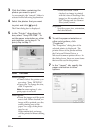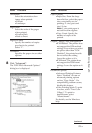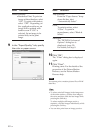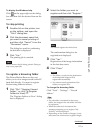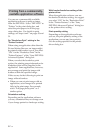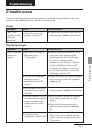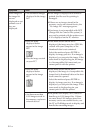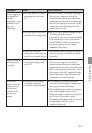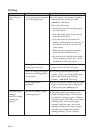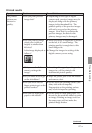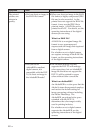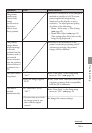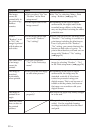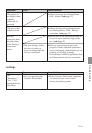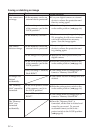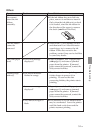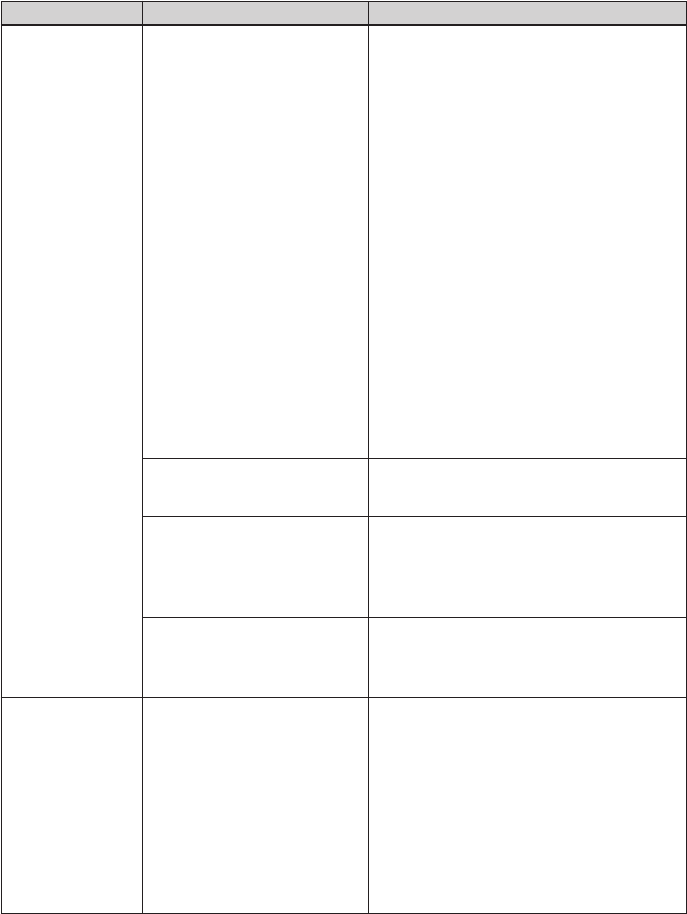
46
GB
Symptom
Paper does not
feed.
The print paper
emerges
partially during
printing in
process.
Printing
Check
• Is the print paper properly
set in the paper tray?
• Does the ink ribbon or
print paper run out?
• Are you using print paper
that was not designed for
the printer?
• Is the print paper
jammed?
• Is it in the middle of the
printing process?
Cause/Solutions
cIf print paper is not properly loaded,
the printer may develop trouble.
(.Read This First)
Check the following:
• Insert the correct set of print paper
and ink ribbon.
• Load the print paper in the correct
direction in the tray.
• You can insert the maximum 20
sheets of print paper into the tray. If
the sheets exceeds 20, remove the
extra sheets.
• Riffle the print paper thoroughly
and insert them into the tray.
• Do not bend or fold the print paper
before printing, which may cause
malfunction with the printer.
cIf an error message is displayed on the
screen, check the error message.
cUse print paper designed for the
printer. If you use incompatible print
paper, the printer may develop
trouble. (.Read This First)
cWhen the printer cannot feed the print
paper, an error message is displayed.
Check paper jam. (.page 61)
cThe print paper may emerge a few
times during printing. Do not touch
nor pull the emerged paper. Wait for
the print paper to be fully ejected after
printing ends. As the print paper
emerges from the rear a few times
during printing, make sure to spare
enough space behind the printer
during printing. (10 cm or more)