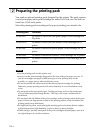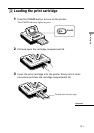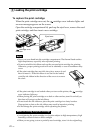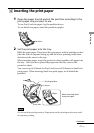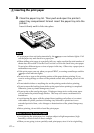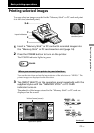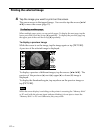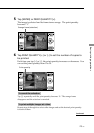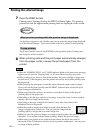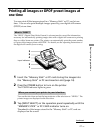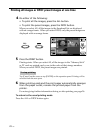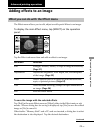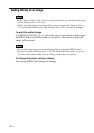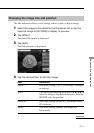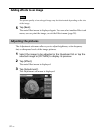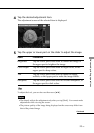26
GB
PRINT
Printing the selected image
7
Press the PRINT button.
Printing starts. During printing, the PRINT indicator lights. The printing
process bar and the approximate printing time are displayed on the screen.
When you start printing while the preview image is displayed
An dialog box appears to ask whether you want to print the image being displayed
or all the selected images. Tap to select either of the two options to start printing.
To stop printing
Tap [Cancel] on the screen or tap [ENTER] on the operation panel. Printing from
the next print will be canceled.
8
When printing ends and the print paper automatically emerges
from the paper outlet, remove the printed paper from the
printer.
Notes
•When the “MEMORY STICK” or PC CARD indicator blinks or the data access message
appears, do not eject the “Memory Stick” or PC card. Otherwise, they may crash.
•While printing, never move or turn off the printer; the print cartridge or paper may
become stuck. If this happens, turn the printer off and on, and resume printing from
the beginning.
•While printing, the print paper is partially ejected from the paper outlet in stages.
Never pull out the paper forcibly until the PRINT indicator turns off and the print
paper emerges automatically.
•When using Small Size stickers, do not leave more than 10 sheets of the ejected
printed paper on the paper tray.
•Depending on the file type and size of an image, it may take from 5 to 60 seconds to
display a preview image on the screen.
•Depending on the type of digital still camera, it may take some time for the
thumbnail list to be displayed.
•When the width or height of an image is smaller than 480 dots, the
image is displayed in a small size. You can print the image but the
printing quality is rough due to its small image size.
•When you view the printer’s images on a large-screen television, the pictures may be
distorted. To view them in better picture quality, display the preview image.
•When using your printer in low ambient temperatures, the black lines may be
displayed on the LCD display, which is not of a printer’s malfunction. You can print
an image without problem.