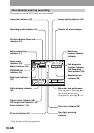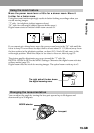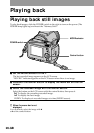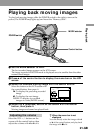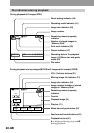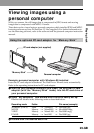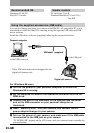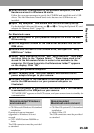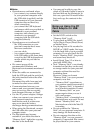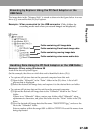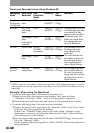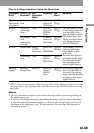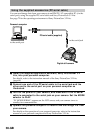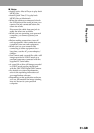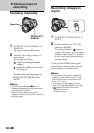Playing back
25-GB
6 When this unit is recognized on the personal computer, the Add
Hardware wizard in Windows 98 starts.
Follow the on-screen messages to specify the CD-ROM and install this unit´s USB
driver. The Add Hardware wizard starts twice because two USB drivers are
installed.
7 Open “My computer” and double click the driver newly set up.
For the detailed folder and file name, see 2 and 3 in “Using the Optional PC card
adaptor for ‘Memory Stick’” (page 23).
For Macintosh users
1 Turn on the power of your personal computer on which the Mac
OS is running.
2 Set the supplied CD-ROM of the USB driver software into the CD-
ROM drive.
3 Double click the icon of the CD-ROM drive, and open the “Sony
USB Driver” folder.
4 Select “Sony USB Device Driver” and “Sony USB Shim”, then drag
and drop them to the “System Folder”. “These items need to be
stored in the Extensions folder in order to be available to the
computer. Put these items into the Extensions folder?” appears
on the display. Click “OK”.
5 Restart your personal computer.
6 Insert “Memory Stick” into your camera, and connect the AC
power adaptor/charger to your camera.
7 Connect one end of the USB cable to the USB jack and the other
end to the USB connector on your personal computer as
illustrated.
8 Turn on the power of your camera, and make sure if the USB cable
is connected to the USB jack on your camera.
“PC MODE USB” appears on the LCD screen, and your camera turns to standby for
communication.
Recommended Windows
environment
• OS: Microsoft Windows 98 standard
installation
Operation in an environment
upgraded to Windows 98 is not
assured.
• CPU: MMX Pentium 200MHz or
faster
The USB connectors must be provided
as standard.
Recommended
Macintosh environment
• OS: Mac OS system 8.5/8.6 standard
installation
• Model: iMac/G3
The USB connectors must be provided
as standard.